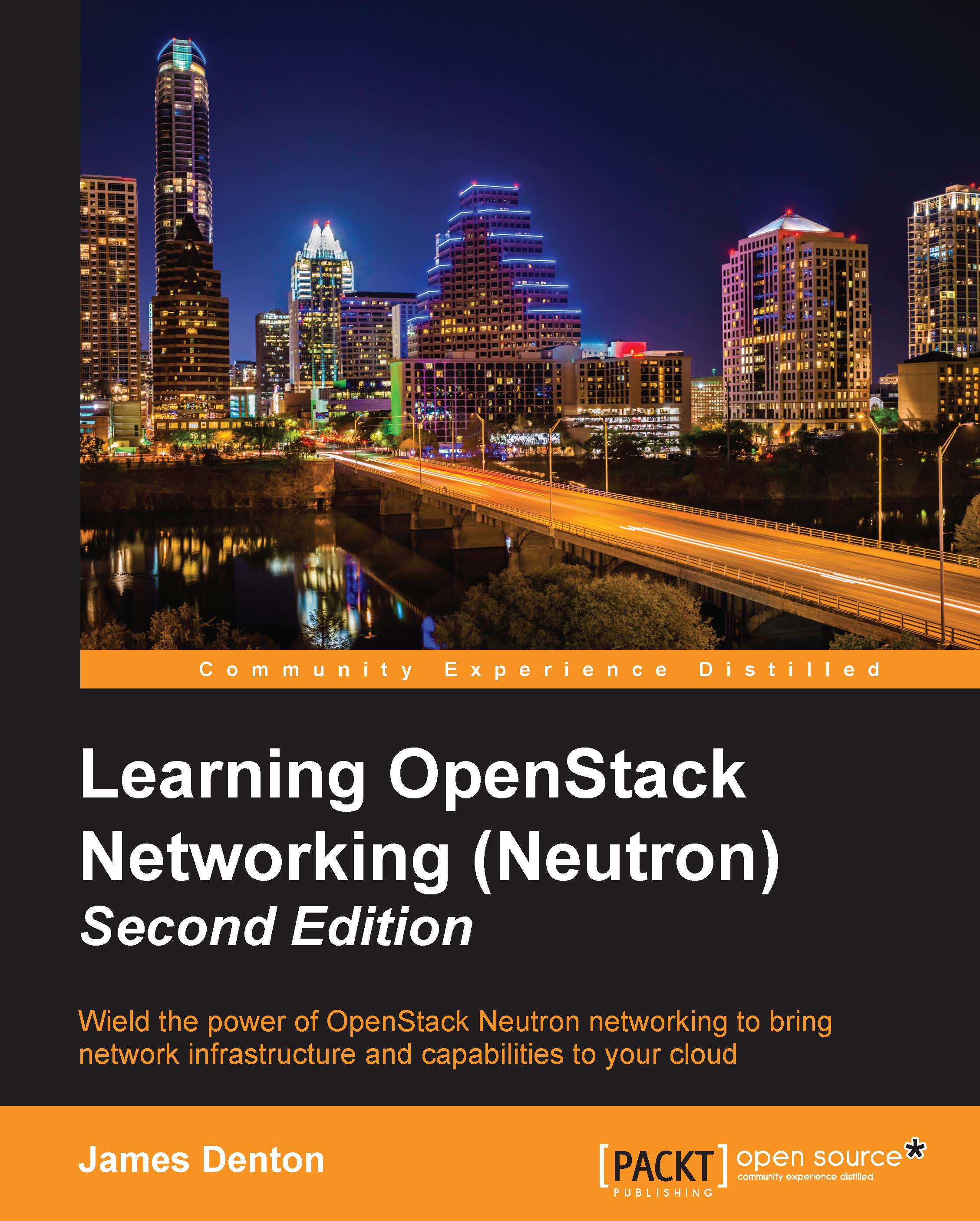Router management in the dashboard
From the Horizon dashboard, routers can be created and managed within the Project tab:
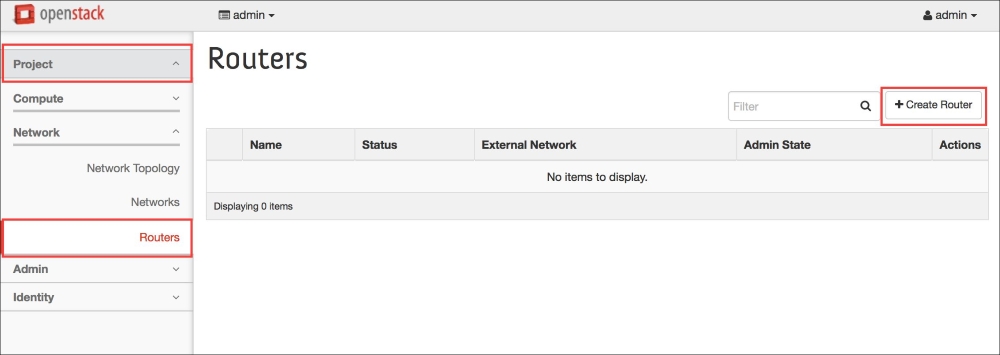
Figure 7.50
Creating a router in the dashboard
From the Routers page, click on Create Router in the upper right-hand corner to create a router. A window will open that resembles the following:
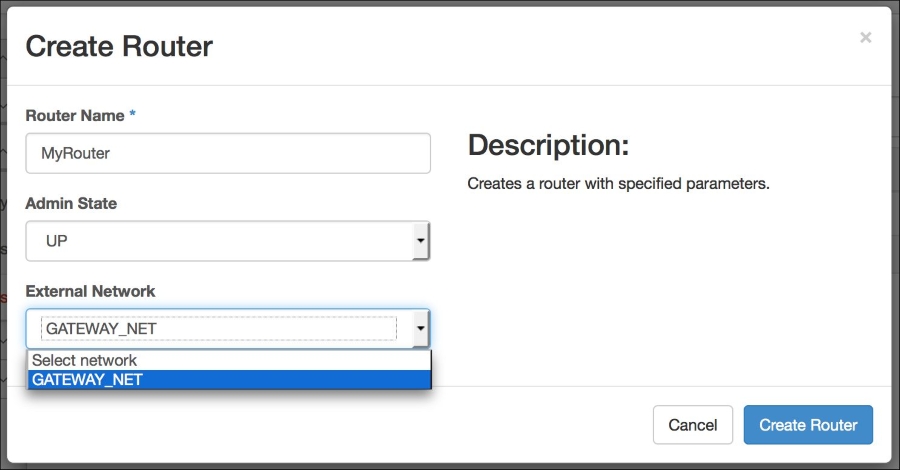
Figure 7.51
Enter the name of the router, its admin state, and the external network. Click on the blue Create Router button to complete the operation.
Attaching internal interfaces in the dashboard
To attach internal interfaces to routers in the dashboard, click on the router to reveal the Router Details page seen in the following figure:
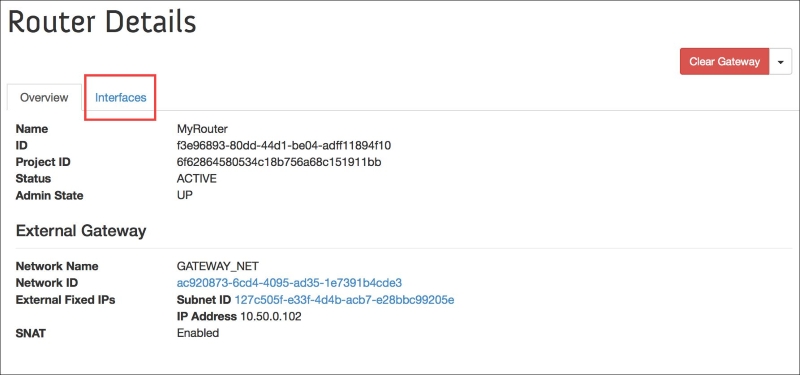
Figure 7.52
Now, perform the following steps:
Click on the Interfaces tab to reveal details of the router's interfaces:

Figure 7.53
Clicking on the Add Interface button reveals a window that allows you to select the details of the interface to be added:

Figure 7.54
Select a tenant subnet that you wish to attach to the router from the Subnet menu, and click on...