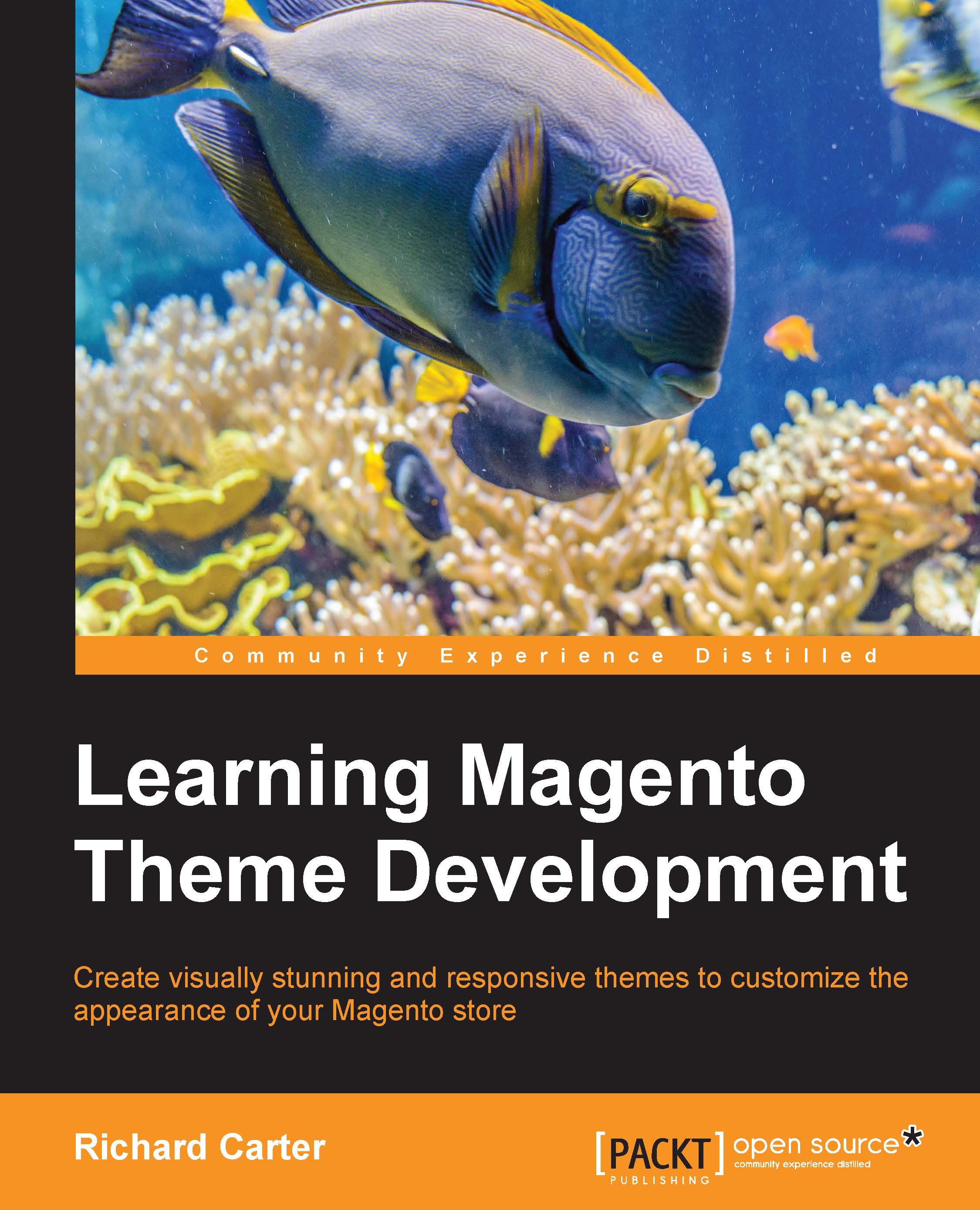Customizing your store's favorites icon (favicon)
Alongside your logo, you can use your store's favorites icon (favicon) to help distinguish yourself from other websites. The favicon is typically displayed in your browser's address bar and tabs, as seen in the following screenshot in the top-left of the screenshot:

To change your store's favicon from the default Magento favicon, you will need to create a favicon.ico file.
Tip
You can create favicon.ico files using free online tools such as the one at http://tools.dynamicdrive.com/favicon/.
Once you have your favicon.ico file ready, upload it to your Magento installation's /skin/frontend/design/default/your-theme-name/ directory. In the example theme, this would be /skin/frontend/default/m18/. You will now be able to see your custom favicon appear for your store, as shown in the following screenshot:

Tip
It's also worth checking the guide on adding home icons and other mobile and handheld-device specific icons to...