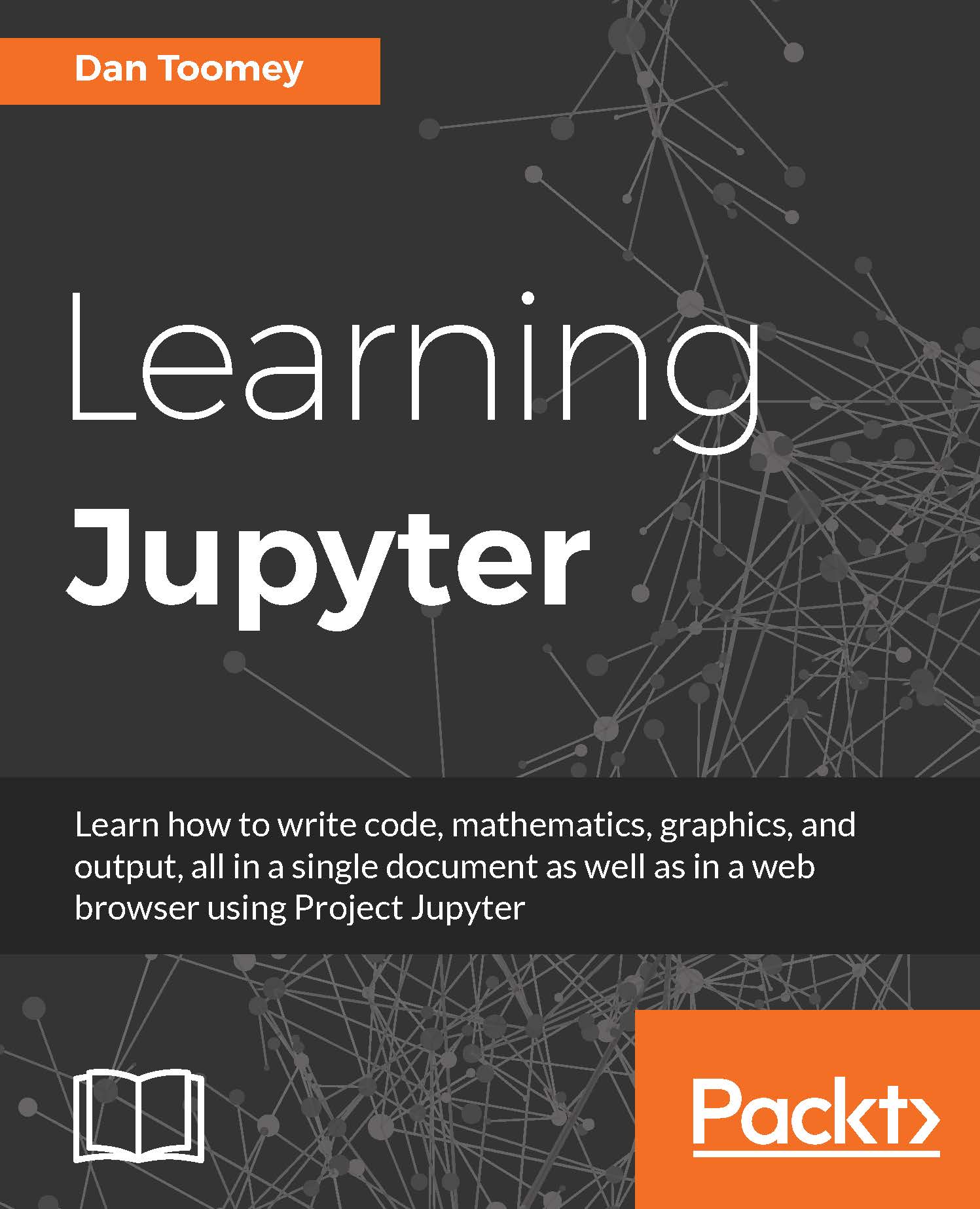Configuration options for Jupyter
You can configure some of the display parameters used when presenting notebooks. These are configurable due to the use of a product (CodeMirror) to present and modify the notebook. CodeMirror is a JavaScript-based editor for use within web pages (notebooks).
The list of configurable options is still in development. Some of the options are as follows:
lineSeparator: The character used to separate text linestheme: The overall theme of presentation used in the notebookindentUnit: How many spaces to indent blocks of coding
To change the configuration of one of the options, you open the JavaScript window of your browser, enter the coding to modify an option, and then load your notebook. Then the modifications you made would be applied to the notebook presentation. There is further documentation available at https://codemirror.net/doc/manual.html#option_indentUnit.
For example, to change the indentation (indent-unit) for your notebook, you would use the following JavaScript:
var mycell = Jupyter.notebook.get_selected_cell(); var cell_config = mycell.config; var code_patch = { CodeCell:{ cm_config:{indentUnit:2} } } cell_config.update(code_patch)
You have now seen all of the standard operations available to you in a Jupyter Notebook.