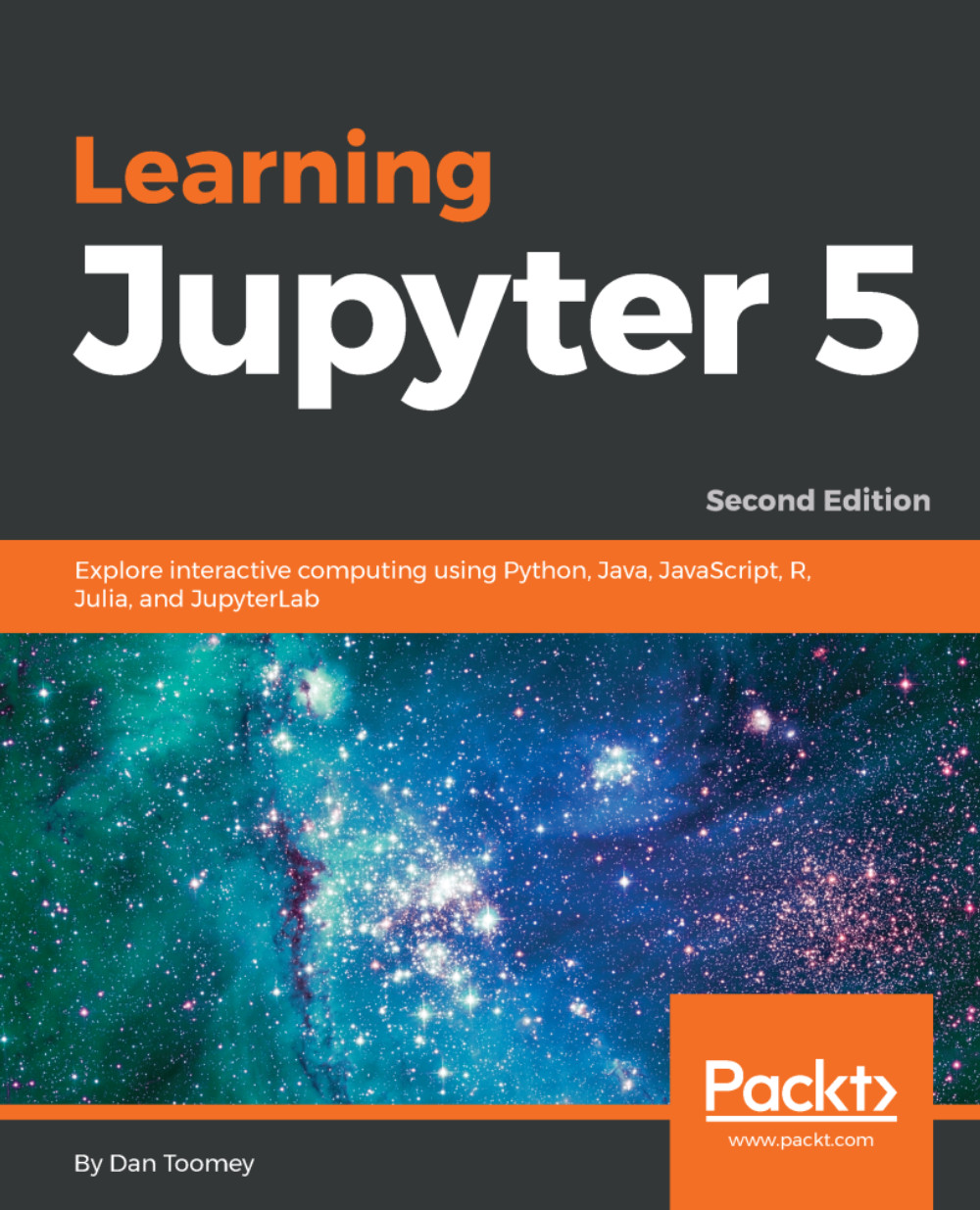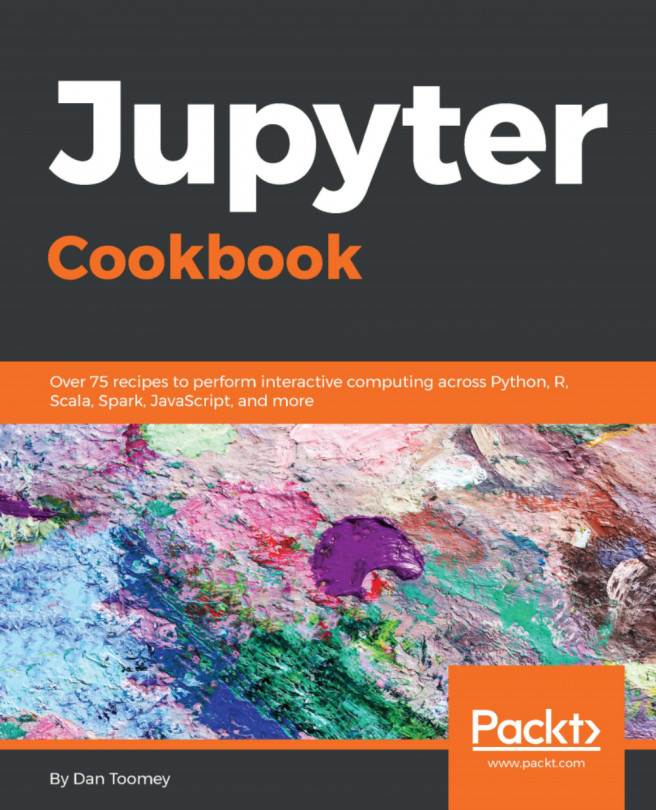Adding Julia scripting to your installation
We will install Julia on macOS and Windows. There are very similar steps in both environments due to using Anaconda as the basis for the installation.
Adding Julia scripts to Jupyter
Once Julia is available on your machine, enabling Julia within Jupyter is readily accomplished.
First, we need to install Julia on our Windows machine. Navigate to the Julia download page (http://julialang.org/downloads/), download the correct version, which is Julia 0.6.1 for most environments, and run the installation with the standard default settings.
Note
You must run the Julia installation as an Administrator on your machine. After downloading the file, open the Downloads folder, right-click on the Julia executable, and select Run as administrator.
Once the install is complete, you should verify that everything worked. Select Julia from the programs list and run the Julia program. You should see the command line with Julia displayed, as shown in the following screenshot...