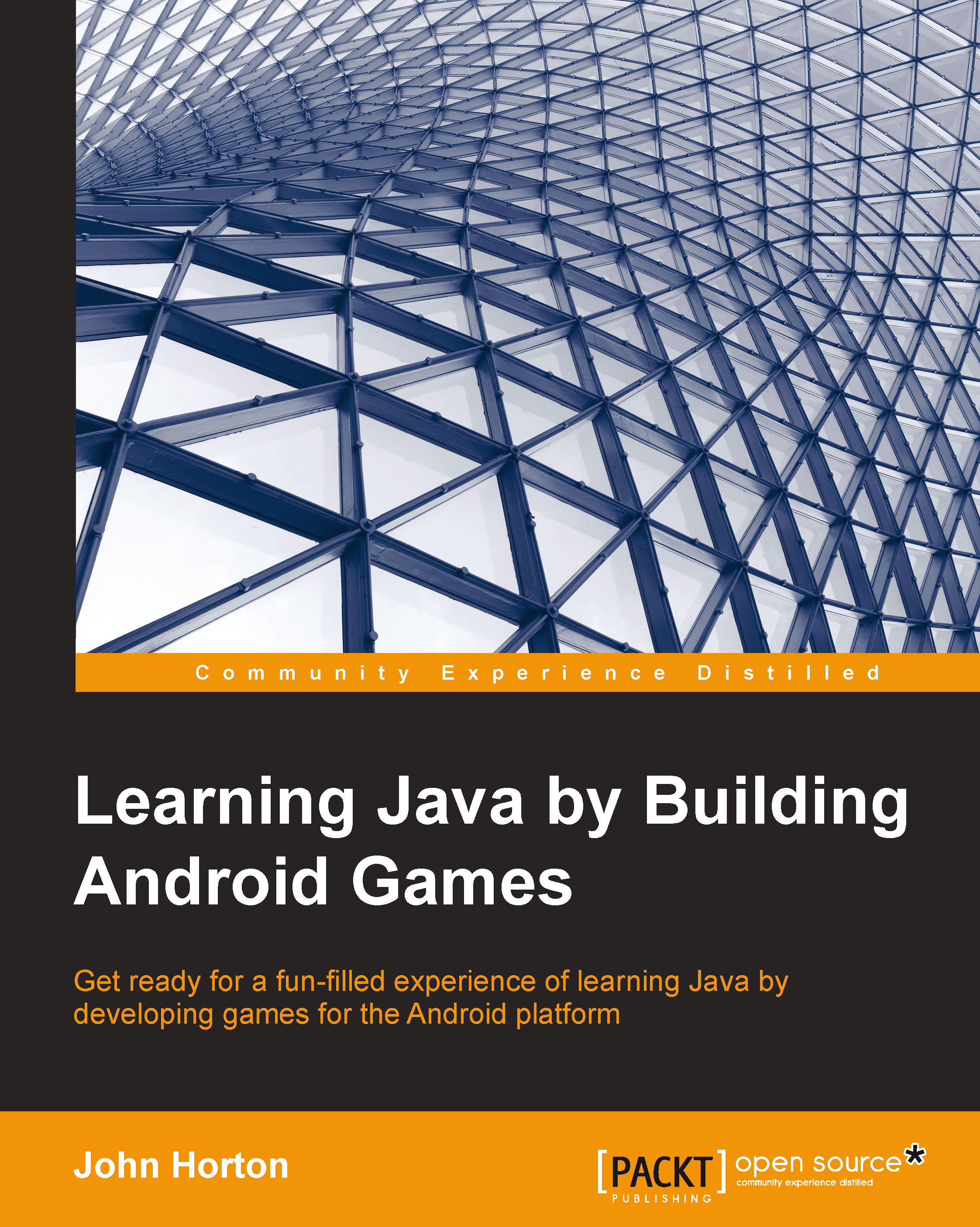Exploring Android Studio
Android Studio is a very deep tool, but it is only necessary to learn one part at a time in order to get started. What might be useful for us is naming a few parts of the UI so that we can refer to them easily as we progress through the book.
Take a look at this numbered diagram and a quick explanation of some of the key parts of Android Studio. If you can, try and memorize the parts to make future discussions of them easier for you.

Here is a handy table that you can quickly refer to and remember which part of Android Studio we are referring to. What follows is a more detailed explanation of each area.
|
Number |
Name |
|---|---|
|
1 |
Project Explorer |
|
2 |
The editor |
|
3 |
Menu bar |
|
4 |
Toolbar |
|
5 |
Navigation bar |
|
6 |
Important tool windows |
- Project Explorer (1): This is shown as 1 in the screenshot and is a bit like Windows Explorer. It shows us all the files and folders that have been generated for our project. We will do a number of things from here as the book continues. Actually...