In the following section, we will try to add a standalone Linux machine as a Jenkins slave. Make sure you have Java installed on your soon-to-be Jenkins slave machine. Follow the given steps:
- From the Jenkins dashboard, click on Manage Jenkins | Manage Nodes.
- From the left-hand side menu, click on New Node. On the resultant page you will be asked to provide a name for your node and choose the type, as shown in the following screenshot:
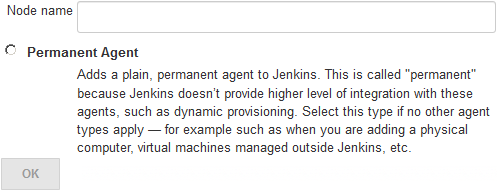
Adding a name and choosing the agent type (type of slave)
- Add a meaningful name under the Node name field and choose the agent type. For now, there is only one type of agent to choose from: that is, Permanent Agent. These are the types of agents that are mainly physical machines and VMs.
- Click on the OK button to proceed.
- On the resultant page, you will see the following...



























































