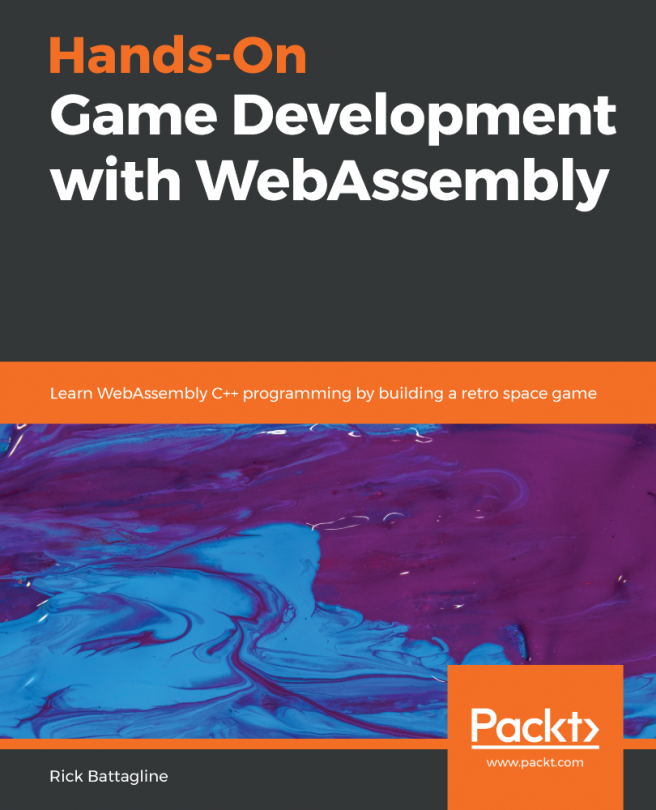Check out the below mentioned steps:
- Go to your main.cpp file in Visual Studio or Xcode and begin typing the following code:
#include <iostream>
- Here, we'll include the GLEW and SFML libraries in our project:
#include <GL/glew.h> #include <SFML/Window.hpp> const GLint WIDTH = 800, HEIGHT = 600;
In the preceding lines of code, we've defined the GLint constant. The reason we're creating constant global variables is so that we can easily use these wherever we need them in the code, whether that's for initially creating the window or for manipulating some sort of shape.
- Next, let's define our entry point:
int main( )
{
sf::ContextSettings settings;
settings.depthBits = 24; settings.stencilBits = 8;
In the preceding lines of code, we've defined some settings for our application and rendering window:
settings.majorVersion = 3; settings.minorVersion = 3; settings.attributeFlags = sf::ContextSettings::Core;
Here, the majorVersion and minorVersion that we defined in the preceding lines of code are for setting the version of OpenGL. Here, we set the version as 3.3 by setting the minorVersion and the majorVersion to 3. If you wish to set up for any other version, you'll have to make changes accordingly. The majorVersion is to the left of the decimal point and the minorVersion is to the right of the decimal point. Then, we defined that we're using core modern OpenGL by setting ContextSettings to Core.
- Next, you want to define sf::Window. Here, we're going to put sf::VideoMode, and we're going to put WIDTH, HEIGHT, and 32 for the pixel depth. Then, we'll add OpenGL SFML as the title of our window. And then, we add sf::Style::Titlebar and sf::Style::Close to have a title bar and a close button for our window:
sf::Window window( sf::VideoMode( WIDTH, HEIGHT, 32 ), "OpenGL SFML", sf::Style::Titlebar | sf::Style::Close, settings );
- Now, we'll try to initialize GLEW by setting it to TRUE and if it's unsuccessful, then we'll display a Failed to initialize GLEW message to the developer. And then, we're going to do return EXIT_FAILURE because it has failed:
glewExperimental = GL_TRUE;
if ( GLEW_OK != glewInit( ) )
{
std::cout << "Failed to initialize GLEW" << std::endl;
return EXIT_FAILURE;
}
bool running = true;
- Next, we are going to create a while loop and define certain conditions in it:
while ( running )
{
sf::Event windowEvent;
while ( window.pollEvent( windowEvent ) )
{
switch ( windowEvent.type )
{
case sf::Event::Closed:
running = false;
break;
}
}
In the preceding while loop, we are stating that if the window is closed, we are going to stop running our application and break out of our loop.
- Then, we'll add some color to our window and define a space to draw:
glClearColor( 0.2f, 0.3f, 0.3f, 1.0f );
glClear( GL_COLOR_BUFFER_BIT );
// draw OpenGL
window.display( );
}
window.close( );
return EXIT_SUCCESS;
}
}
Let's run our code and check whether there are any errors. If no errors pop up, we'll get a rendering window as output, similar to what we have witnessed in the previous sections.