Organizing layers
Layers are a powerful digital art software tool, but only if you know how to use them effectively. Many artists switching from doing their pieces on paper have a difficult time figuring out how to work in layers. In this section, we are going to create a few new layers and keep them organized by renaming them and changing their color in the Layer palette.
Follow these steps in order to create a new file with layers set up to take a drawing from a rough draft to ink:
- Create a new file. Use the A4 Color template under the Show all comic settings icon for more information on creating new files and using templates. If you are using Clip Studio Paint EX, don’t turn on the Multiple Page option for this file. We just want one page to work on for this exercise.
- Once we have hit OK and our file is created, we should have a Layer palette that looks as on the right:
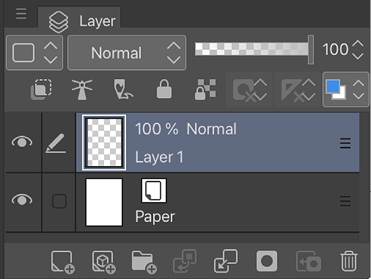
Figure 3.22: A screenshot of the Layer palette with a new layer
...






























































