Setting up the render
This tutorial is almost done! The final steps we need to do are set up the render, animate the camera following the paintbrush, and render the animation. Let’s start by taking a look at the Eevee settings and changing them to make the whole scene look much better:
- In the Render panel, let’s turn on Ambient Occlusion to darken the areas in the hair particles.
- Let’s also enable Screen Space Reflections to get nice reflections in the wet paint.
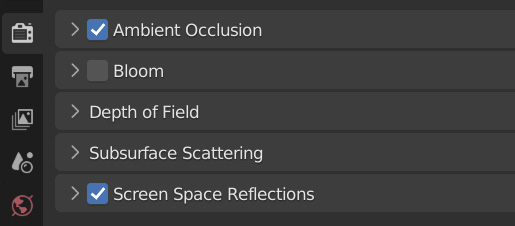
Figure 13.38 – Eevee render settings
- In the Color Management tab, let’s set Look to High Contrast. This will really make the colors in our scene pop!
- For the Camera animation, I recommend jumping to Frame 1, positioning Camera to the view you want, and then adding a keyframe. You can do this by selecting Camera, hitting I, and selecting Location & Rotation.
- Around Frame 100, rotate and move Camera so that it’s facing the...
































































