Rigid Body World
Rigid Body World is located in the Scene panel; it is where you can set which collection will be simulated, the speed, and the steps per frame. This is also where you bake in the simulation:
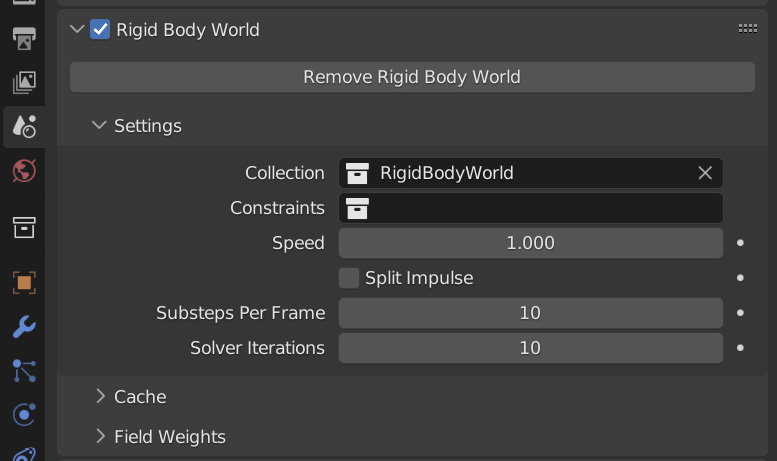
Figure 10.18 – Rigid Body World settings
When you first add a rigid body to the scene, the rigid body world is created. Without this, nothing would be simulated; you always need the rigid body world. You can disable this world by unchecking it or by clicking Remove Rigid Body World. Now, let’s talk about the settings in this panel:
- With the collection called RigidBodyWorld selected, every rigid body in every collection can be simulated. However, if you choose a specific collection, then only the objects in that particular collection will be simulated.
- Below that, there is a Constraints collection. In Figure 10.18, it’s currently empty. This is because it’s not created until you create a rigid body constraint...
































































