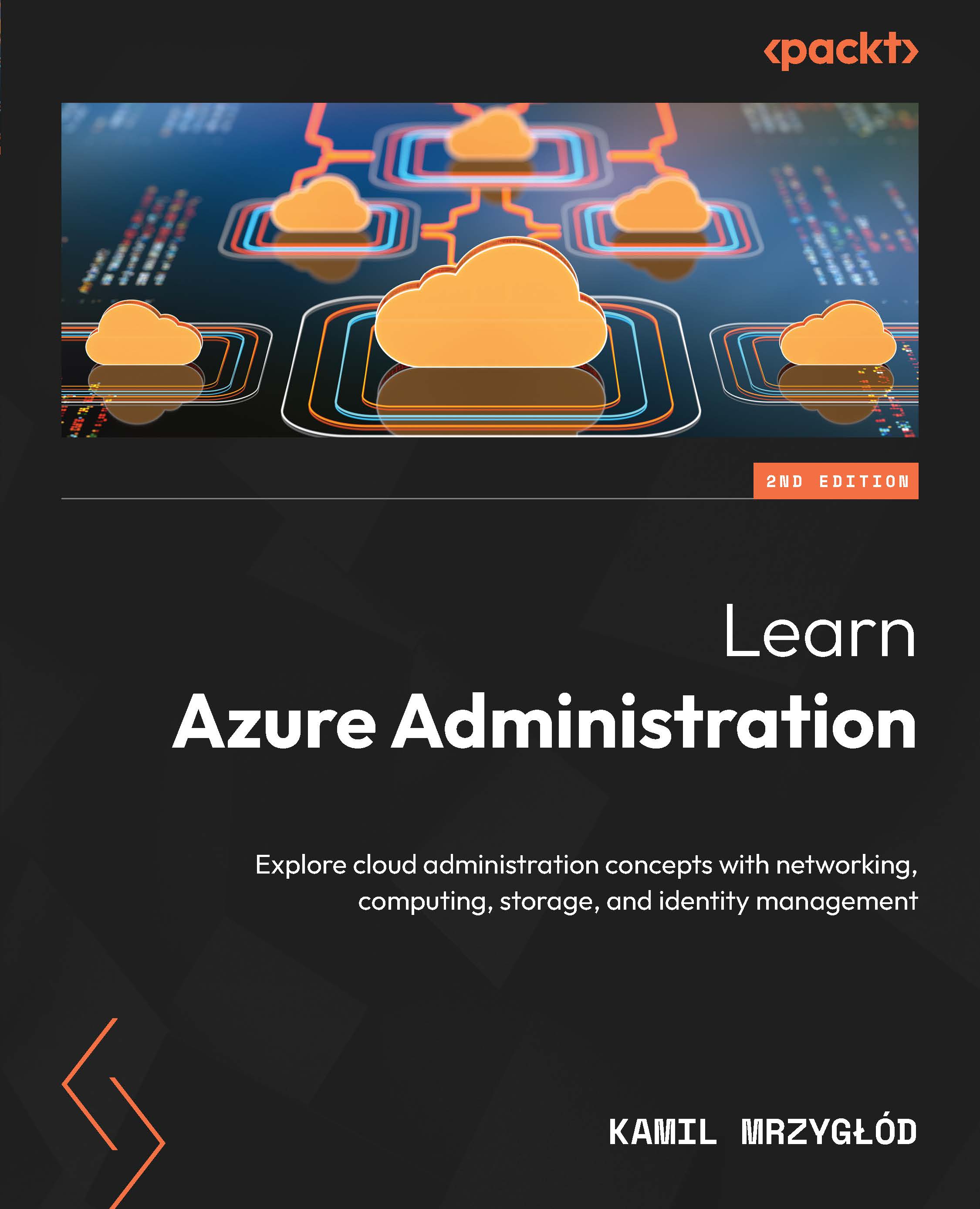Diagnosing next hops
When running diagnostics on network traffic, sometimes you need to understand what stands between a virtual machine and the traffic destination. To analyze that, Network Watcher offers a feature called Next hop. To use it, you need to go to the Next hop blade in the Azure portal and configure the machine you’d like to check. In the Azure portal, it looks like this:
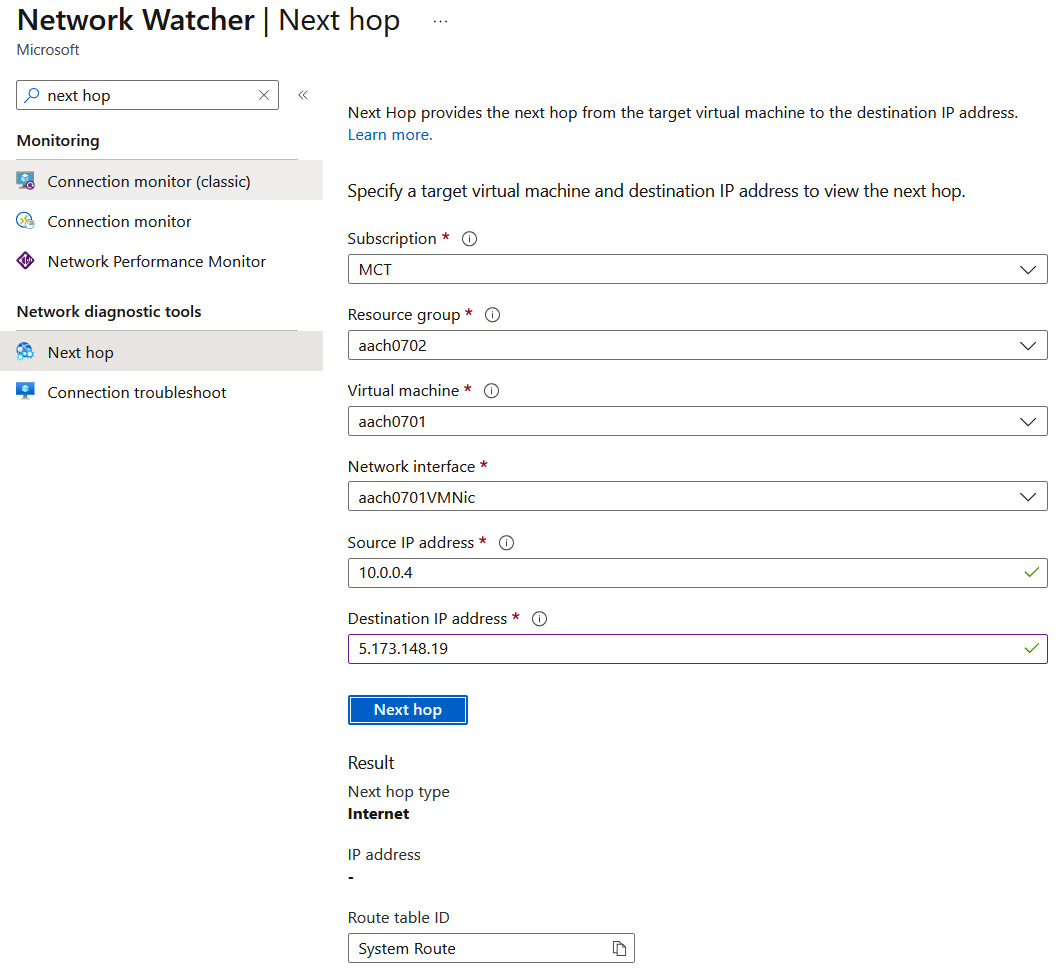
Figure 15.4 – Result of checking the next hop to a publicly available IP address
The hop type presented by the feature depends on your machine’s network configuration and the IP address selected as the destination. As of now, the following next hop types are supported:
- Internet
- VirtualNetwork
- VirtualNetworkPeering
- VirtualNetworkServiceEndpoint
- MicrosoftEdge
- VirtualAppliance
- VirtualNetworkGateway
- None
All of these types come from the route table selected by your machine. The default system routes are VirtualNetwork...