Zero-downtime upgrade
As mentioned earlier, when you are running Jira in a cluster, you can perform a zero-downtime upgrade, also known as a rolling upgrade. With a zero-downtime upgrade, you can upgrade each node in the cluster one at a time. When a node is being upgraded, other nodes in the cluster will continue serving your users, so they will not experience any downtime.
Performing a rolling upgrade consists of the following steps:
- Put Jira into Upgrade mode. This will allow the Jira cluster to have nodes with different versions running at the same time.
- Upgrade each node in the cluster one at a time.
- Finalize the upgrade once all the nodes have been upgraded.
We will start by putting Jira into Upgrade mode:
- Log into Jira as an administrator.
- Browse to Administration | Applications | Jira upgrades.
- Click Put Jira into upgrade mode:
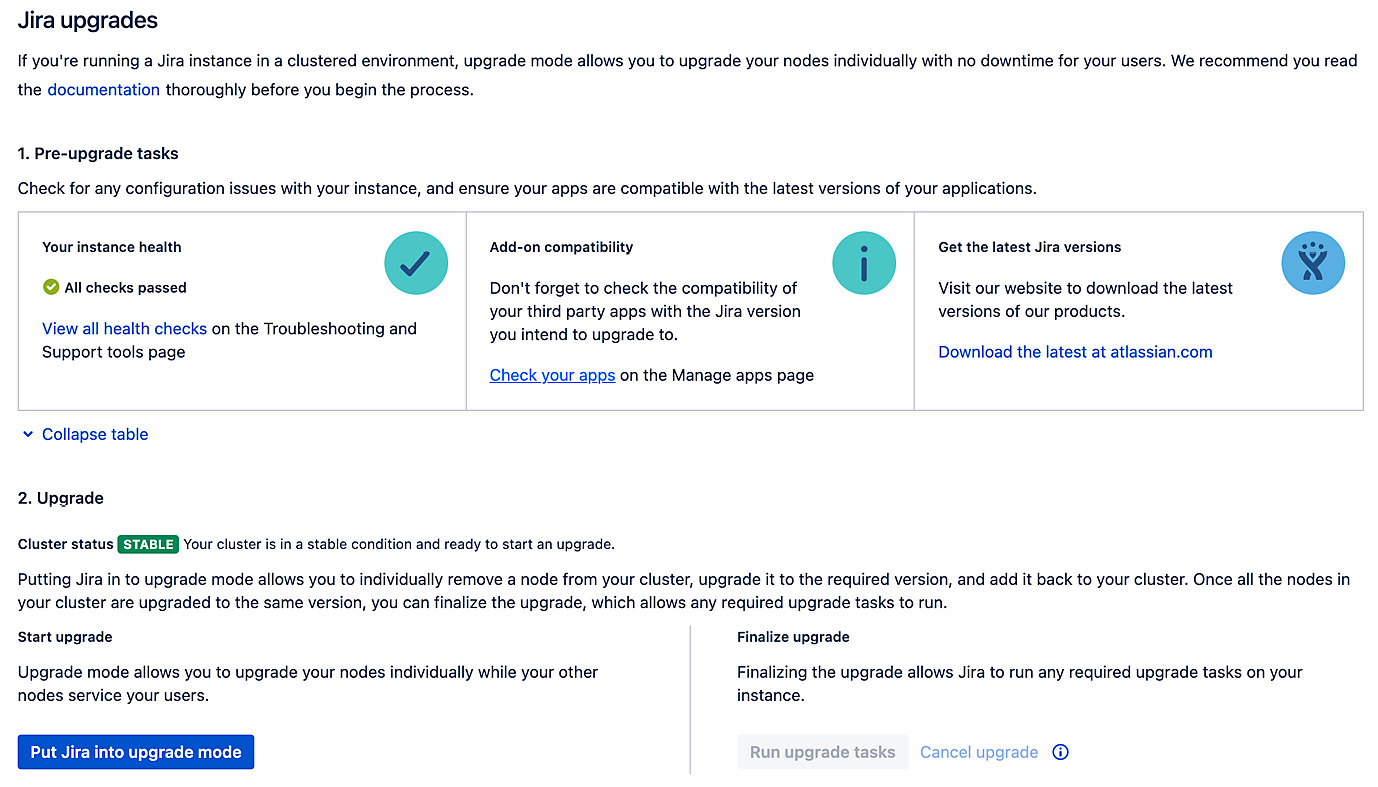
Figure 1.22 – Zero-downtime upgrade
Once Jira has been put into Upgrade mode, you can shut down a node in the cluster and upgrade it. After a node has been upgraded, you can restart it and repeat this process for other nodes in the cluster.
After you have upgraded all the nodes in the cluster, you need to finalize the upgrade by doing the following:
- Browsing to Administration | Applications | Jira upgrades.
- Clicking Finalize upgrade.
Once you have clicked on Finalize Upgrade, this will complete the upgrade process for your cluster. By doing a rolling upgrade like this, you can upgrade your entire cluster without disrupting your users with downtime.
































































