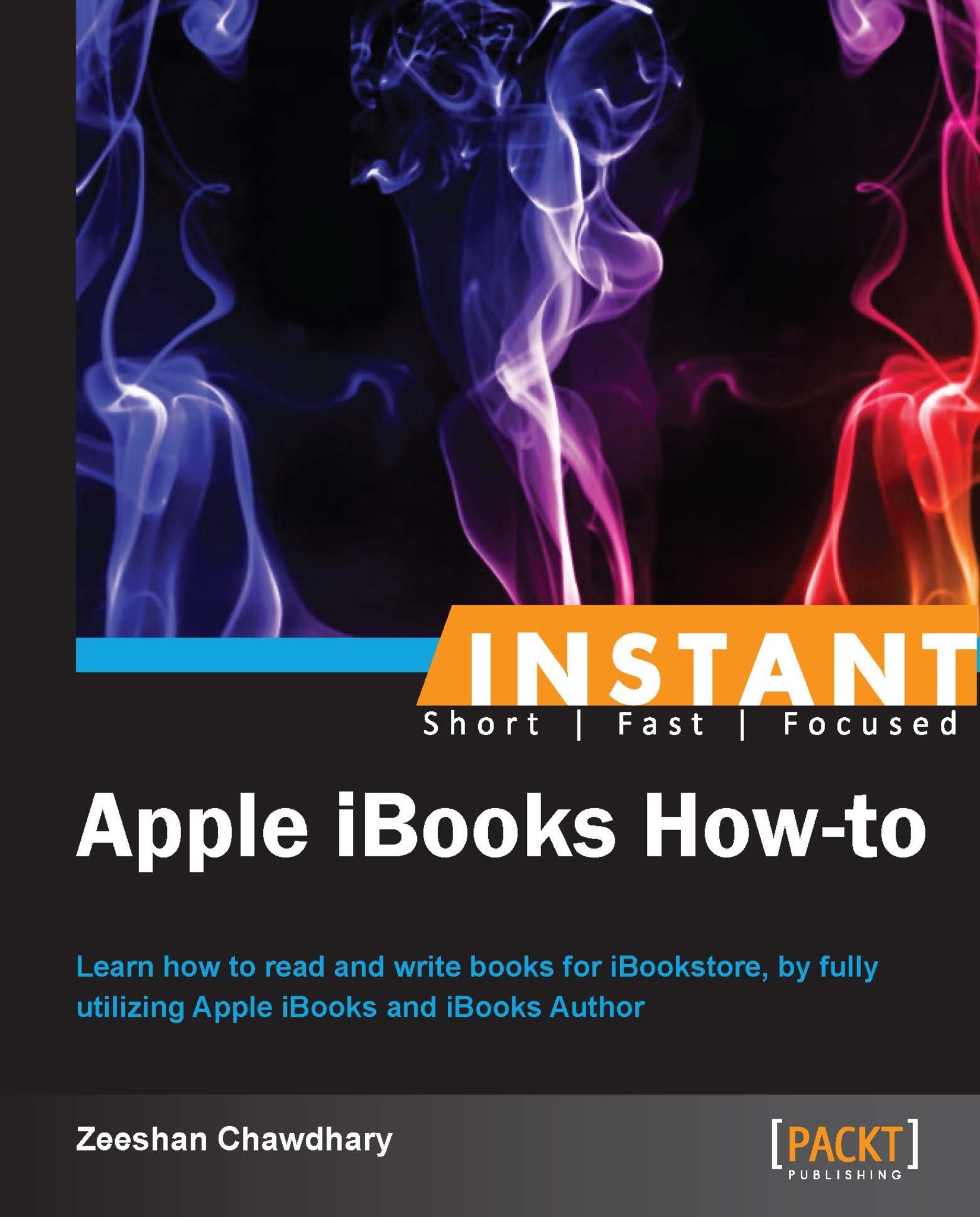Exploring iBooks Author templates (Should know)
iBooks Author comes loaded with some default templates to get you started with your book-writing adventure; from simple textbook templates to cookbooks and photo books. When you load iBooks Author, the first window that loads prompts you to select a default template from the available library.
Note
With Version 2.0 of iBooks Author, there is an option to select a Portrait Only mode that does not take the iPad orientation into consideration. This provides for better control of the layout.
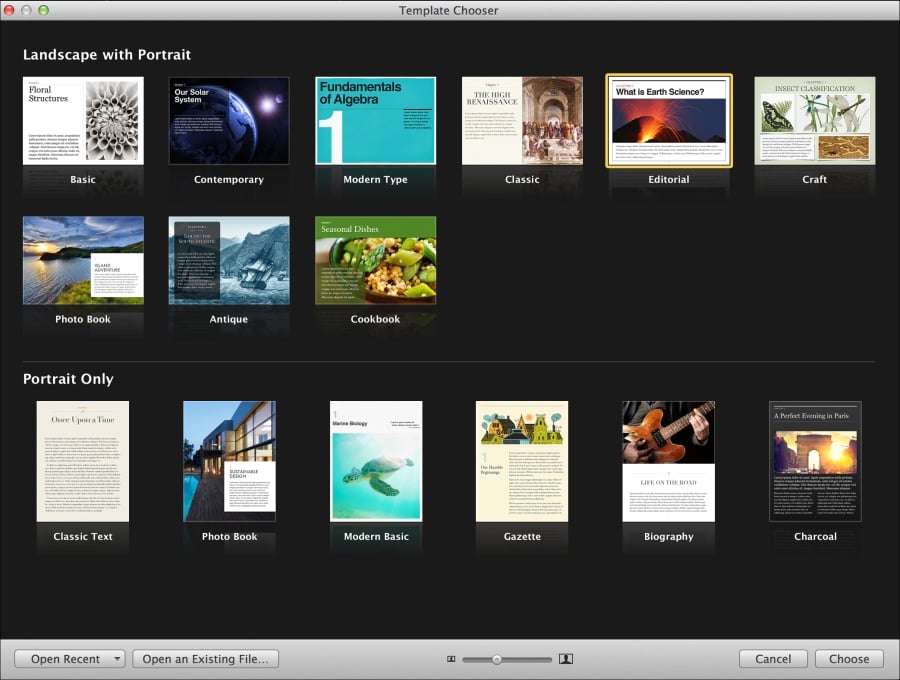
How to do it...
Open iBooks Author and select the Basic template from the Landscape with Portrait page. This is a sample book with the following pages:
Book Title page
Table of Contents page
Glossary page
Intro Media page—think of this as a splash screen for your book
A few pages of dummy content
We can customize this book by adding or replacing text, widgets, and other media, as can be seen in the following screenshot:

Similarly, to preview the book on your iPad, connect your iPad to your Mac and click on the Preview button to open your book on your iPad. Note that the iBooks app should be open on your iPad, otherwise you will see an error message such as the following:
To preview your book, make sure iBooks is open on your iPad
The other templates provide a similar interface to your book, just with a different look and feel and layout based on the template's theme. Besides the default templates available in iBooks Author, the Internet is full of templates for various types of books—some free templates, others need to be paid for.
A good set of free templates is Templates for iBooks Author Free available on the Mac App Store, https://itunes.apple.com/us/app/templates-for-ibooks-author/id527161787?mt=12, while there is a great number of paid templates, the most notable being iBooks Author Templates available at http://www.ibooksauthortemplates.com/templates/all and Book Palette from http://www.jumsoft.com/book-palette/.