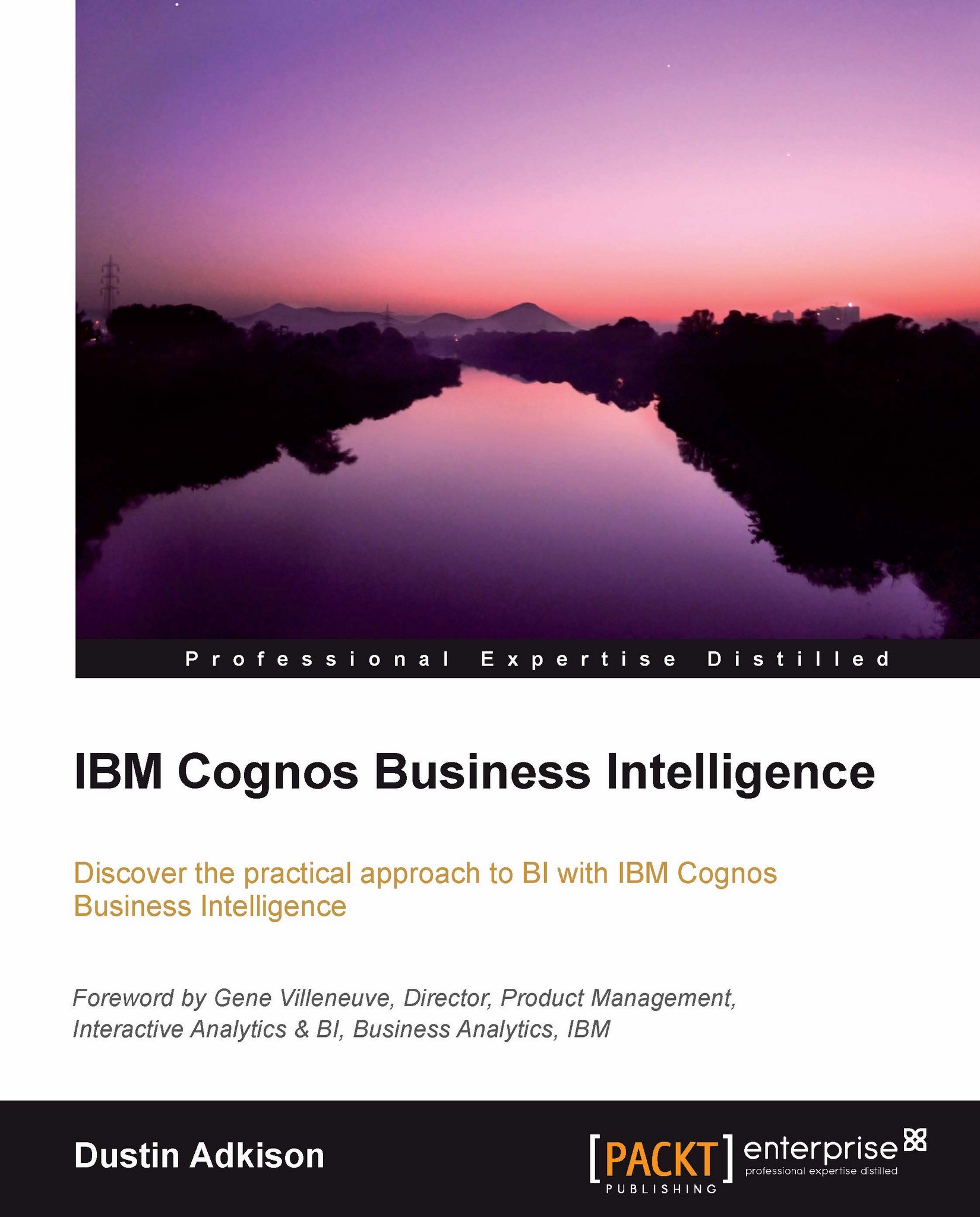Exploring the drag-and-drop interface and the right-click menu
Let's now look at actually creating an analysis by using the drag-and-drop functionality and the right-click menu. Just like we saw with Query Studio, the goal of creating Cognos Analysis Studio was to make the user interface as simple as possible. Let's explore it!
Inserting dimensions and measures
We will start by adding dimensions and measures to our analysis. If we look at the drop zones of the analysis, we can see that they clearly label where you should drag-and-drop each element with labels that say Rows, Columns, and Measure:
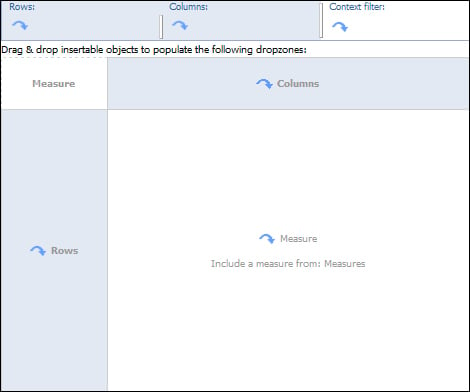
For the purpose of our example, we will drag in Years to Columns, Products to Rows, and Revenue to Measure.
Once complete, our analysis looks like the following screenshot:
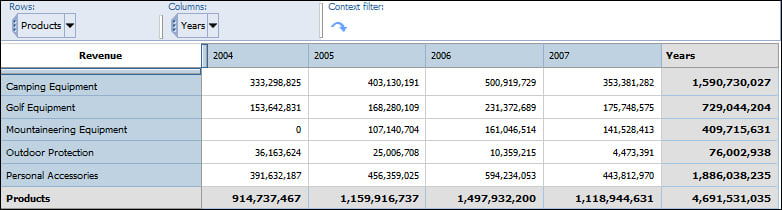
The real value of this analysis is that you are able to identify cross-points for two dimensions at once. For example, we can see revenue by both Products and Years at the same time, as seen in the preceding screenshot. We will now...