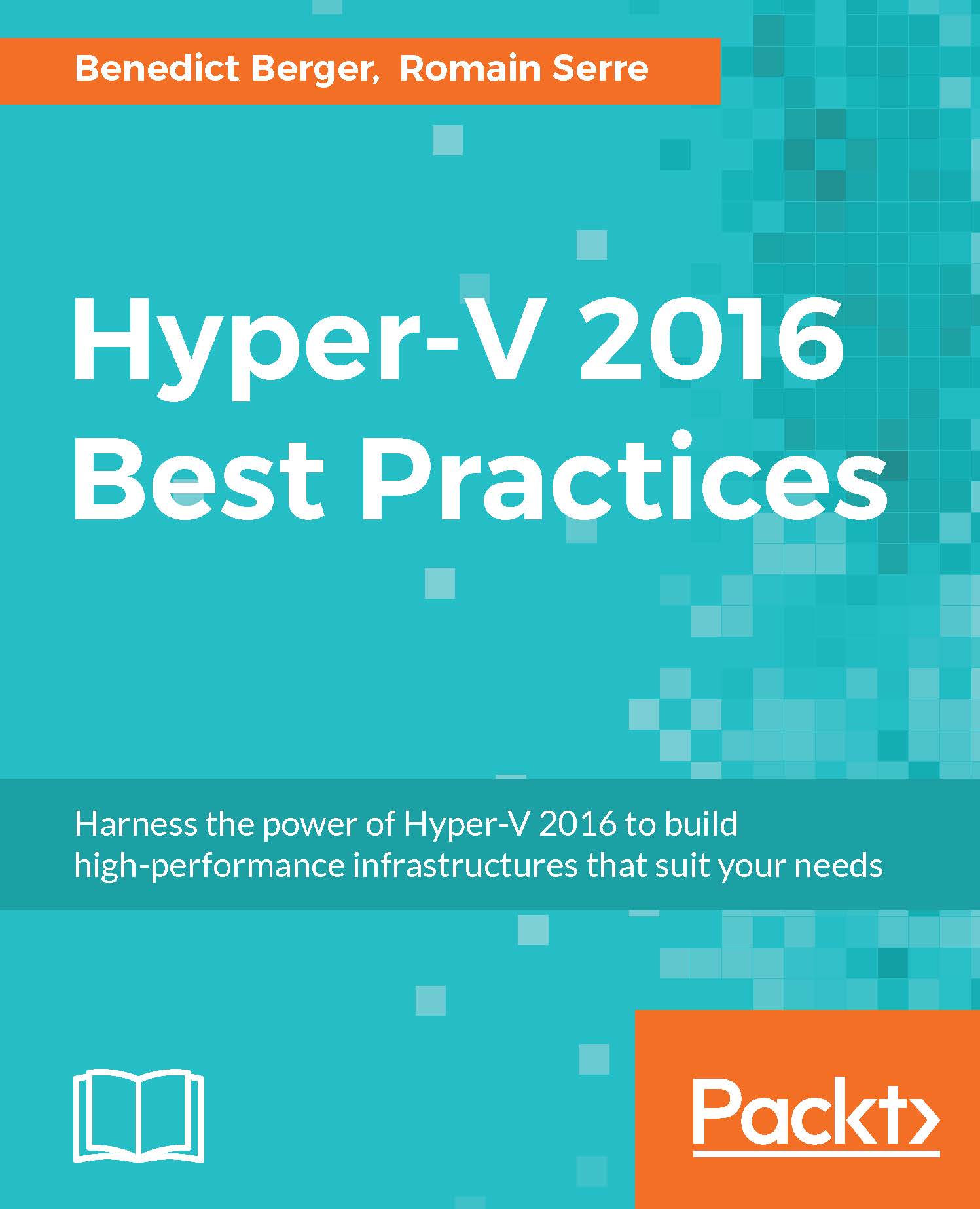Planning your environment
Besides the organizational skill needed for a successful Hyper-V project, there are some helpful tools that can help in most cases with the technical details. For answering questions such as how many hosts I will need for my Hyper-V setup, how many CPUs and how much RAM is needed, and what bandwidth is needed on my network, I commonly use the free Solution Accelerator, Microsoft Assessment and Planning Toolkit (MAP Toolkit) by Microsoft (downloadable at the shortlink http://bit.ly/1lzt2mJ). The MAP Toolkit is shown in the following screenshot:

Microsoft Assessment and Planning Tools
The easy-to-use MAP Toolkit does a full inventory of your existing environment, including performance counters over time. After running the wizards in your existing infrastructure, you will get an overview, a detailed report of the existing hardware and software infrastructure, and- most importantly -a measure of how these are used in your datacenter as of today, including used CPU cycles, memory, Storage I/O, and network usage. MAP even includes a planning wizard to plan the hardware requirements of your future Hyper-V hosts based on your current workloads and hardware configurations.
After having a basic understanding of the current usage and future needs of your hardware, it's time to choose the appropriate servers to run Hyper-V and its VMs. The good news is that all major server vendors have hardware in their portfolio that performs well for this task, so choose whatever vendor you like; there is just one thing you absolutely need to make sure of. The chosen hardware should be on the Windows Server Catalog and be certified for Windows Server 2016 (you can get more information here http://bit.ly/29W93Mg). This way, you are making sure that your hardware has undergone extensive testing for Windows Server 2016 with Hyper-V. You will be able to open a support call at Microsoft in case you ever run into problems using this hardware with Hyper-V. If you are going to use an older version of Hyper-V (which you should avoid, but licenses might force you to), select the corresponding host OS on the hardware catalog. Make sure that your host setup includes the necessary adapters to comply with your chosen storage (refer to Chapter 4, Storage Best Practices) and network designs (refer to Chapter 5, Network Best Practices).
The CPU vendor you choose won't make a huge difference; just make sure that you stick to one, because mixed CPU vendors won't allow you to use live migration between Hyper-V hosts. Be sure that the chosen CPU models have support for server virtualization (Intel VT/AMD-V) and Data Execution Prevention (XD/NX) enabled. I strongly recommend that you use hyperthreading-enabled CPUs for server virtualization with active Second Level Address Translation (SLAT). Both are hardware-accelerated CPU features that add more performance to Hyper-V. For best performance, make sure to buy CPU models from the newest certified Enterprise Server line of the vendor of your choice. Due to the current licensing of Windows Server 2016 Datacenter and several other products, I recommend that you choose CPUs to obtain at least 16 physical cores in a server. If you need more physical cores, you have to buy extra license packs for every two additional physical cores in the server.
To choose the right RAM for your Hyper-V hosts, make sure that it supports the Error Checking and Correction (ECC) RAM and choose modules large enough to fit with the amount designed into your hosts. As RAM is very inexpensive these days, you should choose the bigger modules in case of any doubts on ensuring growth in future.
For your storage and networking options, refer to the corresponding chapters of this book. However, to host the Hyper-V management partition, I strongly recommend that you use two local SSDs or HDDs in Raid 1 and not share the disks with VMs or other data. I have experienced the best results with these local hard drives, and have found some problems with remote boot scenarios due to the higher complexity of boot-from-SAN setups, which is also a possible and supported, but not a preferred scenario. You don't need high-performance disks for the OS; all I/O performance should be added to the VM storage.
It is also important to choose fewer bigger boxes over many small Hyper-V hosts. This enables more efficient management. However, while needing a failover resource in a cluster, a Hyper-V cluster should consist of at least three nodes; otherwise, 50 percent of your hardware is reserved for failover scenarios.
Refer to Chapter 7, Hyper-V Performance Tuning; it includes advanced hardware sizing guidelines for performance tuning.