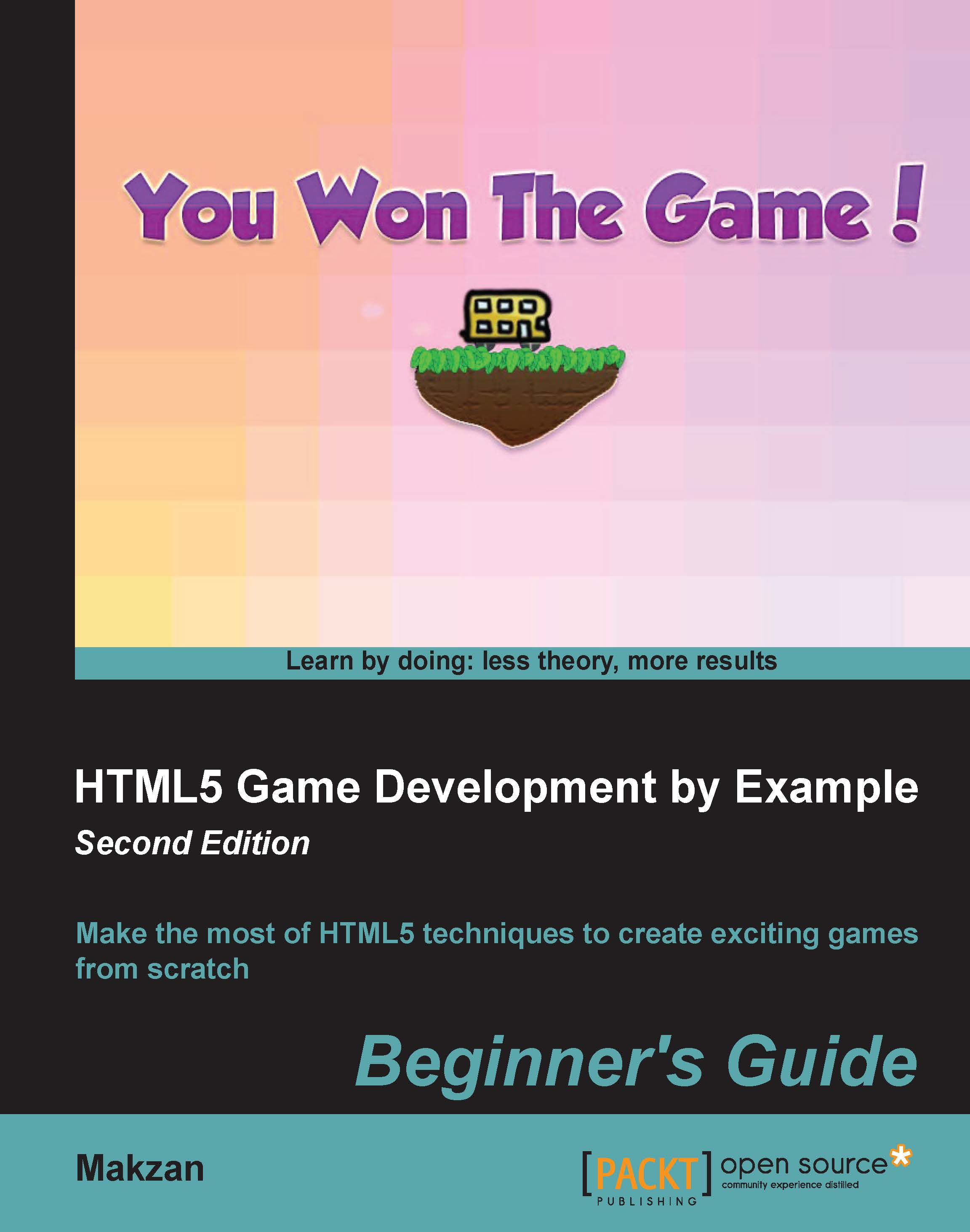Time for action – displaying the progress level text inside the canvas element
We will continue using our Untangle game. Open the
untangle.drawing.jsJavaScript file in text editor. Add the following code after the Canvas drawing code in thegameloopfunction, which draws the current level and progress text inside the Canvas:untangleGame.drawLevelProgress = function() { var ctx = untangleGame.ctx; ctx.font = "26px Arial"; ctx.fillStyle = "WHITE"; ctx.textAlign = "left"; ctx.textBaseline = "bottom"; ctx.fillText("Puzzle "+untangleGame.currentLevel+", Completeness: " + untangleGame.levelProgress + "%", 60, ctx.canvas.height-60); }Open the
untangle.jsfile. We put the following code inside thegameloopfunction:untangleGame.drawLevelProgress();
Save the file and preview the
index.htmlin a web browser. We will see that the text is now drawn inside the Canvas.
What just happened?
We have just drawn the title and the level progress text in our Canvas-based game. We draw text in the...