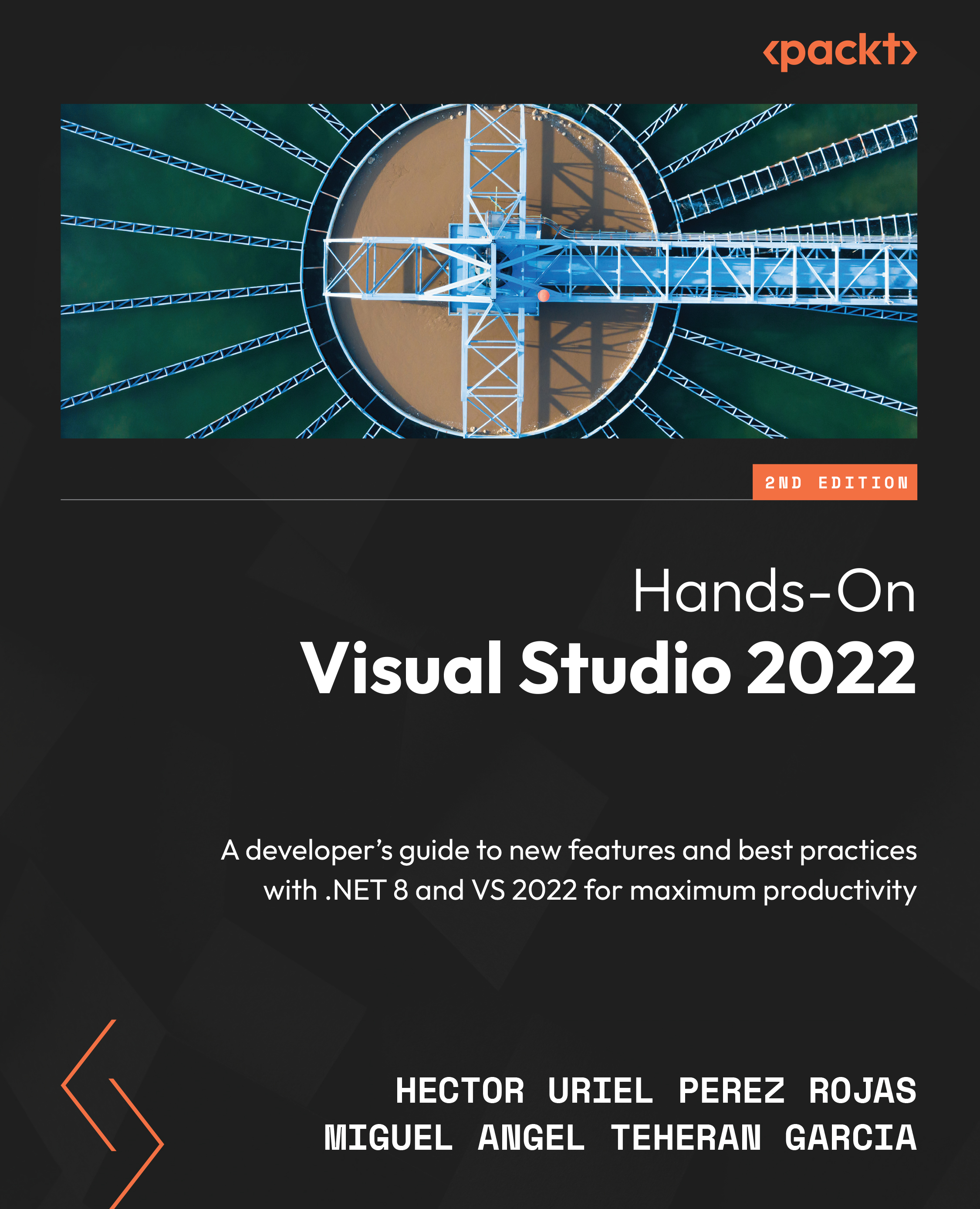Introduction to the IDE
Now that VS 2022 is installed, you will be shown the startup screen for creating, cloning, and opening projects. From here, you can check that the installation has been successful, as shown in Figure 1.10:
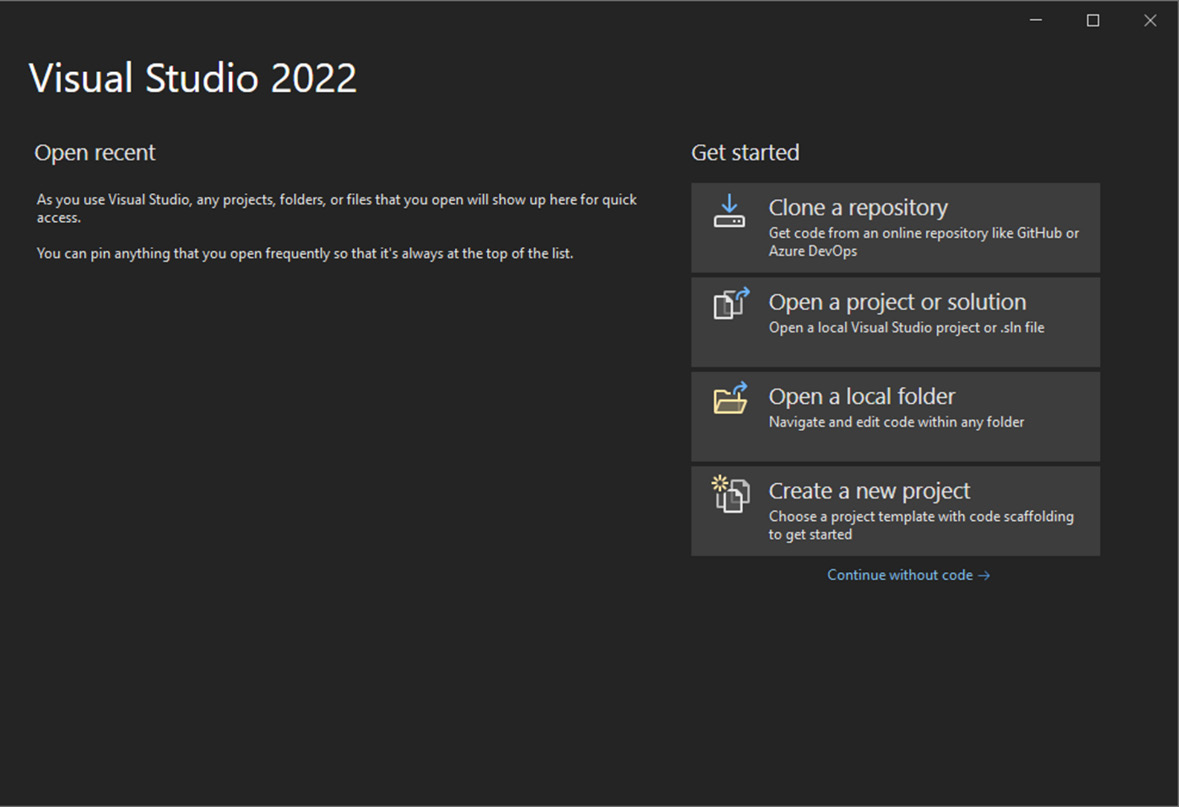
Figure 1.10 – The VS startup window
Important note
You can have different versions of VS on the same machine; for compatibility with all technology, sometimes, we need to keep old versions – for example, VS 2010 to work with Silverlight (an unsupported framework that’s used to create web applications with C# and XAML, which was executed through a plugin in the browser).
Let’s go directly to the interface without creating any project yet via the Continue without code option. Once you are in the main interface of VS, at the top, you will be able to see the Options menu, which provides a wide range of tools for different purposes, as well as buttons to perform common actions quickly, such as starting...