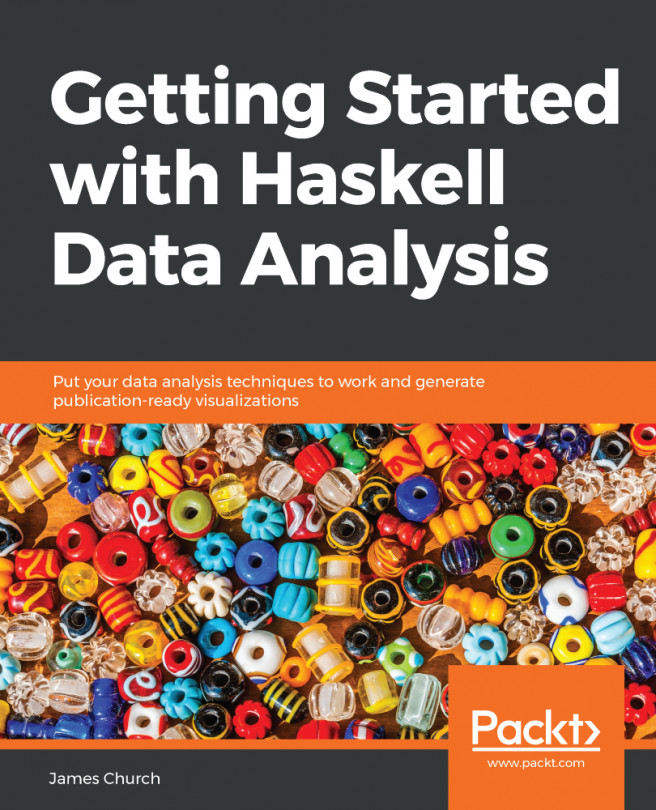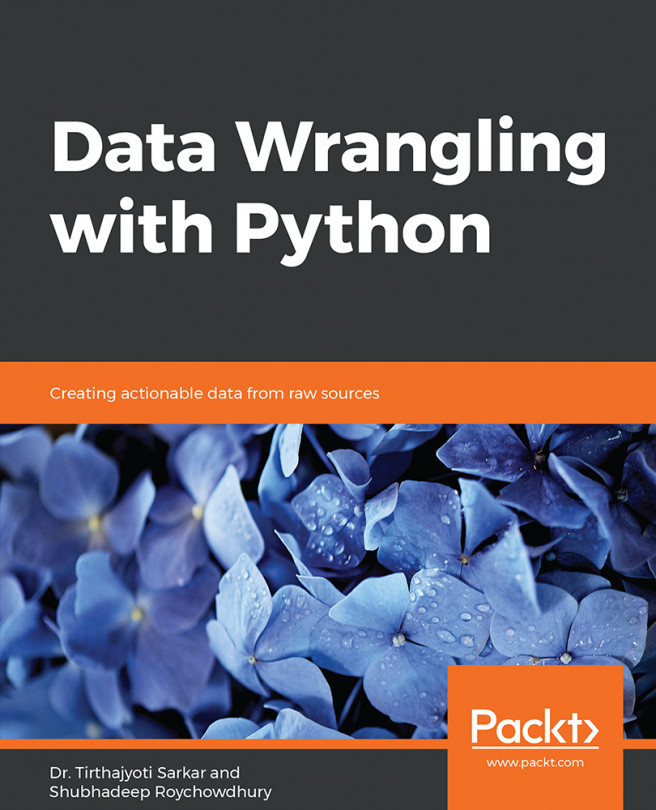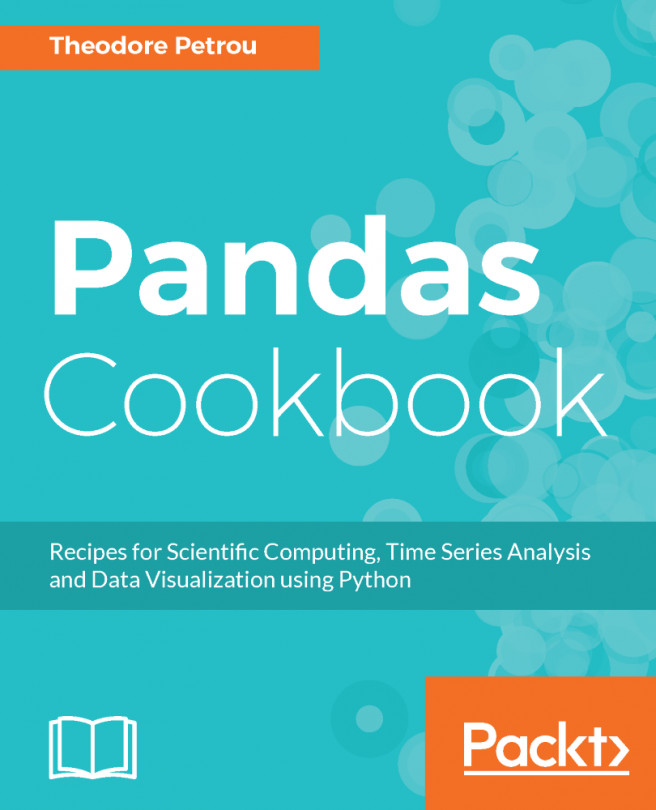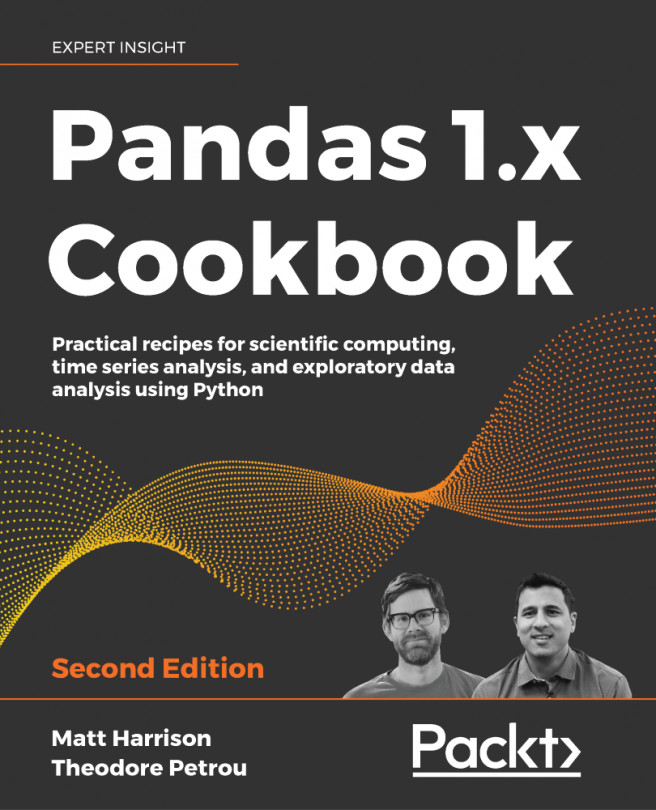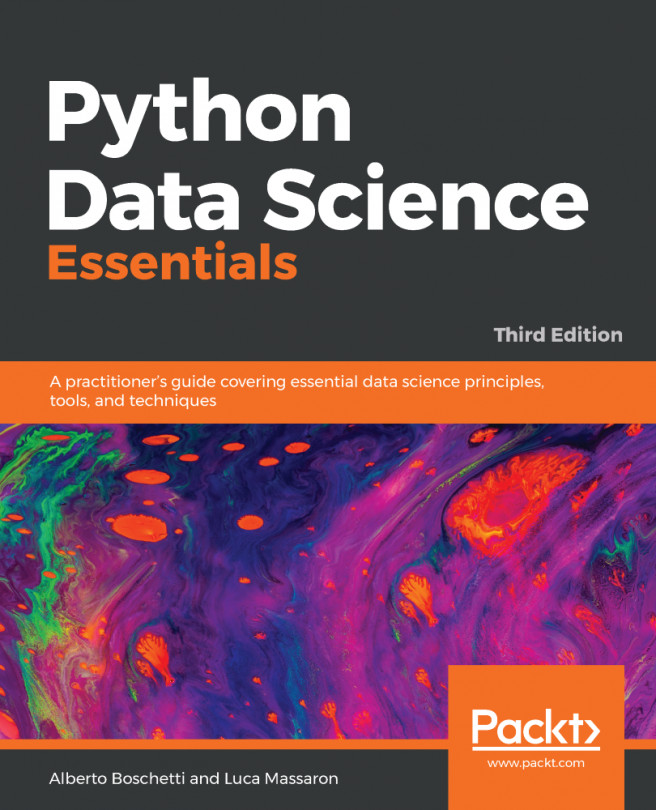We'll now begin discussing setting up a database for you to use. In this section, we're going to look at the following topics:
- Installing MySQL
- Installing MySQL connector for Python
- Creating, using, and deleting databases
MySQL connector is necessary in order to use MySQL with Python. There are many SQL database implementations in existence, and while MySQL may not be the simplest database management system, it is full-featured, it is industrial-strength, it is commonly seen in real world situations, and furthermore, it is free and open source, which means it's an excellent tool to learn on. You can obtain the MySQL Community Edition, which is the free and open source version, from MySQL's website (go to https://dev.mysql.com/downloads/).