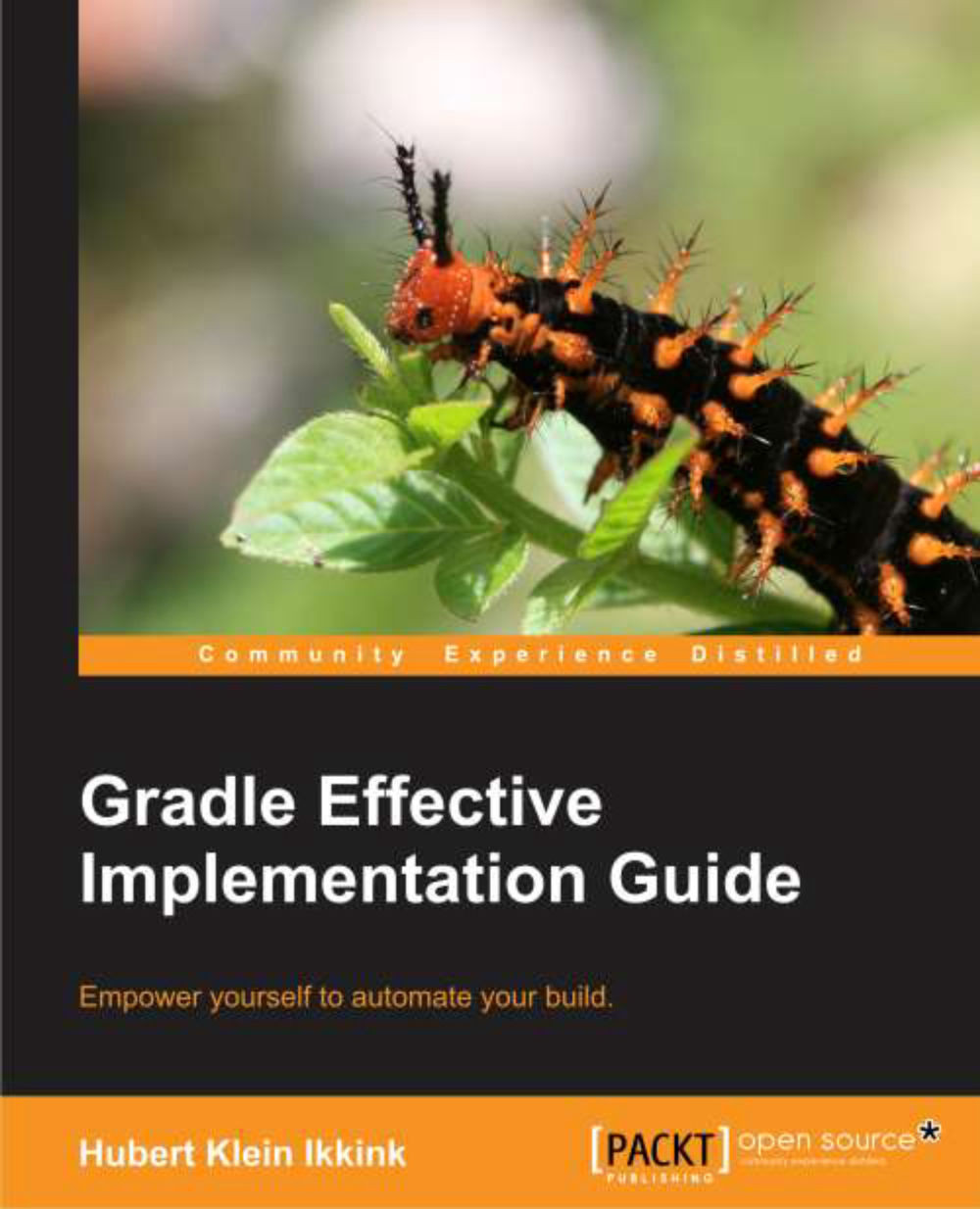Using the JDepend plugin
To get quality metrics for our code base, we can use JDepend. JDepend traverses the generated class files in our project and generates design quality metrics. To use JDepend, we simply have to apply the JDepend plugin in our project. This will add a jdependMain and jdependTest task. For each extra source set in our project, a jdepend<SourceSet> task is added. These tasks are all dependency tasks of the check task.
We must configure a repository so Gradle can fetch the JDepend dependencies. Gradle doesn't provide the JDepend libraries in the Gradle distribution. This means that we can easily use another version of JDepend, independent of the Gradle version we are using. We see this behavior in the other code quality plugins as well. To change a version number, we simply have to set the
toolVersion property of the JDepend plugin.
In the following example build file, we apply the JDepend plugin and create an extra source set:
apply plugin: 'java' apply plugin: ...