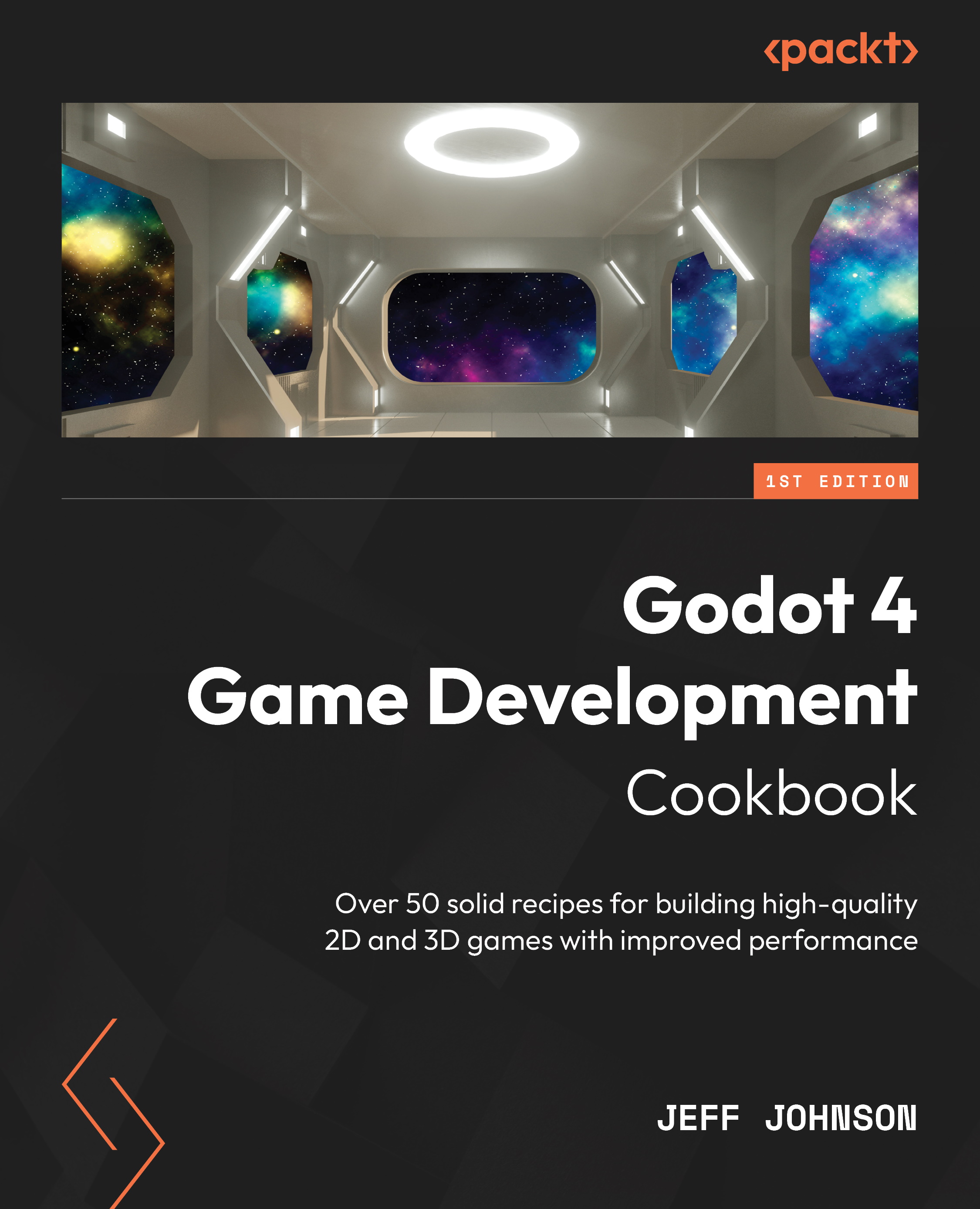Importing FBX files into Godot 4
In this recipe, we are going to download the FBX2glTF.exe file from GitHub and connect it to FBX2glTF Path in Editor Settings. We will download and import an FBX file into Godot.
Getting ready
For this recipe, click the + button to the right of the Blend scene we just completed to add a new scene. In the Scene tab, click 3D Scene. Click on Scene in the main menu next to Project, then select Save Scene As, and name it FBX.
How to do it…
First, let’s download the FBX2glTF.exe file from GitHub and connect it to Godot:
- Go to https://github.com/godotengine/FBX2glTF/releases/tag/v0.12.9-p2 and select
FBX2glTF.exe. - Save the file somewhere you will remember it.
- In the main menu, on the top left of Godot, select Editor | Editor Settings.
- On the left of Filter Settings | FileSystem, click Import.
- Click on the folder icon to the far right of FBX2glTF Path, as shown in Figure 6.1.
- Select the
FBX2glTF.exefile...