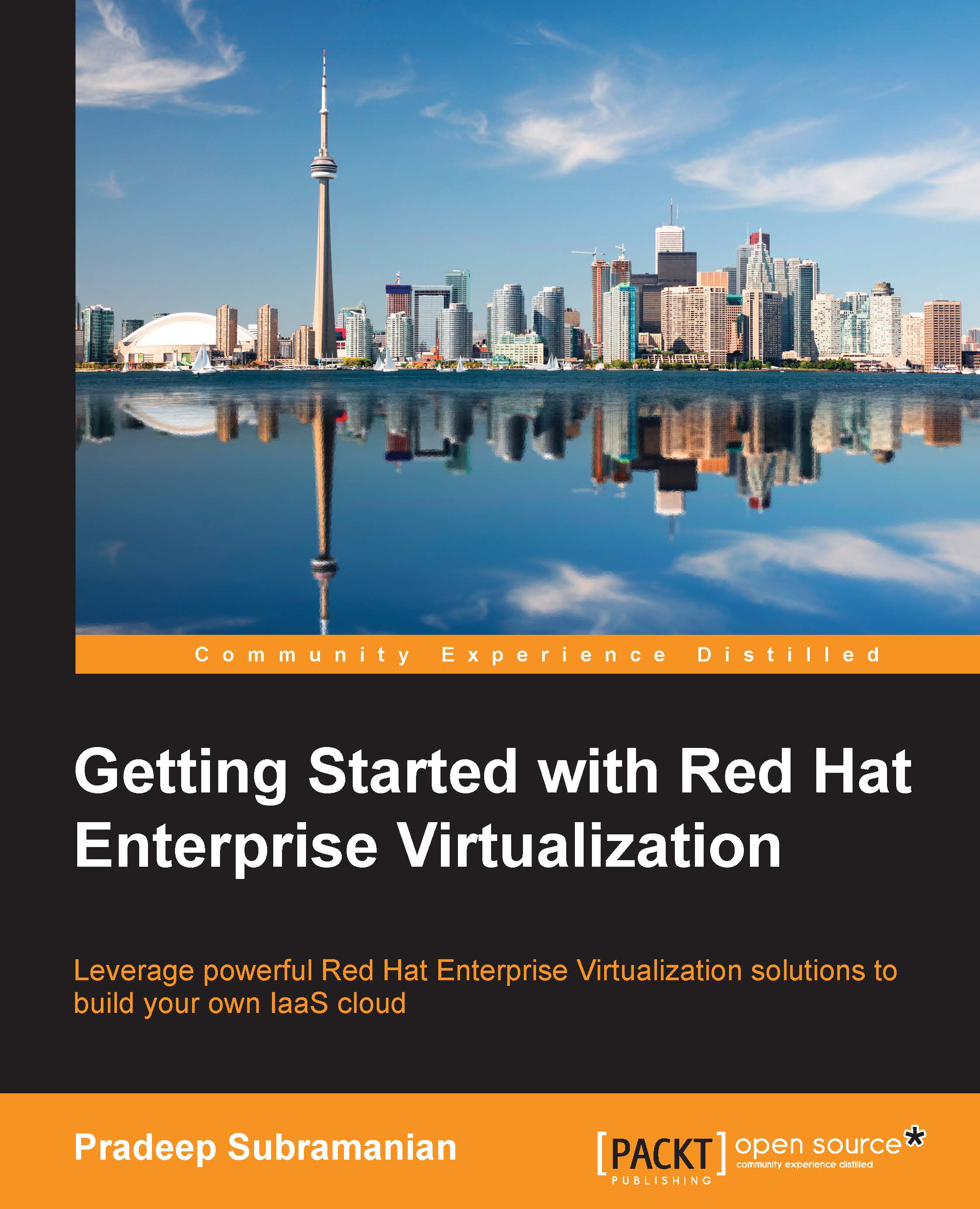Conventions
In this book, you will find a number of styles of text that distinguish between different kinds of information. Here are some examples of these styles, and an explanation of their meaning.
Code words in text, database table names, folder names, filenames, file extensions, pathnames, dummy URLs, user input, and Twitter handles are shown as follows: "This command will switch off SELinux enforcement temporarily until the machine is rebooted. If you would like to permanently disable it, edit /etc/sysconfig/selinux and enter SELINUX=disabled."
Any command-line input or output is written as follows:
# rhn-channel -a -c rhel-x86_64-server-6-rhevm-3.3 -c rhel-x86_64-server-supplementary-6 -c jbappplatform-6-x86_64-server-6-rpm Username: "yourrhnlogin" Password: XXXX
New terms and important words are shown in bold. Words that you see on the screen, in menus or dialog boxes for example, appear in the text like this: "Finally, label the ISO domain with a name that will be unique and easily identifiable on the Storage tab of the administration portal".
Note
Warnings or important notes appear in a box like this.
Tip
Tips and tricks appear like this.