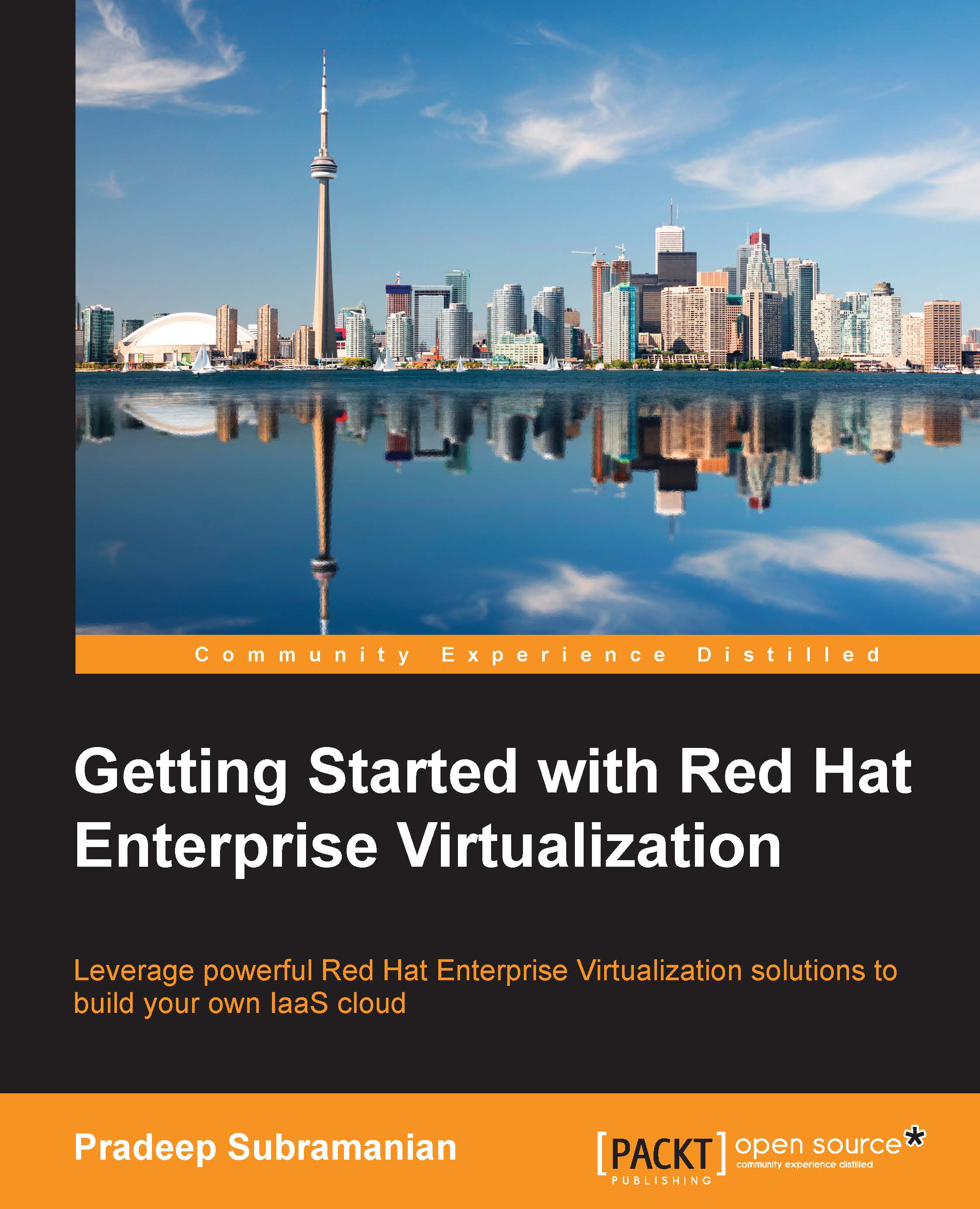Approving hypervisor hosts
We installed and configured RHEV hypervisor hosts and it's shown as waiting for approval under the Hosts tab of manager admin portal, as discussed in the Configuring the Hypervisor section of Chapter 2, Installing RHEV Manager and Hypervisor Hosts. RHEV hypervisor is specifically built for the hypervisor platform and it will come for approval automatically. Now we need to approve the host. You can also configure the hypervisor to add into specific cluster of your data center in RHEV from the Host tab manually.
To approve a host, you have to perform the following steps:
- Navigate to the Host tab, select the host, and click on Approve.
- In the Edit and Approve Host screen, under the General section, select the data center and the host cluster on which this hypervisor host is to be a part of, with some optional comments.

Approving hypervisor host
- Next, move to the Power Management section and select Enable Power Management and the type of Out of Band (OOB) power management...