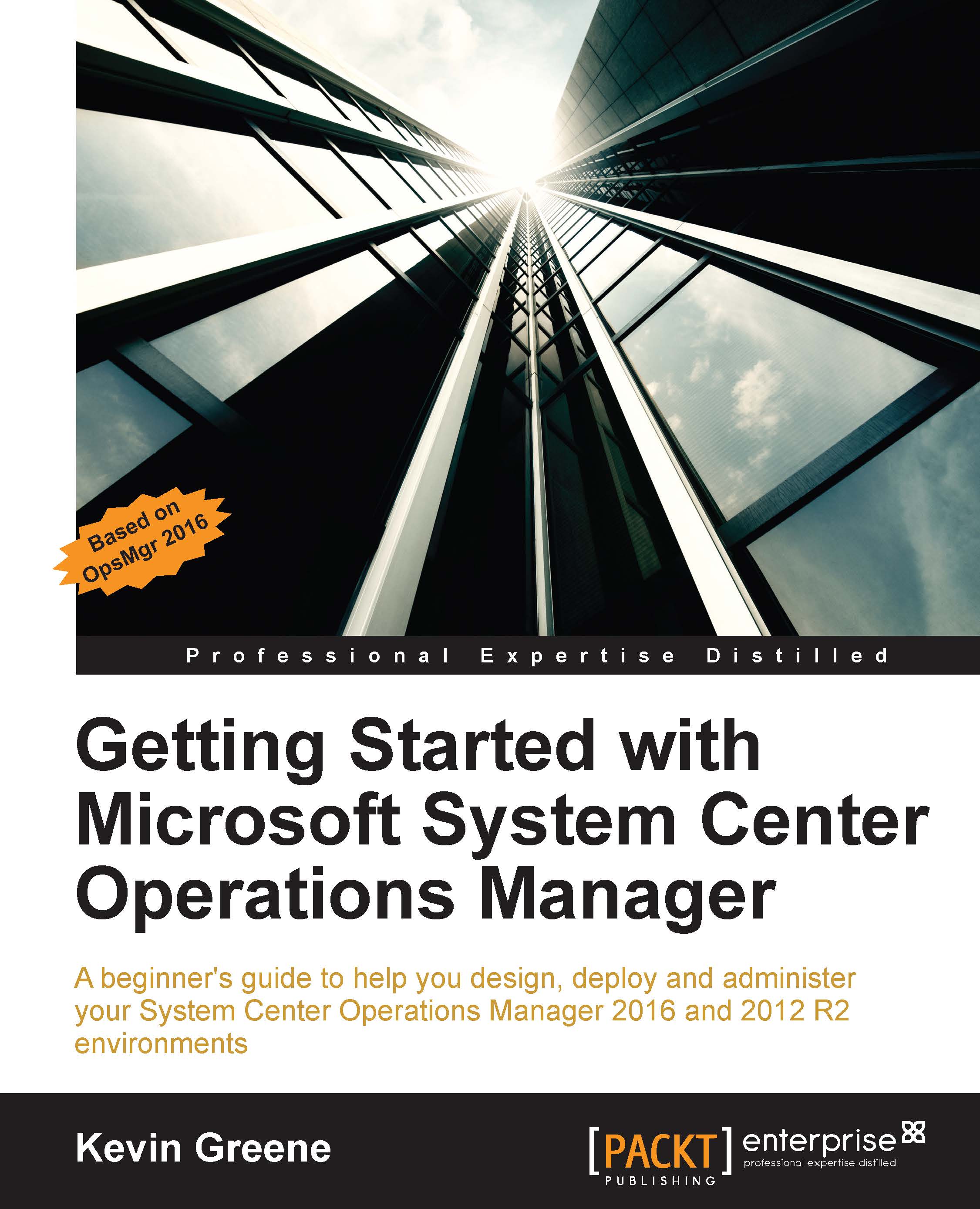Widgets
As you learned earlier, the built-in dashboards in OpsMgr come as either a template or a layout. The templates tend to be already pre-populated with cells and these give you a limited choice of customization. With layouts however, you have the option to customize your dashboards by choosing from a list of widgets that will define and display data from your monitored objects.
Once you have your dashboard layout configured, choosing widgets to populate the dashboard is easy. All you need to do is select the Click to add widget… link from an empty dashboard cell as shown in Figure 9.5.
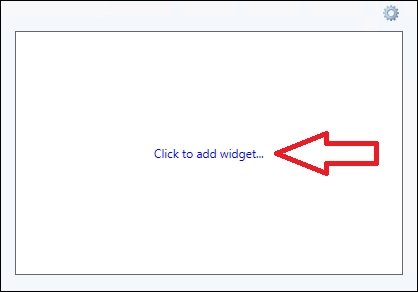
Figure 9.5: Adding widgets
This will then open the New Dashboard and Widget Wizard and as shown in Figure 9.6, you'll be presented with a long list of widgets that you can use to bring your dashboards to life.
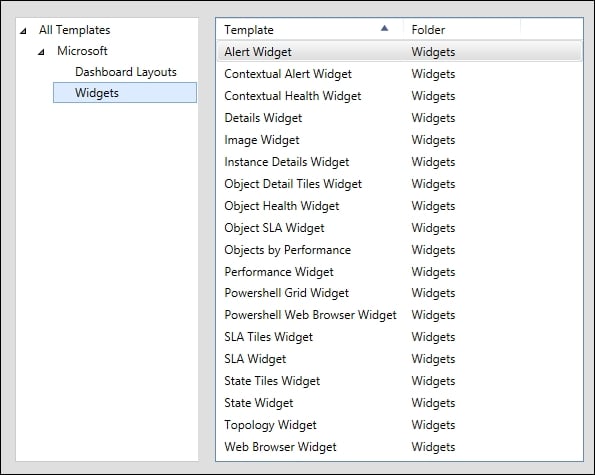
Figure 9.6: Selecting a widget
In the Using the alert widget section from Chapter 8, Alert Tuning the Easy Way, we discussed how to create a new dashboard with the alert widget to help you tune your...