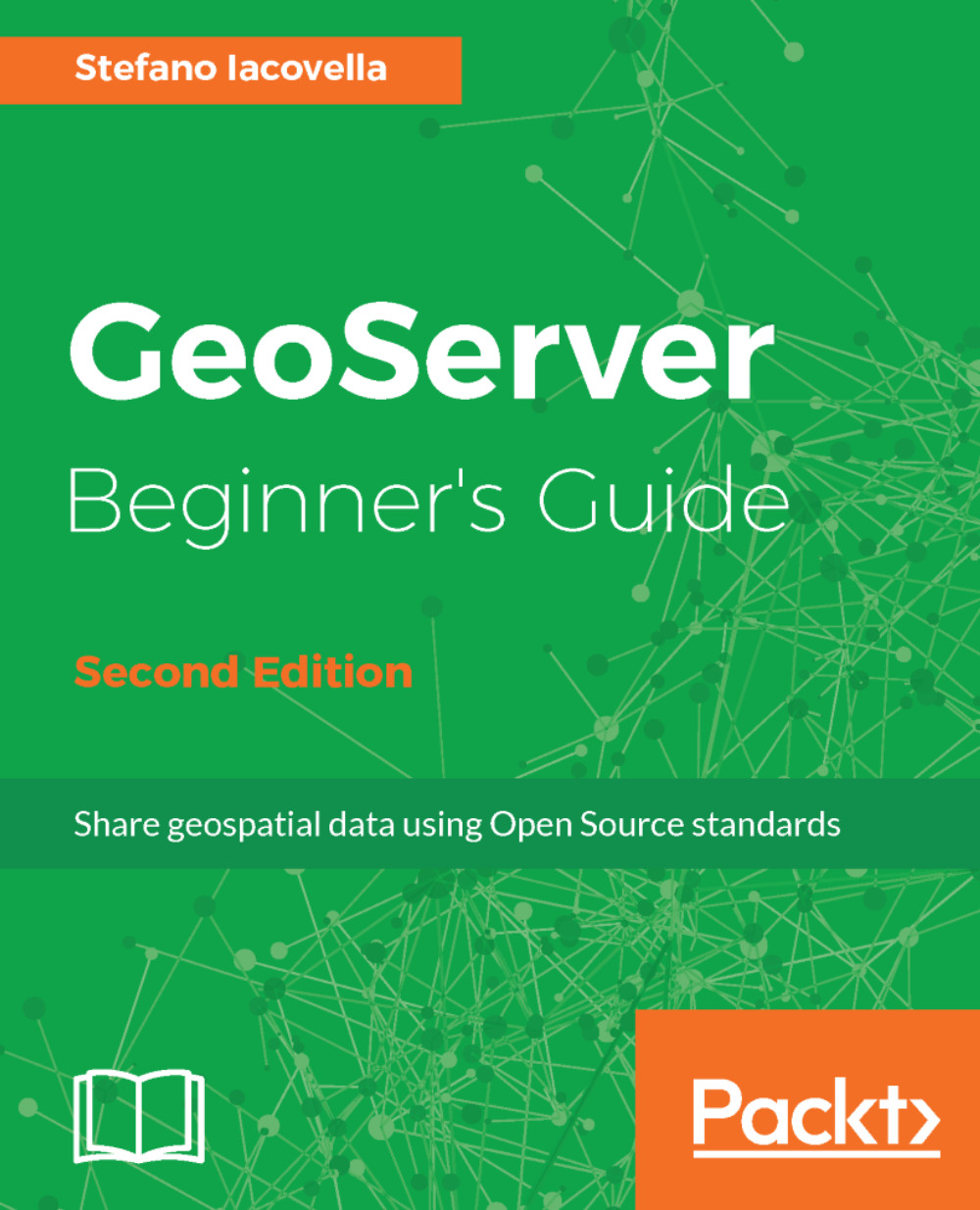Adding labels
We had a full exploration of styling for geometry features, but we have produced maps without any text. Are you wondering how you can represent textual attributes on maps? As in paper maps, you need a labeling engine and GeoServer provides you with the right tool. You can add labels to any kind of feature; let's start with points.
Labeling points
You are probably a geography geek and you know what a place's name is at the first look at the map. However, maps are not always so expressive and common people tend to get confused without some reference text. Do you remember the pretty maps you styled with the Populated Places layer? They would look much better with some labels next to their markers:
- Take the
PopulatedPlacesStroke.xmlfile; make a copy toPopulatedPlacesLabeled.xml, and then edit the new file in your text editor. Replace the text inside the<Name>element with the following line of code:
<Name>PopulatedPlacesLabeled</Name>
- Replace the text inside the...