Working with (and without) the Magnetic Timeline
One of the biggest paradigm shifts in all of FCPX is the Magnetic Timeline. In most other video editing software, if you drag a clip around in the timeline, you have to be careful where and how you drop it, because it will likely overwrite or insert itself, potentially damaging your timeline or messing with the timing of your project. So Apple said, "No more!" Aiming to make your basic edits as nondestructive as possible, Apple created the Magnetic Timeline, allowing editors to swap clips to and fro in their timeline all day long without any chance of overwriting clips or messing with timing.
Getting ready
Append at least five clips into a test project. Also, ensure that the Select tool is active. Either press A on your keyboard or select it from the tool palette in the toolbar:
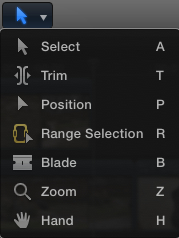
How to do it...
1. Click-and-drag the second clip in your project to the right, between your fourth and fifth clips. Don't let go yet. Notice a few things as follows:
The...































































