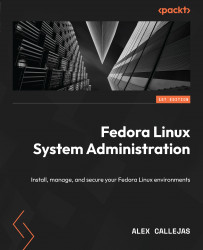Creating the boot media
There are many methods to create the boot media, from the dd command to applications such as Unetbootin or balenaEtcher that work on different platforms. However, these applications extract files from the image and write the syslinux bootloader to the device. This process builds a bootloader based on Fedora Linux, but it’s different from the one contained in the image, so the boot media build is inconsistent with the image, which results in boot errors.
Fedora Media Writer is the official supported application to create Fedora bootable media. It works on different platforms. It is built with Qt (https://www.qt.io/). According to the official Fedora Project documentation, this is the recommended option to create bootable media. To install the tool, on an rpm-based Linux distribution, run the dnf or yum command as a root user:
[root@host ~]# dnf install mediawriter
Note
You can download Fedora Media Writer for other platforms at https://github...