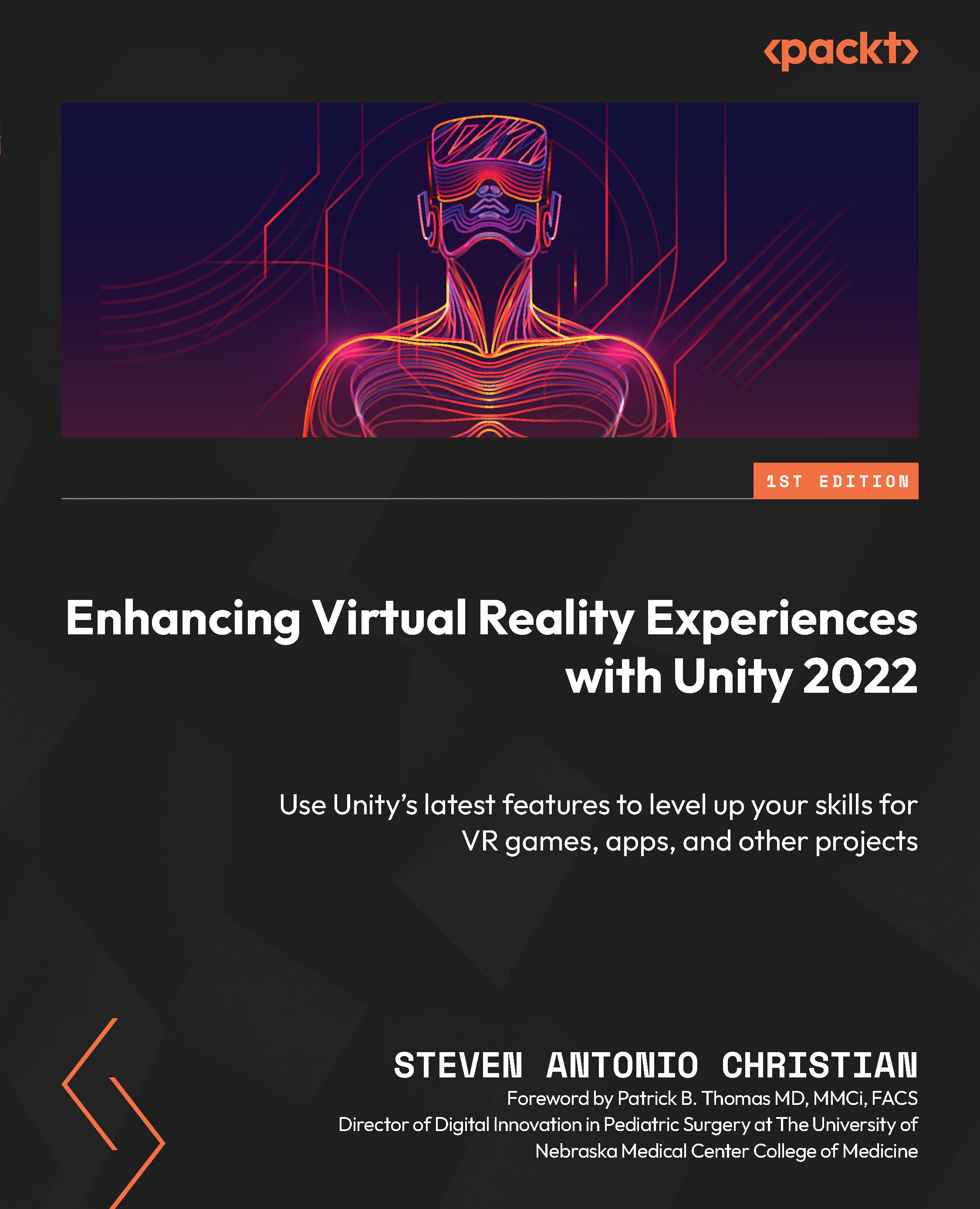Optimizing images and textures
Texture optimization involves configuring texture map settings such as resolution, format, compression, and mipmapping to balance performance and image quality. In this section, we will discuss best practices and step-by-step instructions for optimizing textures in Unity to achieve the desired results.
To optimize textures in Unity for VR experiences, follow these steps:
- Select the texture in the Unity project.
- In the Inspector window, enable the Generate MipMaps option.
- Set Max Size to an appropriate value, such as
512. For UI elements, you can use128or256. - Enable the Crunch Compression option.
- Set the Quality value to balance between compression and image quality, such as
50. - Click Apply to save the changes.
We can repeat these steps to apply to all of our textures and images in our VR scenes so that we save space and improve our rendering speed. In the next section, we will explore optimizations for our audio...