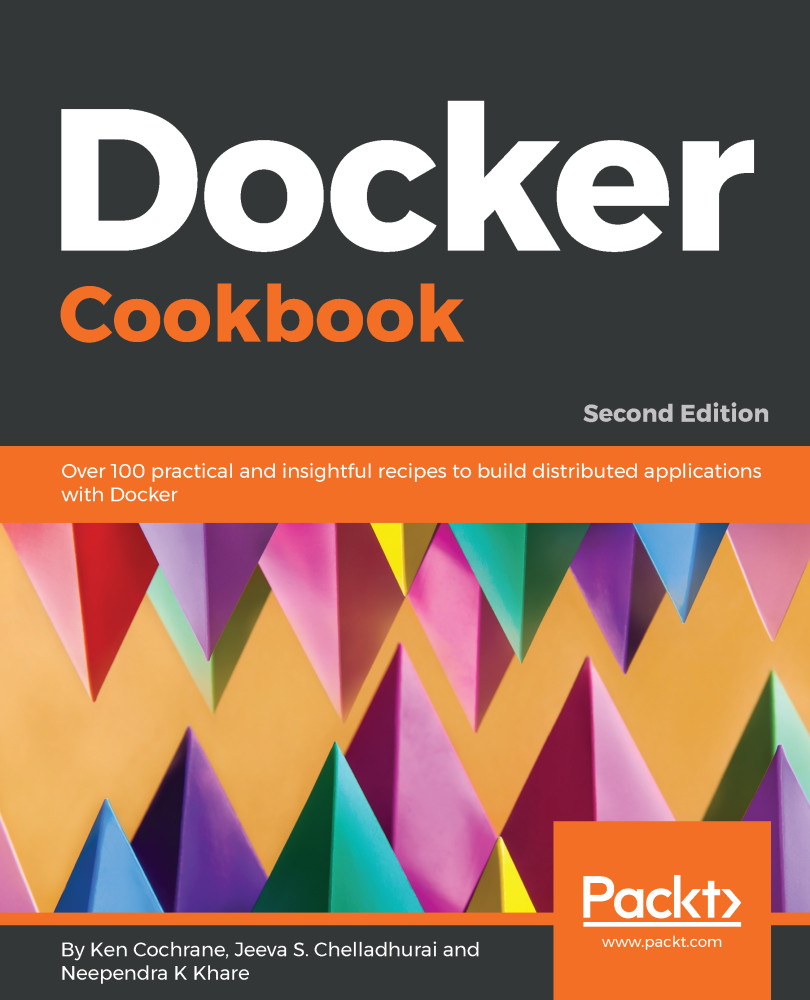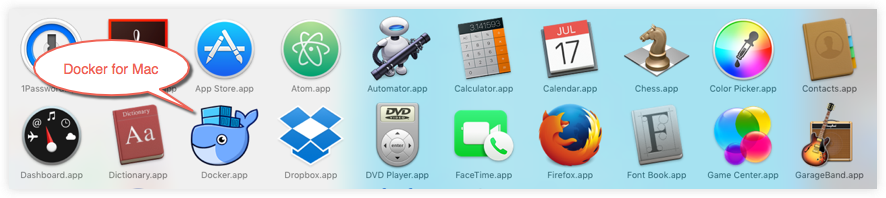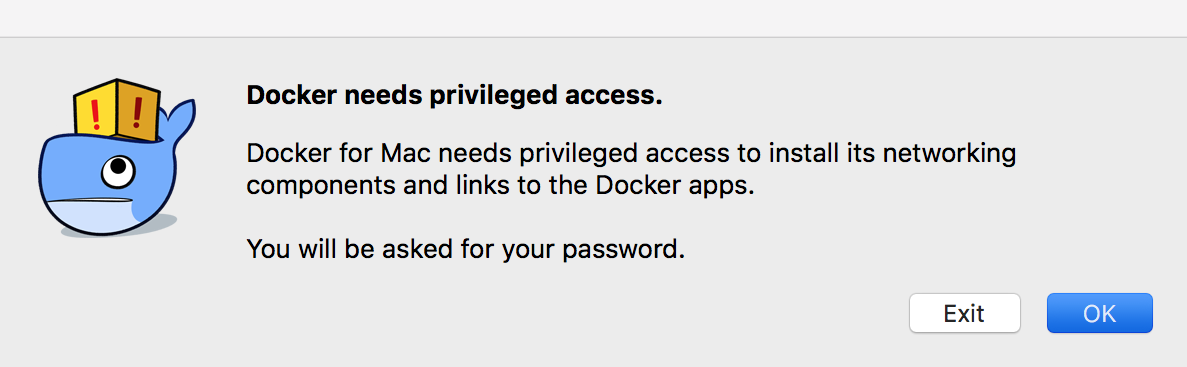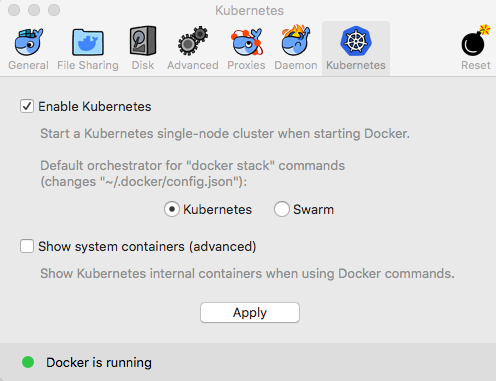Docker for Mac is the fastest and most reliable way to run Docker on a Mac. It installs all of the tools required to set up a complete Docker development environment on your Mac. It includes the Docker command line, Docker Compose, and Docker Notary. It also works well with VPNs and proxies to make it easier when used in a corporate environment.
Recent releases have also added Kubernetes support so that you can easily create a full Kubernetes environment on your machine with just the click of a button.