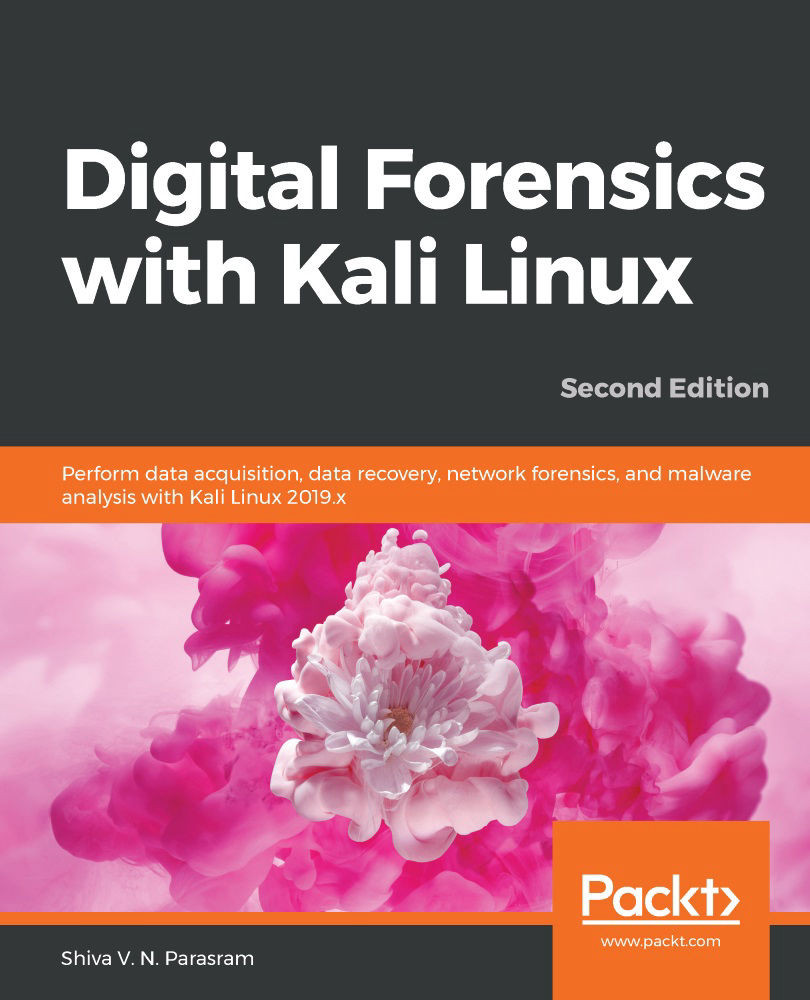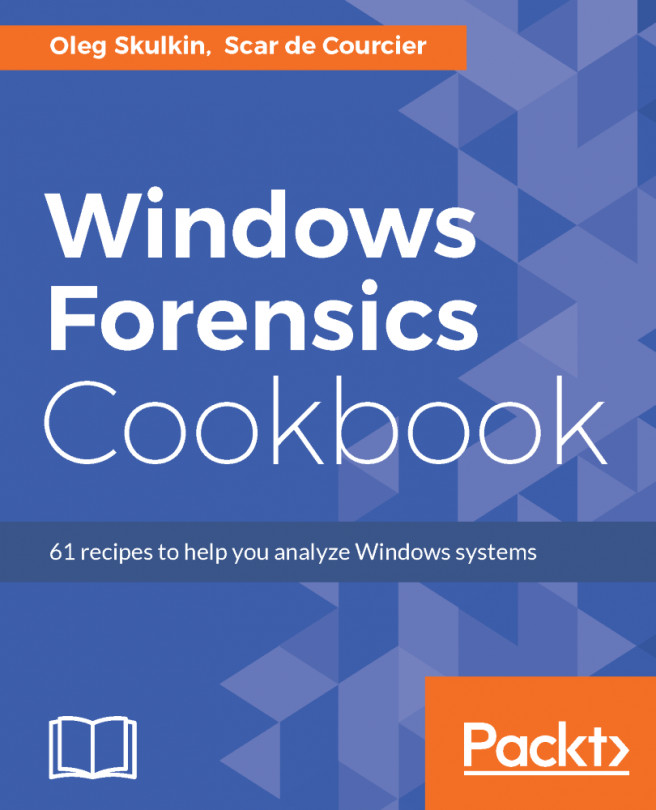Installing Kali Linux in VirtualBox
VirtualBox can run on many platforms, including Windows, macOS, Linux, and Solaris. In this section, we'll install VirtualBox 6.0 on our host machine and take it from there.
VirtualBox can be found at https://www.virtualbox.org/wiki/Downloads:
Figure 2.3 – VirtualBox download page displaying available packages
Depending on the operating system you are working on, download the respective package.
Preparing the Kali Linux virtual machine
Once VirtualBox has been downloaded, it can be installed and then configured to run Kali Linux and many other operating systems, depending on the amount of RAM available.
When setting up a new guest operating system or guest virtual machine, we first click on New and then fill in the following details:
- Name:
Kali Large 2019.3(or a name of your choice) - Type:
Linux - Version:
Debian (64-bit)
You can refer to the following image for the same details...