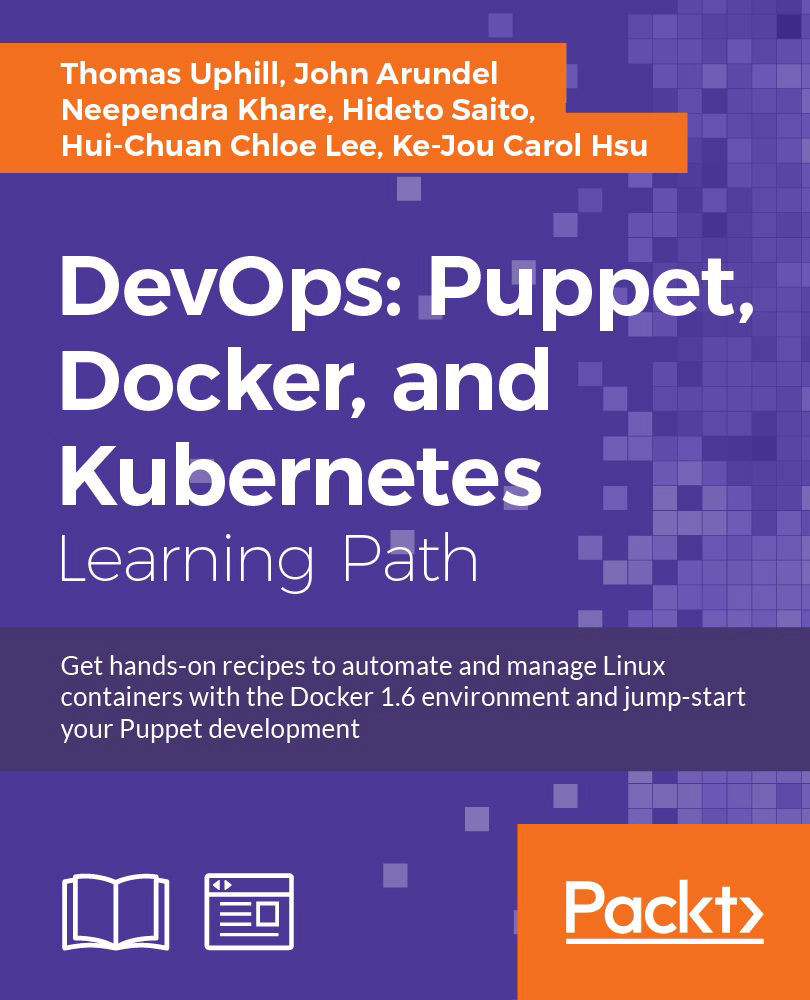Chapter 9. External Tools and the Puppet Ecosystem
"By all means leave the road when you wish. That is precisely the use of a road: to reach individually chosen points of departure." | ||
| --Robert Bringhurst, The Elements of Typographic Style | ||
In this chapter, we will cover the following recipes:
- Creating custom facts
- Adding external facts
- Setting facts as environment variables
- Generating manifests with the Puppet resource command
- Generating manifests with other tools
- Using an external node classifier
- Creating your own resource types
- Creating your own providers
- Creating custom functions
- Testing your Puppet manifests with rspec-puppet
- Using librarian-puppet
- Using r10k
Introduction
Puppet is a useful tool by itself, but you can get much greater benefits by using Puppet in combination with other tools and frameworks. We'll look at some ways of getting data into Puppet, including custom Facter facts, external facts, and tools to generate Puppet manifests automatically from the existing configuration.
You'll also learn how to extend Puppet by creating your own custom functions, resource types, and providers; how to use an external node classifier script to integrate Puppet with other parts of your infrastructure; and how to test your code with rspec-puppet.
Creating custom facts
While Facter's built-in facts are useful, it's actually quite easy to add your own facts. For example, if you have machines in different data centers or hosting providers, you could add a custom fact for this so that Puppet can determine whether any local settings need to be applied (for example, local DNS servers or network routes).
How to do it...
Here's an example of a simple custom fact:
- Create the directory
modules/facts/lib/facterand then create the filemodules/facts/lib/facter/hello.rbwith the following contents:Facter.add(:hello) do setcode do "Hello, world" end end - Modify your
site.ppfile as follows:node 'cookbook' { notify { $::hello: } } - Run Puppet:
[root@cookbook ~]# puppet agent -t Notice: /File[/var/lib/puppet/lib/facter/hello.rb]/ensure: defined content as '{md5}f66d5e290459388c5ffb3694dd22388b' Info: Loading facts Info: Caching catalog for cookbook.example.com Info: Applying configuration version '1416205745' Notice: Hello, world Notice: /Stage[main]/Main/Node[cookbook]/Notify[Hello, world]/message: defined 'message' as 'Hello, world' Notice: Finished catalog run in 0.53 seconds
How it works...
Facter facts are defined in Ruby files that are distributed with facter. Puppet can add additional facts to facter by creating files within the lib/facter subdirectory of a module. These files are then transferred to client nodes as we saw earlier with the puppetlabs-stdlib module. To have the command-line facter use these puppet facts, append the -p option to facter as shown in the following command line:
[root@cookbook ~]# facter hello
[root@cookbook ~]# facter -p hello
Hello, world
Tip
If you are using an older version of Puppet (older than 3.0), you will need to enable pluginsync in your puppet.conf file as shown in the following command line:
[main]
pluginsync = true
Facts can contain any Ruby code, and the last value evaluated inside the setcode do ... end block will be the value returned by the fact. For example, you could make a more useful fact that returns the number of users currently logged in to the system:
Facter.add(:users) do
setcode do
%x{/usr/bin/who |wc -l}.chomp
end
endTo reference the fact in your manifests, just use its name like a built-in fact:
notify { "${::users} users logged in": }
Notice: 2 users logged in
You can add custom facts to any Puppet module. When creating facts that will be used by multiple modules, it may make sense to place them in a facts module. In most cases, the custom fact is related to a specific module and should be placed in that module.
There's more...
The name of the Ruby file that holds the fact definition is irrelevant. You can name this file whatever you wish; the name of the fact comes from the Facter.add() function call. You may also call this function several times within a single Ruby file to define multiple facts as necessary. For instance, you could grep the /proc/meminfo file and return several facts based on memory information as shown in the meminfo.rb file in the following code snippet:
File.open('/proc/meminfo') do |f|
f.each_line { |line|
if (line[/^Active:/])
Facter.add(:memory_active) do
setcode do line.split(':')[1].to_i
end
end
end
if (line[/^Inactive:/])
Facter.add(:memory_inactive) do
setcode do line.split(':')[1].to_i
end
end
end
}
endAfter synchronizing this file to a node, the memory_active and memory_inactive facts would be available as follows:
[root@cookbook ~]# facter -p |grep memory_
memory_active => 63780
memory_inactive => 58188
You can extend the use of facts to build a completely nodeless Puppet configuration; in other words, Puppet can decide what resources to apply to a machine, based solely on the results of facts. Jordan Sissel has written about this approach at http://www.semicomplete.com/blog/geekery/puppet-nodeless-configuration.html.
You can find out more about custom facts, including how to make sure that OS-specific facts work only on the relevant systems, and how to weigh facts so that they're evaluated in a specific order at the puppetlabs website:
See also
- The Importing dynamic information recipe in Chapter 3, Writing Better Manifests
- The Configuring Hiera recipe in Chapter 2, Puppet Infrastructure
modules/facts/lib/facter and then create the file modules/facts/lib/facter/hello.rb with the following contents:Facter.add(:hello) do
setcode do
"Hello, world"
end
endsite.pp file as follows:node 'cookbook' {
notify { $::hello: }
}[root@cookbook ~]# puppet agent -t Notice: /File[/var/lib/puppet/lib/facter/hello.rb]/ensure: defined content as '{md5}f66d5e290459388c5ffb3694dd22388b' Info: Loading facts Info: Caching catalog for cookbook.example.com Info: Applying configuration version '1416205745' Notice: Hello, world Notice: /Stage[main]/Main/Node[cookbook]/Notify[Hello, world]/message: defined 'message' as 'Hello, world' Notice: Finished catalog run in 0.53 seconds
How it works...
Facter facts are defined in Ruby files that are distributed with facter. Puppet can add additional facts to facter by creating files within the lib/facter subdirectory of a module. These files are then transferred to client nodes as we saw earlier with the puppetlabs-stdlib module. To have the command-line facter use these puppet facts, append the -p option to facter as shown in the following command line:
[root@cookbook ~]# facter hello
[root@cookbook ~]# facter -p hello
Hello, world
Tip
If you are using an older version of Puppet (older than 3.0), you will need to enable pluginsync in your puppet.conf file as shown in the following command line:
[main]
pluginsync = true
Facts can contain any Ruby code, and the last value evaluated inside the setcode do ... end block will be the value returned by the fact. For example, you could make a more useful fact that returns the number of users currently logged in to the system:
Facter.add(:users) do
setcode do
%x{/usr/bin/who |wc -l}.chomp
end
endTo reference the fact in your manifests, just use its name like a built-in fact:
notify { "${::users} users logged in": }
Notice: 2 users logged in
You can add custom facts to any Puppet module. When creating facts that will be used by multiple modules, it may make sense to place them in a facts module. In most cases, the custom fact is related to a specific module and should be placed in that module.
There's more...
The name of the Ruby file that holds the fact definition is irrelevant. You can name this file whatever you wish; the name of the fact comes from the Facter.add() function call. You may also call this function several times within a single Ruby file to define multiple facts as necessary. For instance, you could grep the /proc/meminfo file and return several facts based on memory information as shown in the meminfo.rb file in the following code snippet:
File.open('/proc/meminfo') do |f|
f.each_line { |line|
if (line[/^Active:/])
Facter.add(:memory_active) do
setcode do line.split(':')[1].to_i
end
end
end
if (line[/^Inactive:/])
Facter.add(:memory_inactive) do
setcode do line.split(':')[1].to_i
end
end
end
}
endAfter synchronizing this file to a node, the memory_active and memory_inactive facts would be available as follows:
[root@cookbook ~]# facter -p |grep memory_
memory_active => 63780
memory_inactive => 58188
You can extend the use of facts to build a completely nodeless Puppet configuration; in other words, Puppet can decide what resources to apply to a machine, based solely on the results of facts. Jordan Sissel has written about this approach at http://www.semicomplete.com/blog/geekery/puppet-nodeless-configuration.html.
You can find out more about custom facts, including how to make sure that OS-specific facts work only on the relevant systems, and how to weigh facts so that they're evaluated in a specific order at the puppetlabs website:
See also
- The Importing dynamic information recipe in Chapter 3, Writing Better Manifests
- The Configuring Hiera recipe in Chapter 2, Puppet Infrastructure
Ruby files that are distributed with facter. Puppet can add additional facts to facter by creating files within the lib/facter subdirectory of a module. These files are then transferred to client nodes as we saw earlier with the puppetlabs-stdlib module. To have the command-line facter use these puppet facts, append the -p option to facter as shown in the following command line:
[root@cookbook ~]# facter hello
[root@cookbook ~]# facter -p hello
Hello, world
Tip
If you are using an older version of Puppet (older than 3.0), you will need to enable pluginsync in your puppet.conf file as shown in the following command line:
[main]
pluginsync = true
Facts can contain any Ruby code, and the last value evaluated inside the setcode do ... end block will be the value returned by the fact. For example, you could make a more useful fact that returns the number of users currently logged in to the system:
Facter.add(:users) do
setcode do
%x{/usr/bin/who |wc -l}.chomp
end
endTo reference the fact in your manifests, just use its name like a built-in fact:
notify { "${::users} users logged in": }
Notice: 2 users logged in
You can add custom facts to any Puppet module. When creating facts that will be used by multiple modules, it may make sense to place them in a facts module. In most cases, the custom fact is related to a specific module and should be placed in that module.
There's more...
The name of the Ruby file that holds the fact definition is irrelevant. You can name this file whatever you wish; the name of the fact comes from the Facter.add() function call. You may also call this function several times within a single Ruby file to define multiple facts as necessary. For instance, you could grep the /proc/meminfo file and return several facts based on memory information as shown in the meminfo.rb file in the following code snippet:
File.open('/proc/meminfo') do |f|
f.each_line { |line|
if (line[/^Active:/])
Facter.add(:memory_active) do
setcode do line.split(':')[1].to_i
end
end
end
if (line[/^Inactive:/])
Facter.add(:memory_inactive) do
setcode do line.split(':')[1].to_i
end
end
end
}
endAfter synchronizing this file to a node, the memory_active and memory_inactive facts would be available as follows:
[root@cookbook ~]# facter -p |grep memory_
memory_active => 63780
memory_inactive => 58188
You can extend the use of facts to build a completely nodeless Puppet configuration; in other words, Puppet can decide what resources to apply to a machine, based solely on the results of facts. Jordan Sissel has written about this approach at http://www.semicomplete.com/blog/geekery/puppet-nodeless-configuration.html.
You can find out more about custom facts, including how to make sure that OS-specific facts work only on the relevant systems, and how to weigh facts so that they're evaluated in a specific order at the puppetlabs website:
See also
- The Importing dynamic information recipe in Chapter 3, Writing Better Manifests
- The Configuring Hiera recipe in Chapter 2, Puppet Infrastructure
Facter.add() function call. You may also call this function several times within a single Ruby file to define multiple facts as necessary. For instance, you could grep the /proc/meminfo file and return several facts based on memory information as shown in the meminfo.rb file
in the following code snippet:
File.open('/proc/meminfo') do |f|
f.each_line { |line|
if (line[/^Active:/])
Facter.add(:memory_active) do
setcode do line.split(':')[1].to_i
end
end
end
if (line[/^Inactive:/])
Facter.add(:memory_inactive) do
setcode do line.split(':')[1].to_i
end
end
end
}
endAfter synchronizing this file to a node, the memory_active and memory_inactive facts would be available as follows:
[root@cookbook ~]# facter -p |grep memory_
memory_active => 63780
memory_inactive => 58188
You can extend the use of facts to build a completely nodeless Puppet configuration; in other words, Puppet can decide what resources to apply to a machine, based solely on the results of facts. Jordan Sissel has written about this approach at http://www.semicomplete.com/blog/geekery/puppet-nodeless-configuration.html.
You can find out more about custom facts, including how to make sure that OS-specific facts work only on the relevant systems, and how to weigh facts so that they're evaluated in a specific order at the puppetlabs website:
See also
- The Importing dynamic information recipe in Chapter 3, Writing Better Manifests
- The Configuring Hiera recipe in Chapter 2, Puppet Infrastructure
- Chapter 3, Writing Better Manifests
- The Configuring Hiera recipe in Chapter 2, Puppet Infrastructure
Adding external facts
The Creating custom facts recipe describes how to add extra facts written in Ruby. You can also create facts from simple text files or scripts with external facts instead.
External facts live in the /etc/facter/facts.d directory and have a simple key=value format like this:
message="Hello, world"Getting ready
Here's what you need to do to prepare your system to add external facts:
- You'll need Facter Version 1.7 or higher to use external facts, so look up the value of
facterversionor usefacter -v:[root@cookbook ~]# facter facterversion 2.3.0 [root@cookbook ~]# facter -v 2.3.0
- You'll also need to create the external facts directory, using the following command:
[root@cookbook ~]# mkdir -p /etc/facter/facts.d
How to do it...
In this example, we'll create a simple external fact that returns a message, as shown in the Creating custom facts recipe:
- Create the file
/etc/facter/facts.d/local.txtwith the following contents:model=ED-209
- Run the following command:
[root@cookbook ~]# facter model ED-209
Well, that was easy! You can add more facts to the same file, or other files, of course, as follows:
model=ED-209 builder=OCP directives=4
However, what if you need to compute a fact in some way, for example, the number of logged-in users? You can create executable facts to do this.
- Create the file
/etc/facter/facts.d/users.shwith the following contents:#!/bin/sh echo users=`who |wc -l`
- Make this file executable with the following command:
[root@cookbook ~]# chmod a+x /etc/facter/facts.d/users.sh - Now check the
usersvalue with the following command:[root@cookbook ~]# facter users 2
How it works...
In this example, we'll create an external fact by creating files on the node. We'll also show how to override a previously defined fact.
- Current versions of Facter will look into
/etc/facter/facts.dfor files of type.txt,.json, or.yaml. If facter finds a text file, it will parse the file forkey=valuepairs and add the key as a new fact:[root@cookbook ~]# facter model ED-209
- If the file is a YAML or JSON file, then facter will parse the file for
key=valuepairs in the respective format. For YAML, for instance:--- registry: NCC-68814 class: Andromeda shipname: USS Prokofiev
- The resulting output will be as follows:
[root@cookbook ~]# facter registry class shipname class => Andromeda registry => NCC-68814 shipname => USS Prokofiev
- In the case of executable files, Facter will assume that their output is a list of
key=valuepairs. It will execute all the files in thefacts.ddirectory and add their output to the internal fact hash.Tip
In Windows, batch files or PowerShell scripts may be used in the same way that executable scripts are used in Linux.
- In the
usersexample, Facter will execute theusers.shscript, which results in the following output:users=2 - It will then search this output for
usersand return the matching value:[root@cookbook ~]# facter users 2
- If there are multiple matches for the key you specified, Facter determines which fact to return based on a weight property. In my version of facter, the weight of external facts is 10,000 (defined in
facter/util/directory_loader.rbasEXTERNAL_FACT_WEIGHT). This high value is to ensure that the facts you define can override the supplied facts. For example:[root@cookbook ~]# facter architecture x86_64 [root@cookbook ~]# echo "architecture=ppc64">>/etc/facter/facts.d/myfacts.txt [root@cookbook ~]# facter architecture ppc64
There's more...
Since all external facts have a weight of 10,000, the order in which they are parsed within the /etc/facter/facts.d directory sets their precedence (with the last one encountered having the highest precedence). To create a fact that will be favored over another, you'll need to have it created in a file that comes last alphabetically:
[root@cookbook ~]# facter architecture
ppc64
[root@cookbook ~]# echo "architecture=r10000" >>/etc/facter/facts.d/z-architecture.txt
[root@cookbook ~]# facter architecture
r10000
Debugging external facts
If you're having trouble getting Facter to recognize your external facts, run Facter in debug mode to see what's happening:
ubuntu@cookbook:~/puppet$ facter -d robin
Fact file /etc/facter/facts.d/myfacts.json was parsed but returned an empty data set
The X JSON file was parsed but returned an empty data set error, which means Facter didn't find any key=value pairs in the file or (in the case of an executable fact) in its output.
Note
Note that if you have external facts present, Facter parses or runs all the facts in the /etc/facter/facts.d directory every time you query Facter. If some of these scripts take a long time to run, that can significantly slow down anything that uses Facter (run Facter with the --iming switch to troubleshoot this). Unless a particular fact needs to be recomputed every time it's queried, consider replacing it with a cron job that computes it every so often and writes the result to a text file in the Facter directory.
Using external facts in Puppet
Any external facts you create will be available to both Facter and Puppet. To reference external facts in your Puppet manifests, just use the fact name in the same way you would for a built-in or custom fact:
notify { "There are $::users people logged in right now.": }
Unless you are specifically attempting to override a defined fact, you should avoid using the name of a predefined fact.
See also
- The Importing dynamic information recipe in Chapter 3, Writing Better Manifests
- The Configuring Hiera recipe in Chapter 2, Puppet Infrastructure
- The Creating custom facts recipe in this chapter
facterversion or use facter -v:[root@cookbook ~]# facter facterversion 2.3.0 [root@cookbook ~]# facter -v 2.3.0
[root@cookbook ~]# mkdir -p /etc/facter/facts.d
How to do it...
In this example, we'll create a simple external fact that returns a message, as shown in the Creating custom facts recipe:
- Create the file
/etc/facter/facts.d/local.txtwith the following contents:model=ED-209
- Run the following command:
[root@cookbook ~]# facter model ED-209
Well, that was easy! You can add more facts to the same file, or other files, of course, as follows:
model=ED-209 builder=OCP directives=4
However, what if you need to compute a fact in some way, for example, the number of logged-in users? You can create executable facts to do this.
- Create the file
/etc/facter/facts.d/users.shwith the following contents:#!/bin/sh echo users=`who |wc -l`
- Make this file executable with the following command:
[root@cookbook ~]# chmod a+x /etc/facter/facts.d/users.sh - Now check the
usersvalue with the following command:[root@cookbook ~]# facter users 2
How it works...
In this example, we'll create an external fact by creating files on the node. We'll also show how to override a previously defined fact.
- Current versions of Facter will look into
/etc/facter/facts.dfor files of type.txt,.json, or.yaml. If facter finds a text file, it will parse the file forkey=valuepairs and add the key as a new fact:[root@cookbook ~]# facter model ED-209
- If the file is a YAML or JSON file, then facter will parse the file for
key=valuepairs in the respective format. For YAML, for instance:--- registry: NCC-68814 class: Andromeda shipname: USS Prokofiev
- The resulting output will be as follows:
[root@cookbook ~]# facter registry class shipname class => Andromeda registry => NCC-68814 shipname => USS Prokofiev
- In the case of executable files, Facter will assume that their output is a list of
key=valuepairs. It will execute all the files in thefacts.ddirectory and add their output to the internal fact hash.Tip
In Windows, batch files or PowerShell scripts may be used in the same way that executable scripts are used in Linux.
- In the
usersexample, Facter will execute theusers.shscript, which results in the following output:users=2 - It will then search this output for
usersand return the matching value:[root@cookbook ~]# facter users 2
- If there are multiple matches for the key you specified, Facter determines which fact to return based on a weight property. In my version of facter, the weight of external facts is 10,000 (defined in
facter/util/directory_loader.rbasEXTERNAL_FACT_WEIGHT). This high value is to ensure that the facts you define can override the supplied facts. For example:[root@cookbook ~]# facter architecture x86_64 [root@cookbook ~]# echo "architecture=ppc64">>/etc/facter/facts.d/myfacts.txt [root@cookbook ~]# facter architecture ppc64
There's more...
Since all external facts have a weight of 10,000, the order in which they are parsed within the /etc/facter/facts.d directory sets their precedence (with the last one encountered having the highest precedence). To create a fact that will be favored over another, you'll need to have it created in a file that comes last alphabetically:
[root@cookbook ~]# facter architecture
ppc64
[root@cookbook ~]# echo "architecture=r10000" >>/etc/facter/facts.d/z-architecture.txt
[root@cookbook ~]# facter architecture
r10000
Debugging external facts
If you're having trouble getting Facter to recognize your external facts, run Facter in debug mode to see what's happening:
ubuntu@cookbook:~/puppet$ facter -d robin
Fact file /etc/facter/facts.d/myfacts.json was parsed but returned an empty data set
The X JSON file was parsed but returned an empty data set error, which means Facter didn't find any key=value pairs in the file or (in the case of an executable fact) in its output.
Note
Note that if you have external facts present, Facter parses or runs all the facts in the /etc/facter/facts.d directory every time you query Facter. If some of these scripts take a long time to run, that can significantly slow down anything that uses Facter (run Facter with the --iming switch to troubleshoot this). Unless a particular fact needs to be recomputed every time it's queried, consider replacing it with a cron job that computes it every so often and writes the result to a text file in the Facter directory.
Using external facts in Puppet
Any external facts you create will be available to both Facter and Puppet. To reference external facts in your Puppet manifests, just use the fact name in the same way you would for a built-in or custom fact:
notify { "There are $::users people logged in right now.": }
Unless you are specifically attempting to override a defined fact, you should avoid using the name of a predefined fact.
See also
- The Importing dynamic information recipe in Chapter 3, Writing Better Manifests
- The Configuring Hiera recipe in Chapter 2, Puppet Infrastructure
- The Creating custom facts recipe in this chapter
/etc/facter/facts.d/local.txt with the following contents:model=ED-209
[root@cookbook ~]# facter model ED-209
Well, that was easy! You can add more facts to the same file, or other files, of course, as follows:
model=ED-209 builder=OCP directives=4
However, what if you need to compute a fact in some way, for example, the number of logged-in users? You can create executable facts to do this.
/etc/facter/facts.d/users.sh with the following contents:#!/bin/sh echo users=`who |wc -l`
[root@cookbook ~]# chmod a+x /etc/facter/facts.d/users.sh
users value with the following command:[root@cookbook ~]# facter users 2
How it works...
In this example, we'll create an external fact by creating files on the node. We'll also show how to override a previously defined fact.
- Current versions of Facter will look into
/etc/facter/facts.dfor files of type.txt,.json, or.yaml. If facter finds a text file, it will parse the file forkey=valuepairs and add the key as a new fact:[root@cookbook ~]# facter model ED-209
- If the file is a YAML or JSON file, then facter will parse the file for
key=valuepairs in the respective format. For YAML, for instance:--- registry: NCC-68814 class: Andromeda shipname: USS Prokofiev
- The resulting output will be as follows:
[root@cookbook ~]# facter registry class shipname class => Andromeda registry => NCC-68814 shipname => USS Prokofiev
- In the case of executable files, Facter will assume that their output is a list of
key=valuepairs. It will execute all the files in thefacts.ddirectory and add their output to the internal fact hash.Tip
In Windows, batch files or PowerShell scripts may be used in the same way that executable scripts are used in Linux.
- In the
usersexample, Facter will execute theusers.shscript, which results in the following output:users=2 - It will then search this output for
usersand return the matching value:[root@cookbook ~]# facter users 2
- If there are multiple matches for the key you specified, Facter determines which fact to return based on a weight property. In my version of facter, the weight of external facts is 10,000 (defined in
facter/util/directory_loader.rbasEXTERNAL_FACT_WEIGHT). This high value is to ensure that the facts you define can override the supplied facts. For example:[root@cookbook ~]# facter architecture x86_64 [root@cookbook ~]# echo "architecture=ppc64">>/etc/facter/facts.d/myfacts.txt [root@cookbook ~]# facter architecture ppc64
There's more...
Since all external facts have a weight of 10,000, the order in which they are parsed within the /etc/facter/facts.d directory sets their precedence (with the last one encountered having the highest precedence). To create a fact that will be favored over another, you'll need to have it created in a file that comes last alphabetically:
[root@cookbook ~]# facter architecture
ppc64
[root@cookbook ~]# echo "architecture=r10000" >>/etc/facter/facts.d/z-architecture.txt
[root@cookbook ~]# facter architecture
r10000
Debugging external facts
If you're having trouble getting Facter to recognize your external facts, run Facter in debug mode to see what's happening:
ubuntu@cookbook:~/puppet$ facter -d robin
Fact file /etc/facter/facts.d/myfacts.json was parsed but returned an empty data set
The X JSON file was parsed but returned an empty data set error, which means Facter didn't find any key=value pairs in the file or (in the case of an executable fact) in its output.
Note
Note that if you have external facts present, Facter parses or runs all the facts in the /etc/facter/facts.d directory every time you query Facter. If some of these scripts take a long time to run, that can significantly slow down anything that uses Facter (run Facter with the --iming switch to troubleshoot this). Unless a particular fact needs to be recomputed every time it's queried, consider replacing it with a cron job that computes it every so often and writes the result to a text file in the Facter directory.
Using external facts in Puppet
Any external facts you create will be available to both Facter and Puppet. To reference external facts in your Puppet manifests, just use the fact name in the same way you would for a built-in or custom fact:
notify { "There are $::users people logged in right now.": }
Unless you are specifically attempting to override a defined fact, you should avoid using the name of a predefined fact.
See also
- The Importing dynamic information recipe in Chapter 3, Writing Better Manifests
- The Configuring Hiera recipe in Chapter 2, Puppet Infrastructure
- The Creating custom facts recipe in this chapter
create an external fact by creating files on the node. We'll also show how to override a previously defined fact.
- Current versions of Facter will look into
/etc/facter/facts.dfor files of type.txt,.json, or.yaml. If facter finds a text file, it will parse the file forkey=valuepairs and add the key as a new fact:[root@cookbook ~]# facter model ED-209
- If the file is a YAML or JSON file, then facter will parse the file for
key=valuepairs in the respective format. For YAML, for instance:--- registry: NCC-68814 class: Andromeda shipname: USS Prokofiev
- The resulting output will be as follows:
[root@cookbook ~]# facter registry class shipname class => Andromeda registry => NCC-68814 shipname => USS Prokofiev
- In the case of executable files, Facter will assume that their output is a list of
key=valuepairs. It will execute all the files in thefacts.ddirectory and add their output to the internal fact hash.Tip
In Windows, batch files or PowerShell scripts may be used in the same way that executable scripts are used in Linux.
- In the
usersexample, Facter will execute theusers.shscript, which results in the following output:users=2 - It will then search this output for
usersand return the matching value:[root@cookbook ~]# facter users 2
- If there are multiple matches for the key you specified, Facter determines which fact to return based on a weight property. In my version of facter, the weight of external facts is 10,000 (defined in
facter/util/directory_loader.rbasEXTERNAL_FACT_WEIGHT). This high value is to ensure that the facts you define can override the supplied facts. For example:[root@cookbook ~]# facter architecture x86_64 [root@cookbook ~]# echo "architecture=ppc64">>/etc/facter/facts.d/myfacts.txt [root@cookbook ~]# facter architecture ppc64
There's more...
Since all external facts have a weight of 10,000, the order in which they are parsed within the /etc/facter/facts.d directory sets their precedence (with the last one encountered having the highest precedence). To create a fact that will be favored over another, you'll need to have it created in a file that comes last alphabetically:
[root@cookbook ~]# facter architecture
ppc64
[root@cookbook ~]# echo "architecture=r10000" >>/etc/facter/facts.d/z-architecture.txt
[root@cookbook ~]# facter architecture
r10000
Debugging external facts
If you're having trouble getting Facter to recognize your external facts, run Facter in debug mode to see what's happening:
ubuntu@cookbook:~/puppet$ facter -d robin
Fact file /etc/facter/facts.d/myfacts.json was parsed but returned an empty data set
The X JSON file was parsed but returned an empty data set error, which means Facter didn't find any key=value pairs in the file or (in the case of an executable fact) in its output.
Note
Note that if you have external facts present, Facter parses or runs all the facts in the /etc/facter/facts.d directory every time you query Facter. If some of these scripts take a long time to run, that can significantly slow down anything that uses Facter (run Facter with the --iming switch to troubleshoot this). Unless a particular fact needs to be recomputed every time it's queried, consider replacing it with a cron job that computes it every so often and writes the result to a text file in the Facter directory.
Using external facts in Puppet
Any external facts you create will be available to both Facter and Puppet. To reference external facts in your Puppet manifests, just use the fact name in the same way you would for a built-in or custom fact:
notify { "There are $::users people logged in right now.": }
Unless you are specifically attempting to override a defined fact, you should avoid using the name of a predefined fact.
See also
- The Importing dynamic information recipe in Chapter 3, Writing Better Manifests
- The Configuring Hiera recipe in Chapter 2, Puppet Infrastructure
- The Creating custom facts recipe in this chapter
/etc/facter/facts.d directory sets their precedence (with the last one encountered having the highest precedence). To create a fact that will be favored over another, you'll need to have it created in a file that comes last alphabetically:
Debugging external facts
If you're having trouble getting Facter to recognize your external facts, run Facter in debug mode to see what's happening:
ubuntu@cookbook:~/puppet$ facter -d robin
Fact file /etc/facter/facts.d/myfacts.json was parsed but returned an empty data set
The X JSON file was parsed but returned an empty data set error, which means Facter didn't find any key=value pairs in the file or (in the case of an executable fact) in its output.
Note
Note that if you have external facts present, Facter parses or runs all the facts in the /etc/facter/facts.d directory every time you query Facter. If some of these scripts take a long time to run, that can significantly slow down anything that uses Facter (run Facter with the --iming switch to troubleshoot this). Unless a particular fact needs to be recomputed every time it's queried, consider replacing it with a cron job that computes it every so often and writes the result to a text file in the Facter directory.
Using external facts in Puppet
Any external facts you create will be available to both Facter and Puppet. To reference external facts in your Puppet manifests, just use the fact name in the same way you would for a built-in or custom fact:
notify { "There are $::users people logged in right now.": }
Unless you are specifically attempting to override a defined fact, you should avoid using the name of a predefined fact.
See also
- The Importing dynamic information recipe in Chapter 3, Writing Better Manifests
- The Configuring Hiera recipe in Chapter 2, Puppet Infrastructure
- The Creating custom facts recipe in this chapter
trouble getting Facter to recognize your external facts, run Facter in debug mode to see what's happening:
ubuntu@cookbook:~/puppet$ facter -d robin
Fact file /etc/facter/facts.d/myfacts.json was parsed but returned an empty data set
The X JSON file was parsed but returned an empty data set error, which means Facter didn't find any key=value pairs in the file or (in the case of an executable fact) in its output.
Note
Note that if you have external facts present, Facter parses or runs all the facts in the /etc/facter/facts.d directory every time you query Facter. If some of these scripts take a long time to run, that can significantly slow down anything that uses Facter (run Facter with the --iming switch to troubleshoot this). Unless a particular fact needs to be recomputed every time it's queried, consider replacing it with a cron job that computes it every so often and writes the result to a text file in the Facter directory.
Using external facts in Puppet
Any external facts you create will be available to both Facter and Puppet. To reference external facts in your Puppet manifests, just use the fact name in the same way you would for a built-in or custom fact:
notify { "There are $::users people logged in right now.": }
Unless you are specifically attempting to override a defined fact, you should avoid using the name of a predefined fact.
- The Importing dynamic information recipe in Chapter 3, Writing Better Manifests
- The Configuring Hiera recipe in Chapter 2, Puppet Infrastructure
- The Creating custom facts recipe in this chapter
will be available to both Facter and Puppet. To reference external facts in your Puppet manifests, just use the fact name in the same way you would for a built-in or custom fact:
notify { "There are $::users people logged in right now.": }
Unless you are specifically attempting to override a defined fact, you should avoid using the name of a predefined fact.
- The Importing dynamic information recipe in Chapter 3, Writing Better Manifests
- The Configuring Hiera recipe in Chapter 2, Puppet Infrastructure
- The Creating custom facts recipe in this chapter
- Chapter 3, Writing Better Manifests
- The Configuring Hiera recipe in Chapter 2, Puppet Infrastructure
- The Creating custom facts recipe in this chapter
Setting facts as environment variables
Another handy way to get information into Puppet and Facter is to pass it using environment variables. Any environment variable whose name starts with FACTER_ will be interpreted as a fact. For example, ask facter the value of hello using the following command:
[root@cookbook ~]# facter -p hello
Hello, world
Now override the value with an environment variable and ask again:
[root@cookbook ~]# FACTER_hello='Howdy!' facter -p hello
Howdy!
It works just as well with Puppet, so let's run through an example.
How to do it...
In this example we'll set a fact using an environment variable:
- Keep the node definition for cookbook the same as our last example:
node cookbook { notify {"$::hello": } } - Run the following command:
[root@cookbook ~]# FACTER_hello="Hallo Welt" puppet agent -t Info: Caching catalog for cookbook.example.com Info: Applying configuration version '1416212026' Notice: Hallo Welt Notice: /Stage[main]/Main/Node[cookbook]/Notify[Hallo Welt]/message: defined 'message' as 'Hallo Welt' Notice: Finished catalog run in 0.27 seconds
set a fact using an environment variable:
- Keep the node definition for cookbook the same as our last example:
node cookbook { notify {"$::hello": } } - Run the following command:
[root@cookbook ~]# FACTER_hello="Hallo Welt" puppet agent -t Info: Caching catalog for cookbook.example.com Info: Applying configuration version '1416212026' Notice: Hallo Welt Notice: /Stage[main]/Main/Node[cookbook]/Notify[Hallo Welt]/message: defined 'message' as 'Hallo Welt' Notice: Finished catalog run in 0.27 seconds
Generating manifests with the Puppet resource command
If you have a server that is already configured as it needs to be, or nearly so, you can capture that configuration as a Puppet manifest. The Puppet resource command generates Puppet manifests from the existing configuration of a system. For example, you can have puppet resource generate a manifest that creates all the users found on the system. This is very useful to take a snapshot of a working system and get its configuration quickly into Puppet.
How to do it...
Here are some examples of using puppet resource to get data from a running system:
- To generate the manifest for a particular user, run the following command:
[root@cookbook ~]# puppet resource user thomas user { 'thomas': ensure => 'present', comment => 'thomas Admin User', gid => '1001', groups => ['bin', 'wheel'], home => '/home/thomas', password => '!!', password_max_age => '99999', password_min_age => '0', shell => '/bin/bash', uid => '1001', }
- For a particular service, run the following command:
[root@cookbook ~]# puppet resource service sshd service { 'sshd': ensure => 'running', enable => 'true', }
- For a package, run the following command:
[root@cookbook ~]# puppet resource package kernel package { 'kernel': ensure => '2.6.32-431.23.3.el6', }
There's more...
You can use puppet resource to examine each of the resource types available in Puppet. In the preceding examples, we generated a manifest for a specific instance of the resource type, but you can also use puppet resource to dump all instances of the resource:
[root@cookbook ~]# puppet resource service
service { 'abrt-ccpp':
ensure => 'running',
enable => 'true',
}
service { 'abrt-oops':
ensure => 'running',
enable => 'true',
}
service { 'abrtd':
ensure => 'running',
enable => 'true',
}
service { 'acpid':
ensure => 'running',
enable => 'true',
}
service { 'atd':
ensure => 'running',
enable => 'true',
}
service { 'auditd':
ensure => 'running',
enable => 'true',
}
This will output the state of each service on the system; this is because each service is an enumerable resource. When you try the same command with a resource that is not enumerable, you get an error message:
[root@cookbook ~]# puppet resource file
Error: Could not run: Listing all file instances is not supported. Please specify a file or directory, e.g. puppet resource file /etc
Asking Puppet to describe each file on the system will not work; that's something best left to an audit tool such as tripwire (a system designed to look for changes on every file on the system, http://www.tripwire.com).
puppet resource to get data from a running system:
[root@cookbook ~]# puppet resource user thomas user { 'thomas': ensure => 'present', comment => 'thomas Admin User', gid => '1001', groups => ['bin', 'wheel'], home => '/home/thomas', password => '!!', password_max_age => '99999', password_min_age => '0', shell => '/bin/bash', uid => '1001', }
- particular service, run the following command:
[root@cookbook ~]# puppet resource service sshd service { 'sshd': ensure => 'running', enable => 'true', }
- For a package, run the following command:
[root@cookbook ~]# puppet resource package kernel package { 'kernel': ensure => '2.6.32-431.23.3.el6', }
There's more...
You can use puppet resource to examine each of the resource types available in Puppet. In the preceding examples, we generated a manifest for a specific instance of the resource type, but you can also use puppet resource to dump all instances of the resource:
[root@cookbook ~]# puppet resource service
service { 'abrt-ccpp':
ensure => 'running',
enable => 'true',
}
service { 'abrt-oops':
ensure => 'running',
enable => 'true',
}
service { 'abrtd':
ensure => 'running',
enable => 'true',
}
service { 'acpid':
ensure => 'running',
enable => 'true',
}
service { 'atd':
ensure => 'running',
enable => 'true',
}
service { 'auditd':
ensure => 'running',
enable => 'true',
}
This will output the state of each service on the system; this is because each service is an enumerable resource. When you try the same command with a resource that is not enumerable, you get an error message:
[root@cookbook ~]# puppet resource file
Error: Could not run: Listing all file instances is not supported. Please specify a file or directory, e.g. puppet resource file /etc
Asking Puppet to describe each file on the system will not work; that's something best left to an audit tool such as tripwire (a system designed to look for changes on every file on the system, http://www.tripwire.com).
puppet resource to examine each of the
resource types available in Puppet. In the preceding examples, we generated a manifest for a specific instance of the resource type, but you can also use puppet resource to dump all instances of the resource:
[root@cookbook ~]# puppet resource service
service { 'abrt-ccpp':
ensure => 'running',
enable => 'true',
}
service { 'abrt-oops':
ensure => 'running',
enable => 'true',
}
service { 'abrtd':
ensure => 'running',
enable => 'true',
}
service { 'acpid':
ensure => 'running',
enable => 'true',
}
service { 'atd':
ensure => 'running',
enable => 'true',
}
service { 'auditd':
ensure => 'running',
enable => 'true',
}
This will output the state of each service on the system; this is because each service is an enumerable resource. When you try the same command with a resource that is not enumerable, you get an error message:
[root@cookbook ~]# puppet resource file
Error: Could not run: Listing all file instances is not supported. Please specify a file or directory, e.g. puppet resource file /etc
Asking Puppet to describe each file on the system will not work; that's something best left to an audit tool such as tripwire (a system designed to look for changes on every file on the system, http://www.tripwire.com).
Generating manifests with other tools
If you want to quickly capture the complete configuration of a running system as a Puppet manifest, there are a couple of tools available to help. In this example, we'll look at Blueprint, which is designed to examine a machine and dump its state as Puppet code.
Getting ready
Here's what you need to do to prepare your system to use Blueprint.
Run the following command to install Blueprint; we'll use puppet resource here to change the state of the python-pip package:
[root@cookbook ~]# puppet resource package python-pip ensure=installed
Notice: /Package[python-pip]/ensure: created
package { 'python-pip':
ensure => '1.3.1-4.el6',
}
[root@cookbook ~]# pip install blueprint
Downloading/unpacking blueprint
Downloading blueprint-3.4.2.tar.gz (59kB): 59kB downloaded
Running setup.py egg_info for package blueprint
Installing collected packages: blueprint
Running setup.py install for blueprint
changing mode of build/scripts-2.6/blueprint from 644 to 755
...
Successfully installed blueprint
Cleaning up...
Tip
You may need to install Git on your cookbook node if it is not already installed.
How to do it...
These steps will show you how to run Blueprint:
- Run the following commands:
[root@cookbook ~]# mkdir blueprint && cd blueprint [root@cookbook blueprint]# blueprint create -P blueprint_test # [blueprint] searching for APT packages to exclude # [blueprint] searching for Yum packages to exclude # [blueprint] caching excluded Yum packages # [blueprint] parsing blueprintignore(5) rules # [blueprint] searching for npm packages # [blueprint] searching for configuration files # [blueprint] searching for APT packages # [blueprint] searching for PEAR/PECL packages # [blueprint] searching for Python packages # [blueprint] searching for Ruby gems # [blueprint] searching for software built from source # [blueprint] searching for Yum packages # [blueprint] searching for service dependencies blueprint_test/manifests/init.pp
- Read the
blueprint_test/manifests/init.ppfile to see the generated code:# # Automatically generated by blueprint(7). Edit at your own risk. # class blueprint_test { Exec { path => '/usr/lib64/qt-3.3/bin:/usr/local/sbin:/usr/local/bin:/sbin:/bin:/usr/sbin:/usr/bin:/root/bin', } Class['sources'] -> Class['files'] -> Class['packages'] class files { file { '/etc': ensure => directory; '/etc/aliases.db': content => template('blueprint_test/etc/aliases.db'), ensure => file, group => root, mode => 0644, owner => root; '/etc/audit': ensure => directory; '/etc/audit/audit.rules': content => template('blueprint_test/etc/audit/audit.rules'), ensure => file, group => root, mode => 0640, owner => root; '/etc/blkid': ensure => directory; '/etc/cron.hourly': ensure => directory; '/etc/cron.hourly/run-backup': content => template('blueprint_test/etc/cron.hourly/run-backup'), ensure => file, group => root, mode => 0755, owner => root; '/etc/crypttab': content => template('blueprint_test/etc/crypttab'), ensure => file, group => root, mode => 0644, owner => root;
There's more...
Blueprint just takes a snapshot of the system as it stands; it makes no intelligent decisions, and Blueprint captures all the files on the system and all the packages. It will generate a configuration much larger than you may actually require. For instance, when configuring a server, you may specify that you want the Apache package installed. The dependencies for the Apache package will be installed automatically and you need to specify them. When generating the configuration with a tool such as Blueprint, you will capture all those dependencies and lock the versions that are installed on your system currently. Looking at our generated Blueprint code, we can see that this is the case:
class yum {
package {
'GeoIP':
ensure => '1.5.1-5.el6.x86_64';
'PyXML':
ensure => '0.8.4-19.el6.x86_64';
'SDL':
ensure => '1.2.14-3.el6.x86_64';
'apr':
ensure => '1.3.9-5.el6_2.x86_64';
'apr-util':
ensure => '1.3.9-3.el6_0.1.x86_64';If you were creating this manifest yourself, you would likely specify ensure => installed instead of a specific version.
Packages install default versions of files. Blueprint has no notion of this and will add all the files to the manifest, even those that have not changed. By default, Blueprint will indiscriminately capture all the files in /etc as file resources.
Blueprint and similar tools have a very small use case generally, but may help you to get familiar with the Puppet syntax and give you some ideas on how to specify your own manifests. I would not recommend blindly using this tool to create a system, however.
There's no shortcut to good configuration management, those who hope to save time and effort by cutting and pasting someone else's code as a whole (as with public modules) are likely to find that it saves neither.
puppet resource here to change the state of the python-pip package:
Tip
You may need to install Git on your cookbook node if it is not already installed.
How to do it...
These steps will show you how to run Blueprint:
- Run the following commands:
[root@cookbook ~]# mkdir blueprint && cd blueprint [root@cookbook blueprint]# blueprint create -P blueprint_test # [blueprint] searching for APT packages to exclude # [blueprint] searching for Yum packages to exclude # [blueprint] caching excluded Yum packages # [blueprint] parsing blueprintignore(5) rules # [blueprint] searching for npm packages # [blueprint] searching for configuration files # [blueprint] searching for APT packages # [blueprint] searching for PEAR/PECL packages # [blueprint] searching for Python packages # [blueprint] searching for Ruby gems # [blueprint] searching for software built from source # [blueprint] searching for Yum packages # [blueprint] searching for service dependencies blueprint_test/manifests/init.pp
- Read the
blueprint_test/manifests/init.ppfile to see the generated code:# # Automatically generated by blueprint(7). Edit at your own risk. # class blueprint_test { Exec { path => '/usr/lib64/qt-3.3/bin:/usr/local/sbin:/usr/local/bin:/sbin:/bin:/usr/sbin:/usr/bin:/root/bin', } Class['sources'] -> Class['files'] -> Class['packages'] class files { file { '/etc': ensure => directory; '/etc/aliases.db': content => template('blueprint_test/etc/aliases.db'), ensure => file, group => root, mode => 0644, owner => root; '/etc/audit': ensure => directory; '/etc/audit/audit.rules': content => template('blueprint_test/etc/audit/audit.rules'), ensure => file, group => root, mode => 0640, owner => root; '/etc/blkid': ensure => directory; '/etc/cron.hourly': ensure => directory; '/etc/cron.hourly/run-backup': content => template('blueprint_test/etc/cron.hourly/run-backup'), ensure => file, group => root, mode => 0755, owner => root; '/etc/crypttab': content => template('blueprint_test/etc/crypttab'), ensure => file, group => root, mode => 0644, owner => root;
There's more...
Blueprint just takes a snapshot of the system as it stands; it makes no intelligent decisions, and Blueprint captures all the files on the system and all the packages. It will generate a configuration much larger than you may actually require. For instance, when configuring a server, you may specify that you want the Apache package installed. The dependencies for the Apache package will be installed automatically and you need to specify them. When generating the configuration with a tool such as Blueprint, you will capture all those dependencies and lock the versions that are installed on your system currently. Looking at our generated Blueprint code, we can see that this is the case:
class yum {
package {
'GeoIP':
ensure => '1.5.1-5.el6.x86_64';
'PyXML':
ensure => '0.8.4-19.el6.x86_64';
'SDL':
ensure => '1.2.14-3.el6.x86_64';
'apr':
ensure => '1.3.9-5.el6_2.x86_64';
'apr-util':
ensure => '1.3.9-3.el6_0.1.x86_64';If you were creating this manifest yourself, you would likely specify ensure => installed instead of a specific version.
Packages install default versions of files. Blueprint has no notion of this and will add all the files to the manifest, even those that have not changed. By default, Blueprint will indiscriminately capture all the files in /etc as file resources.
Blueprint and similar tools have a very small use case generally, but may help you to get familiar with the Puppet syntax and give you some ideas on how to specify your own manifests. I would not recommend blindly using this tool to create a system, however.
There's no shortcut to good configuration management, those who hope to save time and effort by cutting and pasting someone else's code as a whole (as with public modules) are likely to find that it saves neither.
show you how to run Blueprint:
- Run the following commands:
[root@cookbook ~]# mkdir blueprint && cd blueprint [root@cookbook blueprint]# blueprint create -P blueprint_test # [blueprint] searching for APT packages to exclude # [blueprint] searching for Yum packages to exclude # [blueprint] caching excluded Yum packages # [blueprint] parsing blueprintignore(5) rules # [blueprint] searching for npm packages # [blueprint] searching for configuration files # [blueprint] searching for APT packages # [blueprint] searching for PEAR/PECL packages # [blueprint] searching for Python packages # [blueprint] searching for Ruby gems # [blueprint] searching for software built from source # [blueprint] searching for Yum packages # [blueprint] searching for service dependencies blueprint_test/manifests/init.pp
- Read the
blueprint_test/manifests/init.ppfile to see the generated code:# # Automatically generated by blueprint(7). Edit at your own risk. # class blueprint_test { Exec { path => '/usr/lib64/qt-3.3/bin:/usr/local/sbin:/usr/local/bin:/sbin:/bin:/usr/sbin:/usr/bin:/root/bin', } Class['sources'] -> Class['files'] -> Class['packages'] class files { file { '/etc': ensure => directory; '/etc/aliases.db': content => template('blueprint_test/etc/aliases.db'), ensure => file, group => root, mode => 0644, owner => root; '/etc/audit': ensure => directory; '/etc/audit/audit.rules': content => template('blueprint_test/etc/audit/audit.rules'), ensure => file, group => root, mode => 0640, owner => root; '/etc/blkid': ensure => directory; '/etc/cron.hourly': ensure => directory; '/etc/cron.hourly/run-backup': content => template('blueprint_test/etc/cron.hourly/run-backup'), ensure => file, group => root, mode => 0755, owner => root; '/etc/crypttab': content => template('blueprint_test/etc/crypttab'), ensure => file, group => root, mode => 0644, owner => root;
There's more...
Blueprint just takes a snapshot of the system as it stands; it makes no intelligent decisions, and Blueprint captures all the files on the system and all the packages. It will generate a configuration much larger than you may actually require. For instance, when configuring a server, you may specify that you want the Apache package installed. The dependencies for the Apache package will be installed automatically and you need to specify them. When generating the configuration with a tool such as Blueprint, you will capture all those dependencies and lock the versions that are installed on your system currently. Looking at our generated Blueprint code, we can see that this is the case:
class yum {
package {
'GeoIP':
ensure => '1.5.1-5.el6.x86_64';
'PyXML':
ensure => '0.8.4-19.el6.x86_64';
'SDL':
ensure => '1.2.14-3.el6.x86_64';
'apr':
ensure => '1.3.9-5.el6_2.x86_64';
'apr-util':
ensure => '1.3.9-3.el6_0.1.x86_64';If you were creating this manifest yourself, you would likely specify ensure => installed instead of a specific version.
Packages install default versions of files. Blueprint has no notion of this and will add all the files to the manifest, even those that have not changed. By default, Blueprint will indiscriminately capture all the files in /etc as file resources.
Blueprint and similar tools have a very small use case generally, but may help you to get familiar with the Puppet syntax and give you some ideas on how to specify your own manifests. I would not recommend blindly using this tool to create a system, however.
There's no shortcut to good configuration management, those who hope to save time and effort by cutting and pasting someone else's code as a whole (as with public modules) are likely to find that it saves neither.
just takes a snapshot of the system as it stands; it makes no intelligent decisions, and Blueprint captures all the files on the system and all the packages. It will generate a configuration much larger than you may actually require. For instance, when configuring a server, you may specify that you want the Apache package installed. The dependencies for the Apache package will be installed automatically and you need to specify them. When generating the configuration with a tool such as Blueprint, you will capture all those dependencies and lock the versions that are installed on your system currently. Looking at our generated Blueprint code, we can see that this is the case:
class yum {
package {
'GeoIP':
ensure => '1.5.1-5.el6.x86_64';
'PyXML':
ensure => '0.8.4-19.el6.x86_64';
'SDL':
ensure => '1.2.14-3.el6.x86_64';
'apr':
ensure => '1.3.9-5.el6_2.x86_64';
'apr-util':
ensure => '1.3.9-3.el6_0.1.x86_64';If you were creating this manifest yourself, you would likely specify ensure => installed instead of a specific version.
Packages install default versions of files. Blueprint has no notion of this and will add all the files to the manifest, even those that have not changed. By default, Blueprint will indiscriminately capture all the files in /etc as file resources.
Blueprint and similar tools have a very small use case generally, but may help you to get familiar with the Puppet syntax and give you some ideas on how to specify your own manifests. I would not recommend blindly using this tool to create a system, however.
There's no shortcut to good configuration management, those who hope to save time and effort by cutting and pasting someone else's code as a whole (as with public modules) are likely to find that it saves neither.
Using an external node classifier
When Puppet runs on a node, it needs to know which classes should be applied to that node. For example, if it is a web server node, it might need to include an apache class. The normal way to map nodes to classes is in the Puppet manifest itself, for example, in your site.pp file:
node 'web1' {
include apache
}Alternatively, you can use an External Node Classifier (ENC) to do this job. An ENC is any executable program that can accept the fully-qualified domain name (FQDN) as the first command-line argument ($1). The script is expected to return a list of classes, parameters, and an optional environment to apply to the node. The output is expected to be in the standard YAML format. When using an ENC, you should keep in mind that the classes applied through the standard site.pp manifest are merged with those provided by the ENC.
Note
Parameters returned by the ENC are available as top-scope variables to the node.
An ENC could be a simple shell script, for example, or a wrapper around a more complicated program or API that can decide how to map nodes to classes. The ENC provided by Puppet enterprise and The Foreman (http://theforeman.org/) are both simple scripts, which connect to the web API of their respective systems.
In this example, we'll build the most simple of ENCs, a shell script that simply prints a list of classes to include. We'll start by including an enc class, which defines notify that will print a top-scope variable $enc.
Getting ready
We'll start by creating our enc class to include with the enc script:
- Run the following command:
t@mylaptop ~/puppet $ mkdir -p modules/enc/manifests - Create the file
modules/enc/manifests/init.ppwith the following contents:class enc { notify {"We defined this from $enc": } }
How to do it...
Here's how to build a simple external node classifier. We'll perform all these steps on our Puppet master server. If you are running masterless, then do these steps on a node:
- Create the file
/etc/puppet/cookbook.shwith the following contents:#!/bin/bash cat <<EOF --- classes: enc: parameters: enc: $0 EOF
- Run the following command:
root@puppet:/etc/puppet# chmod a+x cookbook.sh - Modify your
/etc/puppet/puppet.conffile as follows:[main] node_terminus = exec external_nodes = /etc/puppet/cookbook.sh
- Restart Apache (restart the master) to make the change effective.
- Ensure your
site.ppfile has the following empty definition for the default node:node default {} - Run Puppet:
[root@cookbook ~]# puppet agent -t Info: Caching catalog for cookbook.example.com Info: Applying configuration version '1416376937' Notice: We defined this from /etc/puppet/cookbook.sh Notice: /Stage[main]/Enc/Notify[We defined this from /etc/puppet/cookbook.sh]/message: defined 'message' as 'We defined this from /etc/puppet/cookbook.sh' Notice: Finished catalog run in 0.17 seconds
How it works...
When an ENC is set in puppet.conf, Puppet will call the specified program with the node's fqdn (technically, the certname variable) as the first command-line argument. In our example script, this argument is ignored, and it just outputs a fixed list of classes (actually, just one class).
Obviously this script is not terribly useful; a more sophisticated script might check a database to find the class list, or look up the node in a hash, or an external text file or database (often an organization's configuration management database, CMDB). Hopefully, this example is enough to get you started with writing your own external node classifier. Remember that you can write your script in any language you prefer.
There's more...
An ENC can supply a whole list of classes to be included in the node, in the following (YAML) format:
---
classes:
CLASS1:
CLASS2:
CLASS3:For classes that take parameters, you can use this format:
---
classes:
mysql:
package: percona-server-server-5.5
socket: /var/run/mysqld/mysqld.sock
port: 3306You can also produce top-scope variables using an ENC with this format:
---
parameters:
message: 'Anyone home MyFly?'Variables that you set in this way will be available in your manifest using the normal syntax for a top-scope variable, for example $::message.
See also
- See the puppetlabs ENC page for more information on writing and using ENCs: http://docs.puppetlabs.com/guides/external_nodes.html
enc class to include with the enc script:
t@mylaptop ~/puppet $ mkdir -p modules/enc/manifests
modules/enc/manifests/init.pp with the following contents:class enc {
notify {"We defined this from $enc": }
}How to do it...
Here's how to build a simple external node classifier. We'll perform all these steps on our Puppet master server. If you are running masterless, then do these steps on a node:
- Create the file
/etc/puppet/cookbook.shwith the following contents:#!/bin/bash cat <<EOF --- classes: enc: parameters: enc: $0 EOF
- Run the following command:
root@puppet:/etc/puppet# chmod a+x cookbook.sh - Modify your
/etc/puppet/puppet.conffile as follows:[main] node_terminus = exec external_nodes = /etc/puppet/cookbook.sh
- Restart Apache (restart the master) to make the change effective.
- Ensure your
site.ppfile has the following empty definition for the default node:node default {} - Run Puppet:
[root@cookbook ~]# puppet agent -t Info: Caching catalog for cookbook.example.com Info: Applying configuration version '1416376937' Notice: We defined this from /etc/puppet/cookbook.sh Notice: /Stage[main]/Enc/Notify[We defined this from /etc/puppet/cookbook.sh]/message: defined 'message' as 'We defined this from /etc/puppet/cookbook.sh' Notice: Finished catalog run in 0.17 seconds
How it works...
When an ENC is set in puppet.conf, Puppet will call the specified program with the node's fqdn (technically, the certname variable) as the first command-line argument. In our example script, this argument is ignored, and it just outputs a fixed list of classes (actually, just one class).
Obviously this script is not terribly useful; a more sophisticated script might check a database to find the class list, or look up the node in a hash, or an external text file or database (often an organization's configuration management database, CMDB). Hopefully, this example is enough to get you started with writing your own external node classifier. Remember that you can write your script in any language you prefer.
There's more...
An ENC can supply a whole list of classes to be included in the node, in the following (YAML) format:
---
classes:
CLASS1:
CLASS2:
CLASS3:For classes that take parameters, you can use this format:
---
classes:
mysql:
package: percona-server-server-5.5
socket: /var/run/mysqld/mysqld.sock
port: 3306You can also produce top-scope variables using an ENC with this format:
---
parameters:
message: 'Anyone home MyFly?'Variables that you set in this way will be available in your manifest using the normal syntax for a top-scope variable, for example $::message.
See also
- See the puppetlabs ENC page for more information on writing and using ENCs: http://docs.puppetlabs.com/guides/external_nodes.html
/etc/puppet/cookbook.sh with the following contents:#!/bin/bash cat <<EOF --- classes: enc: parameters: enc: $0 EOF
- following command:
root@puppet:/etc/puppet# chmod a+x cookbook.sh - Modify your
/etc/puppet/puppet.conffile as follows:[main] node_terminus = exec external_nodes = /etc/puppet/cookbook.sh
- Restart Apache (restart the master) to make the change effective.
- Ensure your
site.ppfile has the following empty definition for the default node:node default {} - Run Puppet:
[root@cookbook ~]# puppet agent -t Info: Caching catalog for cookbook.example.com Info: Applying configuration version '1416376937' Notice: We defined this from /etc/puppet/cookbook.sh Notice: /Stage[main]/Enc/Notify[We defined this from /etc/puppet/cookbook.sh]/message: defined 'message' as 'We defined this from /etc/puppet/cookbook.sh' Notice: Finished catalog run in 0.17 seconds
How it works...
When an ENC is set in puppet.conf, Puppet will call the specified program with the node's fqdn (technically, the certname variable) as the first command-line argument. In our example script, this argument is ignored, and it just outputs a fixed list of classes (actually, just one class).
Obviously this script is not terribly useful; a more sophisticated script might check a database to find the class list, or look up the node in a hash, or an external text file or database (often an organization's configuration management database, CMDB). Hopefully, this example is enough to get you started with writing your own external node classifier. Remember that you can write your script in any language you prefer.
There's more...
An ENC can supply a whole list of classes to be included in the node, in the following (YAML) format:
---
classes:
CLASS1:
CLASS2:
CLASS3:For classes that take parameters, you can use this format:
---
classes:
mysql:
package: percona-server-server-5.5
socket: /var/run/mysqld/mysqld.sock
port: 3306You can also produce top-scope variables using an ENC with this format:
---
parameters:
message: 'Anyone home MyFly?'Variables that you set in this way will be available in your manifest using the normal syntax for a top-scope variable, for example $::message.
See also
- See the puppetlabs ENC page for more information on writing and using ENCs: http://docs.puppetlabs.com/guides/external_nodes.html
puppet.conf, Puppet will call the specified program with the node's fqdn (technically, the certname variable) as the first command-line argument. In our example script, this argument is ignored, and it just outputs a fixed list of classes (actually, just one class).
configuration management database, CMDB). Hopefully, this example is enough to get you started with writing your own external node classifier. Remember that you can write your script in any language you prefer.
There's more...
An ENC can supply a whole list of classes to be included in the node, in the following (YAML) format:
---
classes:
CLASS1:
CLASS2:
CLASS3:For classes that take parameters, you can use this format:
---
classes:
mysql:
package: percona-server-server-5.5
socket: /var/run/mysqld/mysqld.sock
port: 3306You can also produce top-scope variables using an ENC with this format:
---
parameters:
message: 'Anyone home MyFly?'Variables that you set in this way will be available in your manifest using the normal syntax for a top-scope variable, for example $::message.
See also
- See the puppetlabs ENC page for more information on writing and using ENCs: http://docs.puppetlabs.com/guides/external_nodes.html
whole list of classes to be included in the node, in the following (YAML) format:
---
classes:
CLASS1:
CLASS2:
CLASS3:For classes that take parameters, you can use this format:
---
classes:
mysql:
package: percona-server-server-5.5
socket: /var/run/mysqld/mysqld.sock
port: 3306You can also produce top-scope variables using an ENC with this format:
---
parameters:
message: 'Anyone home MyFly?'Variables that you set in this way will be available in your manifest using the normal syntax for a top-scope variable, for example $::message.
See also
- See the puppetlabs ENC page for more information on writing and using ENCs: http://docs.puppetlabs.com/guides/external_nodes.html
- for more information on writing and using ENCs: http://docs.puppetlabs.com/guides/external_nodes.html
Creating your own resource types
As you know, Puppet has a bunch of useful built-in resource types: packages, files, users, and so on. Usually, you can do everything you need to do by using either combinations of these built-in resources, or define, which you can use more or less in the same way as a resource (see Chapter 3, Writing Better Manifests for information on definitions).
In the early days of Puppet, creating your own resource type was more common as the list of core resources was shorter than it is today. Before you consider creating your own resource type, I suggest searching the Forge for alternative solutions. Even if you can find a project that only partially solves your problem, you will be better served by extending and helping out that project, rather than trying to create your own. However, if you need to create your own resource type, Puppet makes it quite easy. The native types are written in Ruby, and you will need a basic familiarity with Ruby in order to create your own.
Let's refresh our memory on the distinction between types and providers. A type describes a resource and the parameters it can have (for example, the package type). A provider tells Puppet how to implement a resource type for a particular platform or situation (for example, the apt/dpkg providers implement the package type for Debian-like systems).
A single type (package) can have many providers (APT, YUM, Fink, and so on). If you don't specify a provider when declaring a resource, Puppet will choose the most appropriate one given the environment.
We'll use Ruby in this section; if you are not familiar with Ruby try visiting http://www.ruby-doc.org/docs/Tutorial/ or http://www.codecademy.com/tracks/ruby/.
How to do it...
In this section, we'll see how to create a custom type that we can use to manage Git repositories, and in the next section, we'll write a provider to implement this type.
Create the file modules/cookbook/lib/puppet/type/gitrepo.rb with the following contents:
Puppet::Type.newtype(:gitrepo) do
ensurable
newparam(:source) do
isnamevar
end
newparam(:path)
endHow it works...
Custom types can live in any module, in a lib/puppet/type subdirectory and in a file named for the type (in our example, that's modules/cookbook/lib/puppet/type/gitrepo.rb).
The first line of gitrepo.rb tells Puppet to register a new type named gitrepo:
Puppet::Type.newtype(:gitrepo) doThe ensurable line automatically gives the type an ensure property, such as Puppet's built-in resources:
ensurableWe'll now give the type some parameters. For the moment, all we need is a source parameter for the Git source URL, and a path parameter to tell Puppet where the repo should be created in the filesystem:
newparam(:source) do
isnamevar
endThe isnamevar declaration tells Puppet that the source parameter is the type's namevar. So when you declare an instance of this resource, whatever name you give, it will be the value of source, for example:
gitrepo { 'git://github.com/puppetlabs/puppet.git':
path => '/home/ubuntu/dev/puppet',
}Finally, we tell Puppet that the type accepts the path parameter:
newparam(:path)There's more...
When deciding whether or not you should create a custom type, you should ask a few questions about the resource you are trying to describe such as:
- Is the resource enumerable? Can you easily obtain a list of all the instances of the resource on the system?
- Is the resource atomic? Can you ensure that only one copy of the resource exists on the system (this is particularly important when you want to use
ensure=>absenton the resource)? - Is there any other resource that describes this resource? In such a case, a defined type based on the existing resource would, in most cases, be a simpler solution.
Documentation
Our example is deliberately simple, but when you move on to developing real custom types for your production environment, you should add documentation strings to describe what the type and its parameters do, for example:
Puppet::Type.newtype(:gitrepo) do
@doc = "Manages Git repos"
ensurable
newparam(:source) do
desc "Git source URL for the repo"
isnamevar
end
newparam(:path) do
desc "Path where the repo should be created"
end
endValidation
You can use parameter validation to generate useful error messages when someone tries to pass bad values to the resource. For example, you could validate that the directory where the repo is to be created actually exists:
newparam(:path) do
validate do |value|
basepath = File.dirname(value)
unless File.directory?(basepath)
raise ArgumentError , "The path %s doesn't exist" % basepath
end
end
endYou can also specify the list of allowed values that the parameter can take:
newparam(:breakfast) do
newvalues(:bacon, :eggs, :sausages)
endmodules/cookbook/lib/puppet/type/gitrepo.rb with the following contents:
How it works...
Custom types can live in any module, in a lib/puppet/type subdirectory and in a file named for the type (in our example, that's modules/cookbook/lib/puppet/type/gitrepo.rb).
The first line of gitrepo.rb tells Puppet to register a new type named gitrepo:
Puppet::Type.newtype(:gitrepo) doThe ensurable line automatically gives the type an ensure property, such as Puppet's built-in resources:
ensurableWe'll now give the type some parameters. For the moment, all we need is a source parameter for the Git source URL, and a path parameter to tell Puppet where the repo should be created in the filesystem:
newparam(:source) do
isnamevar
endThe isnamevar declaration tells Puppet that the source parameter is the type's namevar. So when you declare an instance of this resource, whatever name you give, it will be the value of source, for example:
gitrepo { 'git://github.com/puppetlabs/puppet.git':
path => '/home/ubuntu/dev/puppet',
}Finally, we tell Puppet that the type accepts the path parameter:
newparam(:path)There's more...
When deciding whether or not you should create a custom type, you should ask a few questions about the resource you are trying to describe such as:
- Is the resource enumerable? Can you easily obtain a list of all the instances of the resource on the system?
- Is the resource atomic? Can you ensure that only one copy of the resource exists on the system (this is particularly important when you want to use
ensure=>absenton the resource)? - Is there any other resource that describes this resource? In such a case, a defined type based on the existing resource would, in most cases, be a simpler solution.
Documentation
Our example is deliberately simple, but when you move on to developing real custom types for your production environment, you should add documentation strings to describe what the type and its parameters do, for example:
Puppet::Type.newtype(:gitrepo) do
@doc = "Manages Git repos"
ensurable
newparam(:source) do
desc "Git source URL for the repo"
isnamevar
end
newparam(:path) do
desc "Path where the repo should be created"
end
endValidation
You can use parameter validation to generate useful error messages when someone tries to pass bad values to the resource. For example, you could validate that the directory where the repo is to be created actually exists:
newparam(:path) do
validate do |value|
basepath = File.dirname(value)
unless File.directory?(basepath)
raise ArgumentError , "The path %s doesn't exist" % basepath
end
end
endYou can also specify the list of allowed values that the parameter can take:
newparam(:breakfast) do
newvalues(:bacon, :eggs, :sausages)
end live in any module, in a lib/puppet/type subdirectory and in a file named for the type (in our example, that's modules/cookbook/lib/puppet/type/gitrepo.rb).
The first line of gitrepo.rb tells Puppet to register a new type named gitrepo:
Puppet::Type.newtype(:gitrepo) doThe ensurable line automatically gives the type an ensure property, such as Puppet's built-in resources:
ensurableWe'll now give the type some parameters. For the moment, all we need is a source parameter for the Git source URL, and a path parameter to tell Puppet where the repo should be created in the filesystem:
newparam(:source) do
isnamevar
endThe isnamevar declaration tells Puppet that the source parameter is the type's namevar. So when you declare an instance of this resource, whatever name you give, it will be the value of source, for example:
gitrepo { 'git://github.com/puppetlabs/puppet.git':
path => '/home/ubuntu/dev/puppet',
}Finally, we tell Puppet that the type accepts the path parameter:
newparam(:path)There's more...
When deciding whether or not you should create a custom type, you should ask a few questions about the resource you are trying to describe such as:
- Is the resource enumerable? Can you easily obtain a list of all the instances of the resource on the system?
- Is the resource atomic? Can you ensure that only one copy of the resource exists on the system (this is particularly important when you want to use
ensure=>absenton the resource)? - Is there any other resource that describes this resource? In such a case, a defined type based on the existing resource would, in most cases, be a simpler solution.
Documentation
Our example is deliberately simple, but when you move on to developing real custom types for your production environment, you should add documentation strings to describe what the type and its parameters do, for example:
Puppet::Type.newtype(:gitrepo) do
@doc = "Manages Git repos"
ensurable
newparam(:source) do
desc "Git source URL for the repo"
isnamevar
end
newparam(:path) do
desc "Path where the repo should be created"
end
endValidation
You can use parameter validation to generate useful error messages when someone tries to pass bad values to the resource. For example, you could validate that the directory where the repo is to be created actually exists:
newparam(:path) do
validate do |value|
basepath = File.dirname(value)
unless File.directory?(basepath)
raise ArgumentError , "The path %s doesn't exist" % basepath
end
end
endYou can also specify the list of allowed values that the parameter can take:
newparam(:breakfast) do
newvalues(:bacon, :eggs, :sausages)
endresource you are trying to describe such as:
- Is the resource enumerable? Can you easily obtain a list of all the instances of the resource on the system?
- Is the resource atomic? Can you ensure that only one copy of the resource exists on the system (this is particularly important when you want to use
ensure=>absenton the resource)? - Is there any other resource that describes this resource? In such a case, a defined type based on the existing resource would, in most cases, be a simpler solution.
Documentation
Our example is deliberately simple, but when you move on to developing real custom types for your production environment, you should add documentation strings to describe what the type and its parameters do, for example:
Puppet::Type.newtype(:gitrepo) do
@doc = "Manages Git repos"
ensurable
newparam(:source) do
desc "Git source URL for the repo"
isnamevar
end
newparam(:path) do
desc "Path where the repo should be created"
end
endValidation
You can use parameter validation to generate useful error messages when someone tries to pass bad values to the resource. For example, you could validate that the directory where the repo is to be created actually exists:
newparam(:path) do
validate do |value|
basepath = File.dirname(value)
unless File.directory?(basepath)
raise ArgumentError , "The path %s doesn't exist" % basepath
end
end
endYou can also specify the list of allowed values that the parameter can take:
newparam(:breakfast) do
newvalues(:bacon, :eggs, :sausages)
endto describe what the type and its parameters do, for example:
Puppet::Type.newtype(:gitrepo) do
@doc = "Manages Git repos"
ensurable
newparam(:source) do
desc "Git source URL for the repo"
isnamevar
end
newparam(:path) do
desc "Path where the repo should be created"
end
endValidation
You can use parameter validation to generate useful error messages when someone tries to pass bad values to the resource. For example, you could validate that the directory where the repo is to be created actually exists:
newparam(:path) do
validate do |value|
basepath = File.dirname(value)
unless File.directory?(basepath)
raise ArgumentError , "The path %s doesn't exist" % basepath
end
end
endYou can also specify the list of allowed values that the parameter can take:
newparam(:breakfast) do
newvalues(:bacon, :eggs, :sausages)
endwhen someone tries to pass bad values to the resource. For example, you could validate that the directory where the repo is to be created actually exists:
newparam(:path) do
validate do |value|
basepath = File.dirname(value)
unless File.directory?(basepath)
raise ArgumentError , "The path %s doesn't exist" % basepath
end
end
endYou can also specify the list of allowed values that the parameter can take:
newparam(:breakfast) do
newvalues(:bacon, :eggs, :sausages)
endCreating your own providers
In the previous section, we created a new custom type called gitrepo and told Puppet that it takes two parameters, source and path. However, so far, we haven't told Puppet how to actually check out the repo; in other words, how to create a specific instance of this type. That's where the provider comes in.
We saw that a type will often have several possible providers. In our example, there is only one sensible way to instantiate a Git repo, so we'll only supply one provider: git. If you were to generalize this type—to just repo, say—it's not hard to imagine creating several different providers depending on the type of repo, for example, git, svn, cvs, and so on.
How to do it...
We'll add the git provider, and create an instance of a gitrepo resource to check that it all works. You'll need Git installed for this to work, but if you're using the Git-based manifest management setup described in Chapter 2, Puppet Infrastructure, we can safely assume that Git is available.
- Create the file
modules/cookbook/lib/puppet/provider/gitrepo/git.rbwith the following contents:require 'fileutils' Puppet::Type.type(:gitrepo).provide(:git) do commands :git => "git" def create git "clone", resource[:source], resource[:path] end def exists? File.directory? resource[:path] end end - Modify your
site.ppfile as follows:node 'cookbook' { gitrepo { 'https://github.com/puppetlabs/puppetlabs-git': ensure => present, path => '/tmp/puppet', } } - Run Puppet:
[root@cookbook ~]# puppet agent -t Notice: /File[/var/lib/puppet/lib/puppet/type/gitrepo.rb]/ensure: defined content as '{md5}6471793fe2b4372d40289ad4b614fe0b' Notice: /File[/var/lib/puppet/lib/puppet/provider/gitrepo]/ensure: created Notice: /File[/var/lib/puppet/lib/puppet/provider/gitrepo/git.rb]/ensure: defined content as '{md5}f860388234d3d0bdb3b3ec98bbf5115b' Info: Caching catalog for cookbook.example.com Info: Applying configuration version '1416378876' Notice: /Stage[main]/Main/Node[cookbook]/Gitrepo[https://github.com/puppetlabs/puppetlabs-git]/ensure: created Notice: Finished catalog run in 2.59 seconds
How it works...
Custom providers can live in any module, in a lib/puppet/provider/TYPE_NAME subdirectory in a file named after the provider. (The provider is the actual program that is run on the system; in our example, the program is Git and the provider is in modules/cookbook/lib/puppet/provider/gitrepo/git.rb. Note that the name of the module is irrelevant.)
After an ntitial require line in git.rb, we tell Puppet to register a new provider for the gitrepo type with the following line:
Puppet::Type.type(:gitrepo).provide(:git) doWhen you declare an instance of the gitrepo type in your manifest, Puppet will first of all check whether the instance already exists, by calling the exists? method on the provider. So we need to supply this method, complete with code to check whether an instance of the gitrepo type already exists:
def exists?
File.directory? resource[:path]
endThis is not the most sophisticated implementation; it simply returns true if a directory exists matching the path parameter of the instance. A better implementation of exists? might check, for example, whether there is a .git subdirectory and that it contains valid Git metadata. But this will do for now.
If exists? returns true, then Puppet will take no further action because the specified resource exists (as far as Puppet knows). If it returns false, Puppet assumes the resource doesn't yet exist, and will try to create it by calling the provider's create method.
Accordingly, we supply some code for the create method that calls the git clone command to create the repo:
def create
git "clone", resource[:source], resource[:path]
endThe method has access to the instance's parameters, which we need to know where to check out the repo from, and which directory to create it in. We get this by looking at resource[:source] and resource[:path].
There's more...
You can see that custom types and providers in Puppet are very powerful. In fact, they can do anything—at least, anything that Ruby can do. If you are managing some parts of your infrastructure with complicated define statements and exec resources, you may want to consider replacing these with a custom type. However, as stated previously, it's worth looking around to see if someone else has already done this before implementing your own.
Our example was very simple, and there is much more to learn about writing your own types. If you're going to distribute your code for others to use, or even if you aren't, it's a good idea to include tests with it. puppetlabs has a useful page on the interface between custom types and providers:
http://docs.puppetlabs.com/guides/custom_types.html
on implementing providers:
http://docs.puppetlabs.com/guides/provider_development.html
and a complete worked example of developing a custom type and provider, a little more advanced than that presented in this book:
http://docs.puppetlabs.com/guides/complete_resource_example.html
git provider, and create an instance of a gitrepo resource to check that it all works. You'll need Git installed for this to work, but if you're using the Git-based manifest management setup described in
Chapter 2, Puppet Infrastructure, we can safely assume that Git is available.
- Create the file
modules/cookbook/lib/puppet/provider/gitrepo/git.rbwith the following contents:require 'fileutils' Puppet::Type.type(:gitrepo).provide(:git) do commands :git => "git" def create git "clone", resource[:source], resource[:path] end def exists? File.directory? resource[:path] end end - Modify your
site.ppfile as follows:node 'cookbook' { gitrepo { 'https://github.com/puppetlabs/puppetlabs-git': ensure => present, path => '/tmp/puppet', } } - Run Puppet:
[root@cookbook ~]# puppet agent -t Notice: /File[/var/lib/puppet/lib/puppet/type/gitrepo.rb]/ensure: defined content as '{md5}6471793fe2b4372d40289ad4b614fe0b' Notice: /File[/var/lib/puppet/lib/puppet/provider/gitrepo]/ensure: created Notice: /File[/var/lib/puppet/lib/puppet/provider/gitrepo/git.rb]/ensure: defined content as '{md5}f860388234d3d0bdb3b3ec98bbf5115b' Info: Caching catalog for cookbook.example.com Info: Applying configuration version '1416378876' Notice: /Stage[main]/Main/Node[cookbook]/Gitrepo[https://github.com/puppetlabs/puppetlabs-git]/ensure: created Notice: Finished catalog run in 2.59 seconds
How it works...
Custom providers can live in any module, in a lib/puppet/provider/TYPE_NAME subdirectory in a file named after the provider. (The provider is the actual program that is run on the system; in our example, the program is Git and the provider is in modules/cookbook/lib/puppet/provider/gitrepo/git.rb. Note that the name of the module is irrelevant.)
After an ntitial require line in git.rb, we tell Puppet to register a new provider for the gitrepo type with the following line:
Puppet::Type.type(:gitrepo).provide(:git) doWhen you declare an instance of the gitrepo type in your manifest, Puppet will first of all check whether the instance already exists, by calling the exists? method on the provider. So we need to supply this method, complete with code to check whether an instance of the gitrepo type already exists:
def exists?
File.directory? resource[:path]
endThis is not the most sophisticated implementation; it simply returns true if a directory exists matching the path parameter of the instance. A better implementation of exists? might check, for example, whether there is a .git subdirectory and that it contains valid Git metadata. But this will do for now.
If exists? returns true, then Puppet will take no further action because the specified resource exists (as far as Puppet knows). If it returns false, Puppet assumes the resource doesn't yet exist, and will try to create it by calling the provider's create method.
Accordingly, we supply some code for the create method that calls the git clone command to create the repo:
def create
git "clone", resource[:source], resource[:path]
endThe method has access to the instance's parameters, which we need to know where to check out the repo from, and which directory to create it in. We get this by looking at resource[:source] and resource[:path].
There's more...
You can see that custom types and providers in Puppet are very powerful. In fact, they can do anything—at least, anything that Ruby can do. If you are managing some parts of your infrastructure with complicated define statements and exec resources, you may want to consider replacing these with a custom type. However, as stated previously, it's worth looking around to see if someone else has already done this before implementing your own.
Our example was very simple, and there is much more to learn about writing your own types. If you're going to distribute your code for others to use, or even if you aren't, it's a good idea to include tests with it. puppetlabs has a useful page on the interface between custom types and providers:
http://docs.puppetlabs.com/guides/custom_types.html
on implementing providers:
http://docs.puppetlabs.com/guides/provider_development.html
and a complete worked example of developing a custom type and provider, a little more advanced than that presented in this book:
http://docs.puppetlabs.com/guides/complete_resource_example.html
can live in any module, in a lib/puppet/provider/TYPE_NAME subdirectory in a file named after the provider. (The provider is the actual program that is run on the system; in our example, the program is Git and the provider is in modules/cookbook/lib/puppet/provider/gitrepo/git.rb. Note that the name of the module is irrelevant.)
After an ntitial require line in git.rb, we tell Puppet to register a new provider for the gitrepo type with the following line:
Puppet::Type.type(:gitrepo).provide(:git) doWhen you declare an instance of the gitrepo type in your manifest, Puppet will first of all check whether the instance already exists, by calling the exists? method on the provider. So we need to supply this method, complete with code to check whether an instance of the gitrepo type already exists:
def exists?
File.directory? resource[:path]
endThis is not the most sophisticated implementation; it simply returns true if a directory exists matching the path parameter of the instance. A better implementation of exists? might check, for example, whether there is a .git subdirectory and that it contains valid Git metadata. But this will do for now.
If exists? returns true, then Puppet will take no further action because the specified resource exists (as far as Puppet knows). If it returns false, Puppet assumes the resource doesn't yet exist, and will try to create it by calling the provider's create method.
Accordingly, we supply some code for the create method that calls the git clone command to create the repo:
def create
git "clone", resource[:source], resource[:path]
endThe method has access to the instance's parameters, which we need to know where to check out the repo from, and which directory to create it in. We get this by looking at resource[:source] and resource[:path].
There's more...
You can see that custom types and providers in Puppet are very powerful. In fact, they can do anything—at least, anything that Ruby can do. If you are managing some parts of your infrastructure with complicated define statements and exec resources, you may want to consider replacing these with a custom type. However, as stated previously, it's worth looking around to see if someone else has already done this before implementing your own.
Our example was very simple, and there is much more to learn about writing your own types. If you're going to distribute your code for others to use, or even if you aren't, it's a good idea to include tests with it. puppetlabs has a useful page on the interface between custom types and providers:
http://docs.puppetlabs.com/guides/custom_types.html
on implementing providers:
http://docs.puppetlabs.com/guides/provider_development.html
and a complete worked example of developing a custom type and provider, a little more advanced than that presented in this book:
http://docs.puppetlabs.com/guides/complete_resource_example.html
define statements and exec resources, you may want to consider replacing these with a custom type. However, as stated previously, it's worth looking around to see if someone else has already done this before implementing your own.
and providers:
http://docs.puppetlabs.com/guides/custom_types.html
on implementing providers:
http://docs.puppetlabs.com/guides/provider_development.html
and a complete worked example of developing a custom type and provider, a little more advanced than that presented in this book:
http://docs.puppetlabs.com/guides/complete_resource_example.html
Creating custom functions
If you've read the recipe Using GnuPG to encrypt secrets in Chapter 4, Working with Files and Packages, then you've already seen an example of a custom function (in that example, we created a secret function, which shelled out to GnuPG). Let's look at custom functions in a little more detail now and build an example.
How to do it...
If you've read the recipe Distributing cron jobs efficiently in Chapter 6, Managing Resources and Files, you might remember that we used the inline_template function to set a random time for cron jobs to run, based on the hostname of the node. In this example, we'll take that idea and turn it into a custom function called random_minute:
- Create the file
modules/cookbook/lib/puppet/parser/functions/random_minute.rbwith the following contents:module Puppet::Parser::Functions newfunction(:random_minute, :type => :rvalue) do |args| lookupvar('hostname').sum % 60 end end - Modify your
site.ppfile as follows:node 'cookbook' { cron { 'randomised cron job': command => '/bin/echo Hello, world >>/tmp/hello.txt', hour => '*', minute => random_minute(), } } - Run Puppet:
[root@cookbook ~]# puppet agent -t Info: Retrieving pluginfacts Info: Retrieving plugin Notice: /File[/var/lib/puppet/lib/puppet/parser/functions/random_minute.rb]/ensure: defined content as '{md5}e6ff40165e74677e5837027bb5610744' Info: Loading facts Info: Caching catalog for cookbook.example.com Info: Applying configuration version '1416379652' Notice: /Stage[main]/Main/Node[cookbook]/Cron[custom fuction example job]/ensure: created Notice: Finished catalog run in 0.41 seconds
- Check
crontabwith the following command:[root@cookbook ~]# crontab -l # HEADER: This file was autogenerated at Wed Nov 19 01:48:11 -0500 2014 by puppet. # HEADER: While it can still be managed manually, it is definitely not recommended. # HEADER: Note particularly that the comments starting with 'Puppet Name' should # HEADER: not be deleted, as doing so could cause duplicate cron jobs. # Puppet Name: run-backup 0 15 * * * /usr/local/bin/backup # Puppet Name: custom fuction example job 15 * * * * /bin/echo Hallo, welt >>/tmp/hallo.txt
How it works...
Custom functions can live in any module, in the lib/puppet/parser/functions subdirectory in a file named after the function (in our example, random_minute.rb).
The function code goes inside a module ... end block like this:
module Puppet::Parser::Functions
...
endWe then call newfunction to declare our new function, passing the name (:random_minute) and the type of function (:rvalue):
newfunction(:random_minute, :type => :rvalue) do |args|The :rvalue bit simply means that this function returns a value.
Finally, the function code itself is as follows:
lookupvar('hostname').sum % 60The lookupvar function lets you access facts and variables by name; in this case, hostname to get the name of the node we're running on. We use the Ruby sum method to get the numeric sum of the characters in this string, and then perform integer division modulo 60 to make sure the result is in the range 0..59.
There's more...
You can, of course, do a lot more with custom functions. In fact, anything you can do in Ruby, you can do in a custom function. You also have access to all the facts and variables that are in scope at the point in the Puppet manifest where the function is called, by calling lookupvar as shown in the example. You can also work on arguments, for example, a general purpose hashing function that takes two arguments: the size of the hash table and optionally the thing to hash. Create modules/cookbook/lib/puppet/parser/functions/hashtable.rb with the following contents:
module Puppet::Parser::Functions
newfunction(:hashtable, :type => :rvalue) do |args|
if args.length == 2
hashtable=lookupvar(args[1]).sum
else
hashtable=lookupvar('hostname').sum
end
if args.length > 0
size = args[0].to_i
else
size = 60
end
unless size == 0
hashtable % size
else
0
end
end
endNow we'll create a test for our hashtable function and alter site.pp as follows:
node cookbook {
$hours = hashtable(24)
$minutes = hashtable()
$days = hashtable(30)
$days_fqdn = hashtable(30,'fqdn')
$days_ipaddress = hashtable(30,'ipaddress')
notify {"\n hours=${hours}\n minutes=${minutes}\n days=${days}\n days_fqdn=${days_fqdn}\n days_ipaddress=${days_ipaddress}\n":}
}Now, run Puppet and observe the values that are returned:
Notice: hours=15
minutes=15
days=15
days_fqdn=4
days_ipaddress=2
Our simple definition quickly grew when we added the ability to add arguments. As with all programming, care should be taken when working with arguments to ensure that you do not have any error conditions. In the preceding code, we specifically looked for the situation where the size variable was 0, to avoid a divide by zero error.
To find out more about what you can do with custom functions, see the puppetlabs website:
recipe Distributing cron jobs efficiently in Chapter 6, Managing Resources and Files, you might remember that we used the inline_template function to set a random time for cron jobs to run, based on the hostname of the node. In this example, we'll take that idea and turn it into a custom function called random_minute:
- Create the file
modules/cookbook/lib/puppet/parser/functions/random_minute.rbwith the following contents:module Puppet::Parser::Functions newfunction(:random_minute, :type => :rvalue) do |args| lookupvar('hostname').sum % 60 end end - Modify your
site.ppfile as follows:node 'cookbook' { cron { 'randomised cron job': command => '/bin/echo Hello, world >>/tmp/hello.txt', hour => '*', minute => random_minute(), } } - Run Puppet:
[root@cookbook ~]# puppet agent -t Info: Retrieving pluginfacts Info: Retrieving plugin Notice: /File[/var/lib/puppet/lib/puppet/parser/functions/random_minute.rb]/ensure: defined content as '{md5}e6ff40165e74677e5837027bb5610744' Info: Loading facts Info: Caching catalog for cookbook.example.com Info: Applying configuration version '1416379652' Notice: /Stage[main]/Main/Node[cookbook]/Cron[custom fuction example job]/ensure: created Notice: Finished catalog run in 0.41 seconds
- Check
crontabwith the following command:[root@cookbook ~]# crontab -l # HEADER: This file was autogenerated at Wed Nov 19 01:48:11 -0500 2014 by puppet. # HEADER: While it can still be managed manually, it is definitely not recommended. # HEADER: Note particularly that the comments starting with 'Puppet Name' should # HEADER: not be deleted, as doing so could cause duplicate cron jobs. # Puppet Name: run-backup 0 15 * * * /usr/local/bin/backup # Puppet Name: custom fuction example job 15 * * * * /bin/echo Hallo, welt >>/tmp/hallo.txt
How it works...
Custom functions can live in any module, in the lib/puppet/parser/functions subdirectory in a file named after the function (in our example, random_minute.rb).
The function code goes inside a module ... end block like this:
module Puppet::Parser::Functions
...
endWe then call newfunction to declare our new function, passing the name (:random_minute) and the type of function (:rvalue):
newfunction(:random_minute, :type => :rvalue) do |args|The :rvalue bit simply means that this function returns a value.
Finally, the function code itself is as follows:
lookupvar('hostname').sum % 60The lookupvar function lets you access facts and variables by name; in this case, hostname to get the name of the node we're running on. We use the Ruby sum method to get the numeric sum of the characters in this string, and then perform integer division modulo 60 to make sure the result is in the range 0..59.
There's more...
You can, of course, do a lot more with custom functions. In fact, anything you can do in Ruby, you can do in a custom function. You also have access to all the facts and variables that are in scope at the point in the Puppet manifest where the function is called, by calling lookupvar as shown in the example. You can also work on arguments, for example, a general purpose hashing function that takes two arguments: the size of the hash table and optionally the thing to hash. Create modules/cookbook/lib/puppet/parser/functions/hashtable.rb with the following contents:
module Puppet::Parser::Functions
newfunction(:hashtable, :type => :rvalue) do |args|
if args.length == 2
hashtable=lookupvar(args[1]).sum
else
hashtable=lookupvar('hostname').sum
end
if args.length > 0
size = args[0].to_i
else
size = 60
end
unless size == 0
hashtable % size
else
0
end
end
endNow we'll create a test for our hashtable function and alter site.pp as follows:
node cookbook {
$hours = hashtable(24)
$minutes = hashtable()
$days = hashtable(30)
$days_fqdn = hashtable(30,'fqdn')
$days_ipaddress = hashtable(30,'ipaddress')
notify {"\n hours=${hours}\n minutes=${minutes}\n days=${days}\n days_fqdn=${days_fqdn}\n days_ipaddress=${days_ipaddress}\n":}
}Now, run Puppet and observe the values that are returned:
Notice: hours=15
minutes=15
days=15
days_fqdn=4
days_ipaddress=2
Our simple definition quickly grew when we added the ability to add arguments. As with all programming, care should be taken when working with arguments to ensure that you do not have any error conditions. In the preceding code, we specifically looked for the situation where the size variable was 0, to avoid a divide by zero error.
To find out more about what you can do with custom functions, see the puppetlabs website:
functions can live in any module, in the lib/puppet/parser/functions subdirectory in a file named after the function (in our example, random_minute.rb).
The function code goes inside a module ... end block like this:
module Puppet::Parser::Functions
...
endWe then call newfunction to declare our new function, passing the name (:random_minute) and the type of function (:rvalue):
newfunction(:random_minute, :type => :rvalue) do |args|The :rvalue bit simply means that this function returns a value.
Finally, the function code itself is as follows:
lookupvar('hostname').sum % 60The lookupvar function lets you access facts and variables by name; in this case, hostname to get the name of the node we're running on. We use the Ruby sum method to get the numeric sum of the characters in this string, and then perform integer division modulo 60 to make sure the result is in the range 0..59.
There's more...
You can, of course, do a lot more with custom functions. In fact, anything you can do in Ruby, you can do in a custom function. You also have access to all the facts and variables that are in scope at the point in the Puppet manifest where the function is called, by calling lookupvar as shown in the example. You can also work on arguments, for example, a general purpose hashing function that takes two arguments: the size of the hash table and optionally the thing to hash. Create modules/cookbook/lib/puppet/parser/functions/hashtable.rb with the following contents:
module Puppet::Parser::Functions
newfunction(:hashtable, :type => :rvalue) do |args|
if args.length == 2
hashtable=lookupvar(args[1]).sum
else
hashtable=lookupvar('hostname').sum
end
if args.length > 0
size = args[0].to_i
else
size = 60
end
unless size == 0
hashtable % size
else
0
end
end
endNow we'll create a test for our hashtable function and alter site.pp as follows:
node cookbook {
$hours = hashtable(24)
$minutes = hashtable()
$days = hashtable(30)
$days_fqdn = hashtable(30,'fqdn')
$days_ipaddress = hashtable(30,'ipaddress')
notify {"\n hours=${hours}\n minutes=${minutes}\n days=${days}\n days_fqdn=${days_fqdn}\n days_ipaddress=${days_ipaddress}\n":}
}Now, run Puppet and observe the values that are returned:
Notice: hours=15
minutes=15
days=15
days_fqdn=4
days_ipaddress=2
Our simple definition quickly grew when we added the ability to add arguments. As with all programming, care should be taken when working with arguments to ensure that you do not have any error conditions. In the preceding code, we specifically looked for the situation where the size variable was 0, to avoid a divide by zero error.
To find out more about what you can do with custom functions, see the puppetlabs website:
lookupvar as shown in the example. You can also work on arguments, for example, a general purpose hashing function that takes two arguments: the size of the hash table and optionally the thing to hash. Create modules/cookbook/lib/puppet/parser/functions/hashtable.rb with the following contents:
test for our hashtable function and alter site.pp as follows:
node cookbook {
$hours = hashtable(24)
$minutes = hashtable()
$days = hashtable(30)
$days_fqdn = hashtable(30,'fqdn')
$days_ipaddress = hashtable(30,'ipaddress')
notify {"\n hours=${hours}\n minutes=${minutes}\n days=${days}\n days_fqdn=${days_fqdn}\n days_ipaddress=${days_ipaddress}\n":}
}Now, run Puppet and observe the values that are returned:
Notice: hours=15
minutes=15
days=15
days_fqdn=4
days_ipaddress=2
Our simple definition quickly grew when we added the ability to add arguments. As with all programming, care should be taken when working with arguments to ensure that you do not have any error conditions. In the preceding code, we specifically looked for the situation where the size variable was 0, to avoid a divide by zero error.
To find out more about what you can do with custom functions, see the puppetlabs website:
Testing your puppet manifests with rspec-puppet
It would be great if we could verify that our Puppet manifests satisfy certain expectations without even having to run Puppet. The rspec-puppet tool is a nifty tool to do this. Based on RSpec, a testing framework for Ruby programs, rspec-puppet lets you write test cases for your Puppet manifests that are especially useful to catch regressions (bugs introduced when fixing another bug), and refactoring problems (bugs introduced when reorganizing your code).
Getting ready
Here's what you'll need to do to install rspec-puppet.
Run the following commands:
t@mylaptop~ $ sudo puppet resource package rspec-puppet ensure=installed provider=gem
Notice: /Package[rspec-puppet]/ensure: created
package { 'rspec-puppet':
ensure => ['1.0.1'],
}
t@mylaptop ~ $ sudo puppet resource package puppetlabs_spec_helper ensure=installed provider=gem
Notice: /Package[puppetlabs_spec_helper]/ensure: created
package { 'puppetlabs_spec_helper':
ensure => ['0.8.2'],
}
How to do it...
Let's create an example class, thing, and write some tests for it.
- Define the
thingclass:class thing { service {'thing': ensure => 'running', enable => true, require => Package['thing'], } package {'thing': ensure => 'installed' } file {'/etc/thing.conf': content => 'fubar\n', mode => 0644, require => Package['thing'], notify => Service['thing'], } } - Run the following commands:
t@mylaptop ~/puppet]$cd modules/thing t@mylaptop~/puppet/modules/thing $ rspec-puppet-init + spec/ + spec/classes/ + spec/defines/ + spec/functions/ + spec/hosts/ + spec/fixtures/ + spec/fixtures/manifests/ + spec/fixtures/modules/ + spec/fixtures/modules/heartbeat/ + spec/fixtures/manifests/site.pp + spec/fixtures/modules/heartbeat/manifests + spec/fixtures/modules/heartbeat/templates + spec/spec_helper.rb + Rakefile
- Create the file
spec/classes/thing_spec.rbwith the following contents:require 'spec_helper' describe 'thing' do it { should create_class('thing') } it { should contain_package('thing') } it { should contain_service('thing').with( 'ensure' => 'running' ) } it { should contain_file('/etc/things.conf') } end - Run the following commands:
t@mylaptop ~/.puppet/modules/thing $ rspec ...F Failures: 1) thing should contain File[/etc/things.conf] Failure/Error: it { should contain_file('/etc/things.conf') } expected that the catalogue would contain File[/etc/things.conf] # ./spec/classes/thing_spec.rb:9:in `block (2 levels) in <top (required)>' Finished in 1.66 seconds 4 examples, 1 failure Failed examples: rspec ./spec/classes/thing_spec.rb:9 # thing should contain File[/etc/things.conf]
How it works...
The rspec-puppet-init command creates a framework of directories for you to put your specs (test programs) in. At the moment, we're just interested in the spec/classes directory. This is where you'll put your class specs, one per class, named after the class it tests, for example, thing_spec.rb.
The spec code itself begins with the following statement, which sets up the RSpec environment to run the specs:
require 'spec_helper'Then, a describe block follows:
describe 'thing' do
..
endThe describe identifies the class we're going to test (thing) and wraps the list of assertions about the class inside a do .. end block.
Assertions are our stated expectations of the thing class. For example, the first assertion is the following:
it { should create_class('thing') }The create_class assertion is used to ensure that the named class is actually created. The next line:
it { should contain_package('thing') }The contain_package assertion means what it says: the class should contain a package resource named thing.
Next, we test for the existence of the thing service:
it { should contain_service('thing').with(
'ensure' => 'running'
) }The preceding code actually contains two assertions. First, that the class contains a thing service:
contain_service('thing')Second, that the service has an ensure attribute with the value running:
with(
'ensure' => 'running'
)You can specify any attributes and values you want using the with method, as a comma-separated list. For example, the following code asserts several attributes of a file resource:
it { should contain_file('/tmp/hello.txt').with(
'content' => "Hello, world\n",
'owner' => 'ubuntu',
'group' => 'ubuntu',
'mode' => '0644'
) }In our thing example, we need to only test that the file thing.conf is present, using the following code:
it { should contain_file('/etc/thing.conf') }When you run the rake spec command, rspec-puppet will compile the relevant Puppet classes, run all the specs it finds, and display the results:
...F
Failures:
1) thing should contain File[/etc/things.conf]
Failure/Error: it { should contain_file('/etc/things.conf') }
expected that the catalogue would contain File[/etc/things.conf]
# ./spec/classes/thing_spec.rb:9:in `block (2 levels) in <top (required)>'
Finished in 1.66 seconds
4 examples, 1 failure
As you can see, we defined the file in our test as /etc/things.conf but the file in the manifests is /etc/thing.conf, so the test fails. Edit thing_spec.rb and change /etc/things.conf to /etc/thing.conf:
it { should contain_file('/etc/thing.conf') }Now run rspec again:
t@mylaptop ~/.puppet/modules/thing $ rspec
....
Finished in 1.6 seconds
4 examples, 0 failures
There's more...
There are many conditions you can verify with rspec. Any resource type can be verified with contain_<resource type>(title). In addition to verifying your classes will apply correctly, you can also test functions and definitions by using the appropriate subdirectories within the spec directory (classes, defines, or functions).
You can find more information about rspec-puppet, including complete documentation for the assertions available and a tutorial, at http://rspec-puppet.com/.
When you want to start testing how your code applies to nodes, you'll need to look at another tool, beaker. Beaker works with various virtualization platforms to create temporary virtual machines to which Puppet code is applied. The results are then used for acceptance testing of the Puppet code. This method of testing and developing at the same time is known as Test-driven development (TDD). More information about beaker is available on the GitHub site at https://github.com/puppetlabs/beaker.
See also
- The Checking your manifests with puppet-lint recipe in Chapter 1, Puppet Language and Style
rspec-puppet.
How to do it...
Let's create an example class, thing, and write some tests for it.
- Define the
thingclass:class thing { service {'thing': ensure => 'running', enable => true, require => Package['thing'], } package {'thing': ensure => 'installed' } file {'/etc/thing.conf': content => 'fubar\n', mode => 0644, require => Package['thing'], notify => Service['thing'], } } - Run the following commands:
t@mylaptop ~/puppet]$cd modules/thing t@mylaptop~/puppet/modules/thing $ rspec-puppet-init + spec/ + spec/classes/ + spec/defines/ + spec/functions/ + spec/hosts/ + spec/fixtures/ + spec/fixtures/manifests/ + spec/fixtures/modules/ + spec/fixtures/modules/heartbeat/ + spec/fixtures/manifests/site.pp + spec/fixtures/modules/heartbeat/manifests + spec/fixtures/modules/heartbeat/templates + spec/spec_helper.rb + Rakefile
- Create the file
spec/classes/thing_spec.rbwith the following contents:require 'spec_helper' describe 'thing' do it { should create_class('thing') } it { should contain_package('thing') } it { should contain_service('thing').with( 'ensure' => 'running' ) } it { should contain_file('/etc/things.conf') } end - Run the following commands:
t@mylaptop ~/.puppet/modules/thing $ rspec ...F Failures: 1) thing should contain File[/etc/things.conf] Failure/Error: it { should contain_file('/etc/things.conf') } expected that the catalogue would contain File[/etc/things.conf] # ./spec/classes/thing_spec.rb:9:in `block (2 levels) in <top (required)>' Finished in 1.66 seconds 4 examples, 1 failure Failed examples: rspec ./spec/classes/thing_spec.rb:9 # thing should contain File[/etc/things.conf]
How it works...
The rspec-puppet-init command creates a framework of directories for you to put your specs (test programs) in. At the moment, we're just interested in the spec/classes directory. This is where you'll put your class specs, one per class, named after the class it tests, for example, thing_spec.rb.
The spec code itself begins with the following statement, which sets up the RSpec environment to run the specs:
require 'spec_helper'Then, a describe block follows:
describe 'thing' do
..
endThe describe identifies the class we're going to test (thing) and wraps the list of assertions about the class inside a do .. end block.
Assertions are our stated expectations of the thing class. For example, the first assertion is the following:
it { should create_class('thing') }The create_class assertion is used to ensure that the named class is actually created. The next line:
it { should contain_package('thing') }The contain_package assertion means what it says: the class should contain a package resource named thing.
Next, we test for the existence of the thing service:
it { should contain_service('thing').with(
'ensure' => 'running'
) }The preceding code actually contains two assertions. First, that the class contains a thing service:
contain_service('thing')Second, that the service has an ensure attribute with the value running:
with(
'ensure' => 'running'
)You can specify any attributes and values you want using the with method, as a comma-separated list. For example, the following code asserts several attributes of a file resource:
it { should contain_file('/tmp/hello.txt').with(
'content' => "Hello, world\n",
'owner' => 'ubuntu',
'group' => 'ubuntu',
'mode' => '0644'
) }In our thing example, we need to only test that the file thing.conf is present, using the following code:
it { should contain_file('/etc/thing.conf') }When you run the rake spec command, rspec-puppet will compile the relevant Puppet classes, run all the specs it finds, and display the results:
...F
Failures:
1) thing should contain File[/etc/things.conf]
Failure/Error: it { should contain_file('/etc/things.conf') }
expected that the catalogue would contain File[/etc/things.conf]
# ./spec/classes/thing_spec.rb:9:in `block (2 levels) in <top (required)>'
Finished in 1.66 seconds
4 examples, 1 failure
As you can see, we defined the file in our test as /etc/things.conf but the file in the manifests is /etc/thing.conf, so the test fails. Edit thing_spec.rb and change /etc/things.conf to /etc/thing.conf:
it { should contain_file('/etc/thing.conf') }Now run rspec again:
t@mylaptop ~/.puppet/modules/thing $ rspec
....
Finished in 1.6 seconds
4 examples, 0 failures
There's more...
There are many conditions you can verify with rspec. Any resource type can be verified with contain_<resource type>(title). In addition to verifying your classes will apply correctly, you can also test functions and definitions by using the appropriate subdirectories within the spec directory (classes, defines, or functions).
You can find more information about rspec-puppet, including complete documentation for the assertions available and a tutorial, at http://rspec-puppet.com/.
When you want to start testing how your code applies to nodes, you'll need to look at another tool, beaker. Beaker works with various virtualization platforms to create temporary virtual machines to which Puppet code is applied. The results are then used for acceptance testing of the Puppet code. This method of testing and developing at the same time is known as Test-driven development (TDD). More information about beaker is available on the GitHub site at https://github.com/puppetlabs/beaker.
See also
- The Checking your manifests with puppet-lint recipe in Chapter 1, Puppet Language and Style
thing, and write some tests for it.
thing class:class thing {
service {'thing':
ensure => 'running',
enable => true,
require => Package['thing'],
}
package {'thing':
ensure => 'installed'
}
file {'/etc/thing.conf':
content => 'fubar\n',
mode => 0644,
require => Package['thing'],
notify => Service['thing'],
}
}- following commands:
t@mylaptop ~/puppet]$cd modules/thing t@mylaptop~/puppet/modules/thing $ rspec-puppet-init + spec/ + spec/classes/ + spec/defines/ + spec/functions/ + spec/hosts/ + spec/fixtures/ + spec/fixtures/manifests/ + spec/fixtures/modules/ + spec/fixtures/modules/heartbeat/ + spec/fixtures/manifests/site.pp + spec/fixtures/modules/heartbeat/manifests + spec/fixtures/modules/heartbeat/templates + spec/spec_helper.rb + Rakefile
- Create the file
spec/classes/thing_spec.rbwith the following contents:require 'spec_helper' describe 'thing' do it { should create_class('thing') } it { should contain_package('thing') } it { should contain_service('thing').with( 'ensure' => 'running' ) } it { should contain_file('/etc/things.conf') } end - Run the following commands:
t@mylaptop ~/.puppet/modules/thing $ rspec ...F Failures: 1) thing should contain File[/etc/things.conf] Failure/Error: it { should contain_file('/etc/things.conf') } expected that the catalogue would contain File[/etc/things.conf] # ./spec/classes/thing_spec.rb:9:in `block (2 levels) in <top (required)>' Finished in 1.66 seconds 4 examples, 1 failure Failed examples: rspec ./spec/classes/thing_spec.rb:9 # thing should contain File[/etc/things.conf]
How it works...
The rspec-puppet-init command creates a framework of directories for you to put your specs (test programs) in. At the moment, we're just interested in the spec/classes directory. This is where you'll put your class specs, one per class, named after the class it tests, for example, thing_spec.rb.
The spec code itself begins with the following statement, which sets up the RSpec environment to run the specs:
require 'spec_helper'Then, a describe block follows:
describe 'thing' do
..
endThe describe identifies the class we're going to test (thing) and wraps the list of assertions about the class inside a do .. end block.
Assertions are our stated expectations of the thing class. For example, the first assertion is the following:
it { should create_class('thing') }The create_class assertion is used to ensure that the named class is actually created. The next line:
it { should contain_package('thing') }The contain_package assertion means what it says: the class should contain a package resource named thing.
Next, we test for the existence of the thing service:
it { should contain_service('thing').with(
'ensure' => 'running'
) }The preceding code actually contains two assertions. First, that the class contains a thing service:
contain_service('thing')Second, that the service has an ensure attribute with the value running:
with(
'ensure' => 'running'
)You can specify any attributes and values you want using the with method, as a comma-separated list. For example, the following code asserts several attributes of a file resource:
it { should contain_file('/tmp/hello.txt').with(
'content' => "Hello, world\n",
'owner' => 'ubuntu',
'group' => 'ubuntu',
'mode' => '0644'
) }In our thing example, we need to only test that the file thing.conf is present, using the following code:
it { should contain_file('/etc/thing.conf') }When you run the rake spec command, rspec-puppet will compile the relevant Puppet classes, run all the specs it finds, and display the results:
...F
Failures:
1) thing should contain File[/etc/things.conf]
Failure/Error: it { should contain_file('/etc/things.conf') }
expected that the catalogue would contain File[/etc/things.conf]
# ./spec/classes/thing_spec.rb:9:in `block (2 levels) in <top (required)>'
Finished in 1.66 seconds
4 examples, 1 failure
As you can see, we defined the file in our test as /etc/things.conf but the file in the manifests is /etc/thing.conf, so the test fails. Edit thing_spec.rb and change /etc/things.conf to /etc/thing.conf:
it { should contain_file('/etc/thing.conf') }Now run rspec again:
t@mylaptop ~/.puppet/modules/thing $ rspec
....
Finished in 1.6 seconds
4 examples, 0 failures
There's more...
There are many conditions you can verify with rspec. Any resource type can be verified with contain_<resource type>(title). In addition to verifying your classes will apply correctly, you can also test functions and definitions by using the appropriate subdirectories within the spec directory (classes, defines, or functions).
You can find more information about rspec-puppet, including complete documentation for the assertions available and a tutorial, at http://rspec-puppet.com/.
When you want to start testing how your code applies to nodes, you'll need to look at another tool, beaker. Beaker works with various virtualization platforms to create temporary virtual machines to which Puppet code is applied. The results are then used for acceptance testing of the Puppet code. This method of testing and developing at the same time is known as Test-driven development (TDD). More information about beaker is available on the GitHub site at https://github.com/puppetlabs/beaker.
See also
- The Checking your manifests with puppet-lint recipe in Chapter 1, Puppet Language and Style
rspec-puppet-init command creates
a framework of directories for you to put your specs (test programs) in. At the moment, we're just interested in the spec/classes directory. This is where you'll put your class specs, one per class, named after the class it tests, for example, thing_spec.rb.
The spec code itself begins with the following statement, which sets up the RSpec environment to run the specs:
require 'spec_helper'Then, a describe block follows:
describe 'thing' do
..
endThe describe identifies the class we're going to test (thing) and wraps the list of assertions about the class inside a do .. end block.
Assertions are our stated expectations of the thing class. For example, the first assertion is the following:
it { should create_class('thing') }The create_class assertion is used to ensure that the named class is actually created. The next line:
it { should contain_package('thing') }The contain_package assertion means what it says: the class should contain a package resource named thing.
Next, we test for the existence of the thing service:
it { should contain_service('thing').with(
'ensure' => 'running'
) }The preceding code actually contains two assertions. First, that the class contains a thing service:
contain_service('thing')Second, that the service has an ensure attribute with the value running:
with(
'ensure' => 'running'
)You can specify any attributes and values you want using the with method, as a comma-separated list. For example, the following code asserts several attributes of a file resource:
it { should contain_file('/tmp/hello.txt').with(
'content' => "Hello, world\n",
'owner' => 'ubuntu',
'group' => 'ubuntu',
'mode' => '0644'
) }In our thing example, we need to only test that the file thing.conf is present, using the following code:
it { should contain_file('/etc/thing.conf') }When you run the rake spec command, rspec-puppet will compile the relevant Puppet classes, run all the specs it finds, and display the results:
...F
Failures:
1) thing should contain File[/etc/things.conf]
Failure/Error: it { should contain_file('/etc/things.conf') }
expected that the catalogue would contain File[/etc/things.conf]
# ./spec/classes/thing_spec.rb:9:in `block (2 levels) in <top (required)>'
Finished in 1.66 seconds
4 examples, 1 failure
As you can see, we defined the file in our test as /etc/things.conf but the file in the manifests is /etc/thing.conf, so the test fails. Edit thing_spec.rb and change /etc/things.conf to /etc/thing.conf:
it { should contain_file('/etc/thing.conf') }Now run rspec again:
t@mylaptop ~/.puppet/modules/thing $ rspec
....
Finished in 1.6 seconds
4 examples, 0 failures
There's more...
There are many conditions you can verify with rspec. Any resource type can be verified with contain_<resource type>(title). In addition to verifying your classes will apply correctly, you can also test functions and definitions by using the appropriate subdirectories within the spec directory (classes, defines, or functions).
You can find more information about rspec-puppet, including complete documentation for the assertions available and a tutorial, at http://rspec-puppet.com/.
When you want to start testing how your code applies to nodes, you'll need to look at another tool, beaker. Beaker works with various virtualization platforms to create temporary virtual machines to which Puppet code is applied. The results are then used for acceptance testing of the Puppet code. This method of testing and developing at the same time is known as Test-driven development (TDD). More information about beaker is available on the GitHub site at https://github.com/puppetlabs/beaker.
See also
- The Checking your manifests with puppet-lint recipe in Chapter 1, Puppet Language and Style
contain_<resource type>(title). In addition to verifying your classes will apply correctly, you can also test functions and definitions by using the appropriate subdirectories within the spec directory (classes, defines, or functions).
rspec-puppet, including complete documentation for the assertions available
and a tutorial, at http://rspec-puppet.com/.
When you want to start testing how your code applies to nodes, you'll need to look at another tool, beaker. Beaker works with various virtualization platforms to create temporary virtual machines to which Puppet code is applied. The results are then used for acceptance testing of the Puppet code. This method of testing and developing at the same time is known as Test-driven development (TDD). More information about beaker is available on the GitHub site at https://github.com/puppetlabs/beaker.
See also
- The Checking your manifests with puppet-lint recipe in Chapter 1, Puppet Language and Style
- Chapter 1, Puppet Language and Style
Using librarian-puppet
When you begin to include modules from the forge in your Puppet infrastructure, keeping track of which versions you installed and ensuring consistency between all your testing areas can become a bit of a problem. Luckily, the tools we will discuss in the next two sections can bring order to your system. We will first begin with librarian-puppet, which uses a special configuration file named Puppetfile to specify the source location of your various modules.
Getting ready
We'll install librarian-puppet to work through the example.
Install librarian-puppet on your Puppet master, using Puppet of course:
root@puppet:~# puppet resource package librarian-puppet ensure=installed provider=gem
Notice: /Package[librarian-puppet]/ensure: created
package { 'librarian-puppet':
ensure => ['2.0.0'],
}
Tip
If you are working in a masterless environment, install librarian-puppet on the machine from which you will be managing your code. Your gem install may fail if the Ruby development packages are not available on your master; install the ruby-dev package to fix this issue (use Puppet to do it).
How to do it...
We'll use librarian-puppet to download and install a module in this example:
- Create a working directory for yourself; librarian-puppet will overwrite your modules directory by default, so we'll work in a temporary location for now:
root@puppet:~# mkdir librarian root@puppet:~# cd librarian
- Create a new Puppetfile with the following contents:
#!/usr/bin/env ruby #^syntax detection forge "https://forgeapi.puppetlabs.com" # A module from the Puppet Forge mod 'puppetlabs-stdlib'
Note
Alternatively, you can use
librarian-puppet initto create an example Puppetfile and edit it to match our example:root@puppet:~/librarian# librarian-puppet init create Puppetfile - Now, run librarian-puppet to download and install the
puppetlabs-stdlibmodule in themodulesdirectory:root@puppet:~/librarian# librarian-puppet install root@puppet:~/librarian # ls modules Puppetfile Puppetfile.lock root@puppet:~/librarian # ls modules stdlib
How it works...
The first line of the Puppetfile makes the Puppetfile appear to be a Ruby source file. These are completely optional but coerces editors into treating the file as though it was written in Ruby (which it is):
#!/usr/bin/env rubyWe next define where the Puppet Forge is located; you may specify an internal Forge here if you have a local mirror:
forge "https://forgeapi.puppetlabs.com"Now, we added a line to include the puppetlabs-stdlib module:
mod 'puppetlabs-stdlib'With the Puppetfile in place, we ran librarian-puppet and it downloaded the module from the URL given in the Forge line. As the module was downloaded, librarian-puppet created a Puppetfile.lock file, which includes the location used as source and the version number for the downloaded module:
FORGE
remote: https://forgeapi.puppetlabs.com
specs:
puppetlabs-stdlib (4.4.0)
DEPENDENCIES
puppetlabs-stdlib (>= 0)There's more...
The Puppetfile allows you to pull in modules from sources other than the forge. You may use a local Git url or even a GitHub url to download modules that are not on the Forge. More information on librarian-puppet can be found on the GitHub website at https://github.com/rodjek/librarian-puppet.
Note that librarian-puppet will create the modules directory and remove any modules you placed in there by default. Most installations using librarian-puppet opt to place their local modules in a /local subdirectory (/dist or /companyname are also used).
In the next section, we'll talk about r10k, which goes one step further than librarian and manages your entire environment directory.
librarian-puppet on your Puppet master, using Puppet of course:
Tip
If you are working in a masterless environment, install librarian-puppet on the machine from which you will be managing your code. Your gem install may fail if the Ruby development packages are not available on your master; install the ruby-dev package to fix this issue (use Puppet to do it).
How to do it...
We'll use librarian-puppet to download and install a module in this example:
- Create a working directory for yourself; librarian-puppet will overwrite your modules directory by default, so we'll work in a temporary location for now:
root@puppet:~# mkdir librarian root@puppet:~# cd librarian
- Create a new Puppetfile with the following contents:
#!/usr/bin/env ruby #^syntax detection forge "https://forgeapi.puppetlabs.com" # A module from the Puppet Forge mod 'puppetlabs-stdlib'
Note
Alternatively, you can use
librarian-puppet initto create an example Puppetfile and edit it to match our example:root@puppet:~/librarian# librarian-puppet init create Puppetfile - Now, run librarian-puppet to download and install the
puppetlabs-stdlibmodule in themodulesdirectory:root@puppet:~/librarian# librarian-puppet install root@puppet:~/librarian # ls modules Puppetfile Puppetfile.lock root@puppet:~/librarian # ls modules stdlib
How it works...
The first line of the Puppetfile makes the Puppetfile appear to be a Ruby source file. These are completely optional but coerces editors into treating the file as though it was written in Ruby (which it is):
#!/usr/bin/env rubyWe next define where the Puppet Forge is located; you may specify an internal Forge here if you have a local mirror:
forge "https://forgeapi.puppetlabs.com"Now, we added a line to include the puppetlabs-stdlib module:
mod 'puppetlabs-stdlib'With the Puppetfile in place, we ran librarian-puppet and it downloaded the module from the URL given in the Forge line. As the module was downloaded, librarian-puppet created a Puppetfile.lock file, which includes the location used as source and the version number for the downloaded module:
FORGE
remote: https://forgeapi.puppetlabs.com
specs:
puppetlabs-stdlib (4.4.0)
DEPENDENCIES
puppetlabs-stdlib (>= 0)There's more...
The Puppetfile allows you to pull in modules from sources other than the forge. You may use a local Git url or even a GitHub url to download modules that are not on the Forge. More information on librarian-puppet can be found on the GitHub website at https://github.com/rodjek/librarian-puppet.
Note that librarian-puppet will create the modules directory and remove any modules you placed in there by default. Most installations using librarian-puppet opt to place their local modules in a /local subdirectory (/dist or /companyname are also used).
In the next section, we'll talk about r10k, which goes one step further than librarian and manages your entire environment directory.
root@puppet:~# mkdir librarian root@puppet:~# cd librarian
#!/usr/bin/env ruby #^syntax detection forge "https://forgeapi.puppetlabs.com" # A module from the Puppet Forge mod 'puppetlabs-stdlib'
Note
Alternatively, you can use
librarian-puppet initto create an example Puppetfile and edit it to match our example:root@puppet:~/librarian# librarian-puppet init create Puppetfile- Now, run librarian-puppet to download and install the
puppetlabs-stdlibmodule in themodulesdirectory:root@puppet:~/librarian# librarian-puppet install root@puppet:~/librarian # ls modules Puppetfile Puppetfile.lock root@puppet:~/librarian # ls modules stdlib
How it works...
The first line of the Puppetfile makes the Puppetfile appear to be a Ruby source file. These are completely optional but coerces editors into treating the file as though it was written in Ruby (which it is):
#!/usr/bin/env rubyWe next define where the Puppet Forge is located; you may specify an internal Forge here if you have a local mirror:
forge "https://forgeapi.puppetlabs.com"Now, we added a line to include the puppetlabs-stdlib module:
mod 'puppetlabs-stdlib'With the Puppetfile in place, we ran librarian-puppet and it downloaded the module from the URL given in the Forge line. As the module was downloaded, librarian-puppet created a Puppetfile.lock file, which includes the location used as source and the version number for the downloaded module:
FORGE
remote: https://forgeapi.puppetlabs.com
specs:
puppetlabs-stdlib (4.4.0)
DEPENDENCIES
puppetlabs-stdlib (>= 0)There's more...
The Puppetfile allows you to pull in modules from sources other than the forge. You may use a local Git url or even a GitHub url to download modules that are not on the Forge. More information on librarian-puppet can be found on the GitHub website at https://github.com/rodjek/librarian-puppet.
Note that librarian-puppet will create the modules directory and remove any modules you placed in there by default. Most installations using librarian-puppet opt to place their local modules in a /local subdirectory (/dist or /companyname are also used).
In the next section, we'll talk about r10k, which goes one step further than librarian and manages your entire environment directory.
the Puppetfile makes the Puppetfile appear to be a Ruby source file. These are completely optional but coerces editors into treating the file as though it was written in Ruby (which it is):
#!/usr/bin/env rubyWe next define where the Puppet Forge is located; you may specify an internal Forge here if you have a local mirror:
forge "https://forgeapi.puppetlabs.com"Now, we added a line to include the puppetlabs-stdlib module:
mod 'puppetlabs-stdlib'With the Puppetfile in place, we ran librarian-puppet and it downloaded the module from the URL given in the Forge line. As the module was downloaded, librarian-puppet created a Puppetfile.lock file, which includes the location used as source and the version number for the downloaded module:
FORGE
remote: https://forgeapi.puppetlabs.com
specs:
puppetlabs-stdlib (4.4.0)
DEPENDENCIES
puppetlabs-stdlib (>= 0)There's more...
The Puppetfile allows you to pull in modules from sources other than the forge. You may use a local Git url or even a GitHub url to download modules that are not on the Forge. More information on librarian-puppet can be found on the GitHub website at https://github.com/rodjek/librarian-puppet.
Note that librarian-puppet will create the modules directory and remove any modules you placed in there by default. Most installations using librarian-puppet opt to place their local modules in a /local subdirectory (/dist or /companyname are also used).
In the next section, we'll talk about r10k, which goes one step further than librarian and manages your entire environment directory.
Puppetfile allows
you to pull in modules from sources other than the forge. You may use a local Git url or even a GitHub url to download modules that are not on the Forge. More information on librarian-puppet can be found on the GitHub website at https://github.com/rodjek/librarian-puppet.
Note that librarian-puppet will create the modules directory and remove any modules you placed in there by default. Most installations using librarian-puppet opt to place their local modules in a /local subdirectory (/dist or /companyname are also used).
In the next section, we'll talk about r10k, which goes one step further than librarian and manages your entire environment directory.
Using r10k
The Puppetfile is a very good format to describe which modules you wish to include in your environment. Building upon the Puppetfile is another tool, r10k. r10k is a total environment management tool. You can use r10k to clone a local Git repository into your environmentpath and then place the modules specified in your Puppetfile into that directory. The local Git repository is known as the master repository; it is where r10k expects to find your Puppetfile. r10k also understands Puppet environments and will clone Git branches into subdirectories of your environmentpath, simplifying the deployment of multiple environments. What makes r10k particularly useful is its use of a local cache directory to speed up deployments. Using a configuration file, r10k.yaml, you can specify where to store this cache and also where your master repository is held.
Getting ready
We'll install r10k on our controlling machine (usually the master). This is where we will control all the modules downloaded and installed.
- Install r10k on your puppet master, or on whichever machine you wish to manage your
environmentpathdirectory:root@puppet:~# puppet resource package r10k ensure=installed provider=gem Notice: /Package[r10k]/ensure: created package { 'r10k': ensure => ['1.3.5'], }
- Make a new copy of your Git repository (optional, do this on your Git server):
[git@git repos]$ git clone --bare puppet.git puppet-r10k.git Initialized empty Git repository in /home/git/repos/puppet-r10k.git/
- Check out the new Git repository (on your local machine) and move the existing modules directory to a new location. We'll use
/localin this example:t@mylaptop ~ $ git clone git@git.example.com:repos/puppet-r10k.git Cloning into 'puppet-r10k'... remote: Counting objects: 2660, done. remote: Compressing objects: 100% (2136/2136), done. remote: Total 2660 (delta 913), reused 1049 (delta 238) Receiving objects: 100% (2660/2660), 738.20 KiB | 0 bytes/s, done. Resolving deltas: 100% (913/913), done. Checking connectivity... done. t@mylaptop ~ $ cd puppet-r10k/ t@mylaptop ~/puppet-r10k $ git checkout production Branch production set up to track remote branch production from origin. Switched to a new branch 'production' t@mylaptop ~/puppet-r10k $ git mv modules local t@mylaptop ~/puppet-r10k $ git commit -m "moving modules in preparation for r10k" [master c96d0dc] moving modules in preparation for r10k 9 files changed, 0 insertions(+), 0 deletions(-) rename {modules => local}/base (100%) rename {modules => local}/puppet/files/papply.sh (100%) rename {modules => local}/puppet/files/pull-updates.sh (100%) rename {modules => local}/puppet/manifests/init.pp (100%)
How to do it...
We'll create a Puppetfile to control r10k and install modules on our master.
- Create a
Puppetfileinto the new Git repository with the following contents:forge "http://forge.puppetlabs.com" mod 'puppetlabs/puppetdb', '3.0.0' mod 'puppetlabs/stdlib', '3.2.0' mod 'puppetlabs/concat' mod 'puppetlabs/firewall'
- Add the
Puppetfileto your new repository:t@mylaptop ~/puppet-r10k $ git add Puppetfile t@mylaptop ~/puppet-r10k $ git commit -m "adding Puppetfile" [production d42481f] adding Puppetfile 1 file changed, 7 insertions(+) create mode 100644 Puppetfile t@mylaptop ~/puppet-r10k $ git push Counting objects: 7, done. Delta compression using up to 4 threads. Compressing objects: 100% (5/5), done. Writing objects: 100% (5/5), 589 bytes | 0 bytes/s, done. Total 5 (delta 2), reused 0 (delta 0) To git@git.example.com:repos/puppet-r10k.git cf8dfb9..d42481f production -> production
- Back to your master, create
/etc/r10k.yamlwith the following contents:--- :cachedir: '/var/cache/r10k' :sources: :plops: remote: 'git@git.example.com:repos/puppet-r10k.git' basedir: '/etc/puppet/environments'
- Run r10k to have the
/etc/puppet/environmentsdirectory populated (hint: create a backup of your/etc/puppet/environmentsdirectory first):root@puppet:~# r10k deploy environment -p - Verify that your
/etc/puppet/environmentsdirectory has a production subdirectory. Within that directory, the/localdirectory will exist and the modules directory will have all the modules listed in thePuppetfile:root@puppet:/etc/puppet/environments# tree -L 2 . ├── master │ ├── manifests │ ├── modules │ └── README └── production ├── environment.conf ├── local ├── manifests ├── modules ├── Puppetfile └── README
How it works...
We started by creating a copy of our Git repository; this was only done to preserve the earlier work and is not required. The important thing to remember with r10k and librarian-puppet is that they both assume they are in control of the /modules subdirectory. We need to move our modules out of the way and create a new location for the modules.
In the r10k.yaml file, we specified the location of our new repository. When we ran r10k, it first downloaded this repository into its local cache. Once the Git repository is downloaded locally, r10k will go through each branch and look for a Puppetfile within the branch. For each branch/Puppetfile combination, the modules specified within are downloaded first to the local cache directory (cachedir) and then into the basedir, which was given in r10k.yaml.
There's more...
You can automate the deployment of your environments using r10k. The command we used to run r10k and populate our environments directory can be easily placed inside a Git hook to automatically update your environment. There is also a marionette collective (mcollective) plugin (https://github.com/acidprime/r10k), which can be used to have r10k run on an arbitrary set of servers.
Using either of these tools will help keep your site consistent, even if you are not taking advantage of the various modules available on the Forge.
on our controlling machine (usually the master). This is where we will control all the modules downloaded and installed.
- Install r10k on your puppet master, or on whichever machine you wish to manage your
environmentpathdirectory:root@puppet:~# puppet resource package r10k ensure=installed provider=gem Notice: /Package[r10k]/ensure: created package { 'r10k': ensure => ['1.3.5'], }
- Make a new copy of your Git repository (optional, do this on your Git server):
[git@git repos]$ git clone --bare puppet.git puppet-r10k.git Initialized empty Git repository in /home/git/repos/puppet-r10k.git/
- Check out the new Git repository (on your local machine) and move the existing modules directory to a new location. We'll use
/localin this example:t@mylaptop ~ $ git clone git@git.example.com:repos/puppet-r10k.git Cloning into 'puppet-r10k'... remote: Counting objects: 2660, done. remote: Compressing objects: 100% (2136/2136), done. remote: Total 2660 (delta 913), reused 1049 (delta 238) Receiving objects: 100% (2660/2660), 738.20 KiB | 0 bytes/s, done. Resolving deltas: 100% (913/913), done. Checking connectivity... done. t@mylaptop ~ $ cd puppet-r10k/ t@mylaptop ~/puppet-r10k $ git checkout production Branch production set up to track remote branch production from origin. Switched to a new branch 'production' t@mylaptop ~/puppet-r10k $ git mv modules local t@mylaptop ~/puppet-r10k $ git commit -m "moving modules in preparation for r10k" [master c96d0dc] moving modules in preparation for r10k 9 files changed, 0 insertions(+), 0 deletions(-) rename {modules => local}/base (100%) rename {modules => local}/puppet/files/papply.sh (100%) rename {modules => local}/puppet/files/pull-updates.sh (100%) rename {modules => local}/puppet/manifests/init.pp (100%)
How to do it...
We'll create a Puppetfile to control r10k and install modules on our master.
- Create a
Puppetfileinto the new Git repository with the following contents:forge "http://forge.puppetlabs.com" mod 'puppetlabs/puppetdb', '3.0.0' mod 'puppetlabs/stdlib', '3.2.0' mod 'puppetlabs/concat' mod 'puppetlabs/firewall'
- Add the
Puppetfileto your new repository:t@mylaptop ~/puppet-r10k $ git add Puppetfile t@mylaptop ~/puppet-r10k $ git commit -m "adding Puppetfile" [production d42481f] adding Puppetfile 1 file changed, 7 insertions(+) create mode 100644 Puppetfile t@mylaptop ~/puppet-r10k $ git push Counting objects: 7, done. Delta compression using up to 4 threads. Compressing objects: 100% (5/5), done. Writing objects: 100% (5/5), 589 bytes | 0 bytes/s, done. Total 5 (delta 2), reused 0 (delta 0) To git@git.example.com:repos/puppet-r10k.git cf8dfb9..d42481f production -> production
- Back to your master, create
/etc/r10k.yamlwith the following contents:--- :cachedir: '/var/cache/r10k' :sources: :plops: remote: 'git@git.example.com:repos/puppet-r10k.git' basedir: '/etc/puppet/environments'
- Run r10k to have the
/etc/puppet/environmentsdirectory populated (hint: create a backup of your/etc/puppet/environmentsdirectory first):root@puppet:~# r10k deploy environment -p - Verify that your
/etc/puppet/environmentsdirectory has a production subdirectory. Within that directory, the/localdirectory will exist and the modules directory will have all the modules listed in thePuppetfile:root@puppet:/etc/puppet/environments# tree -L 2 . ├── master │ ├── manifests │ ├── modules │ └── README └── production ├── environment.conf ├── local ├── manifests ├── modules ├── Puppetfile └── README
How it works...
We started by creating a copy of our Git repository; this was only done to preserve the earlier work and is not required. The important thing to remember with r10k and librarian-puppet is that they both assume they are in control of the /modules subdirectory. We need to move our modules out of the way and create a new location for the modules.
In the r10k.yaml file, we specified the location of our new repository. When we ran r10k, it first downloaded this repository into its local cache. Once the Git repository is downloaded locally, r10k will go through each branch and look for a Puppetfile within the branch. For each branch/Puppetfile combination, the modules specified within are downloaded first to the local cache directory (cachedir) and then into the basedir, which was given in r10k.yaml.
There's more...
You can automate the deployment of your environments using r10k. The command we used to run r10k and populate our environments directory can be easily placed inside a Git hook to automatically update your environment. There is also a marionette collective (mcollective) plugin (https://github.com/acidprime/r10k), which can be used to have r10k run on an arbitrary set of servers.
Using either of these tools will help keep your site consistent, even if you are not taking advantage of the various modules available on the Forge.
Puppetfile into the new Git repository with the following contents:forge "http://forge.puppetlabs.com" mod 'puppetlabs/puppetdb', '3.0.0' mod 'puppetlabs/stdlib', '3.2.0' mod 'puppetlabs/concat' mod 'puppetlabs/firewall'
Puppetfile to your new repository:t@mylaptop ~/puppet-r10k $ git add Puppetfile t@mylaptop ~/puppet-r10k $ git commit -m "adding Puppetfile" [production d42481f] adding Puppetfile 1 file changed, 7 insertions(+) create mode 100644 Puppetfile t@mylaptop ~/puppet-r10k $ git push Counting objects: 7, done. Delta compression using up to 4 threads. Compressing objects: 100% (5/5), done. Writing objects: 100% (5/5), 589 bytes | 0 bytes/s, done. Total 5 (delta 2), reused 0 (delta 0) To git@git.example.com:repos/puppet-r10k.git cf8dfb9..d42481f production -> production
- your master, create
/etc/r10k.yamlwith the following contents:--- :cachedir: '/var/cache/r10k' :sources: :plops: remote: 'git@git.example.com:repos/puppet-r10k.git' basedir: '/etc/puppet/environments'
- Run r10k to have the
/etc/puppet/environmentsdirectory populated (hint: create a backup of your/etc/puppet/environmentsdirectory first):root@puppet:~# r10k deploy environment -p - Verify that your
/etc/puppet/environmentsdirectory has a production subdirectory. Within that directory, the/localdirectory will exist and the modules directory will have all the modules listed in thePuppetfile:root@puppet:/etc/puppet/environments# tree -L 2 . ├── master │ ├── manifests │ ├── modules │ └── README └── production ├── environment.conf ├── local ├── manifests ├── modules ├── Puppetfile └── README
How it works...
We started by creating a copy of our Git repository; this was only done to preserve the earlier work and is not required. The important thing to remember with r10k and librarian-puppet is that they both assume they are in control of the /modules subdirectory. We need to move our modules out of the way and create a new location for the modules.
In the r10k.yaml file, we specified the location of our new repository. When we ran r10k, it first downloaded this repository into its local cache. Once the Git repository is downloaded locally, r10k will go through each branch and look for a Puppetfile within the branch. For each branch/Puppetfile combination, the modules specified within are downloaded first to the local cache directory (cachedir) and then into the basedir, which was given in r10k.yaml.
There's more...
You can automate the deployment of your environments using r10k. The command we used to run r10k and populate our environments directory can be easily placed inside a Git hook to automatically update your environment. There is also a marionette collective (mcollective) plugin (https://github.com/acidprime/r10k), which can be used to have r10k run on an arbitrary set of servers.
Using either of these tools will help keep your site consistent, even if you are not taking advantage of the various modules available on the Forge.
creating a copy of our Git repository; this was only done to preserve the earlier work and is not required. The important thing to remember with r10k and librarian-puppet is that they both assume they are in control of the /modules subdirectory. We need to move our modules out of the way and create a new location for the modules.
In the r10k.yaml file, we specified the location of our new repository. When we ran r10k, it first downloaded this repository into its local cache. Once the Git repository is downloaded locally, r10k will go through each branch and look for a Puppetfile within the branch. For each branch/Puppetfile combination, the modules specified within are downloaded first to the local cache directory (cachedir) and then into the basedir, which was given in r10k.yaml.
There's more...
You can automate the deployment of your environments using r10k. The command we used to run r10k and populate our environments directory can be easily placed inside a Git hook to automatically update your environment. There is also a marionette collective (mcollective) plugin (https://github.com/acidprime/r10k), which can be used to have r10k run on an arbitrary set of servers.
Using either of these tools will help keep your site consistent, even if you are not taking advantage of the various modules available on the Forge.
r10k. The command we used to run r10k and populate our environments directory can be easily placed inside a Git hook to automatically update your environment. There is also a marionette collective (mcollective) plugin
(https://github.com/acidprime/r10k), which can be used to have r10k run on an arbitrary set of servers.
Using either of these tools will help keep your site consistent, even if you are not taking advantage of the various modules available on the Forge.