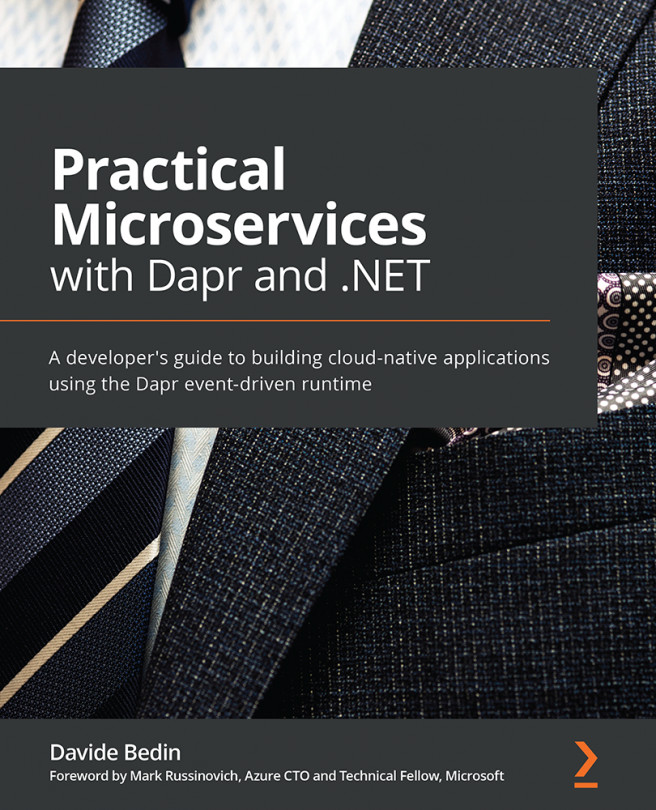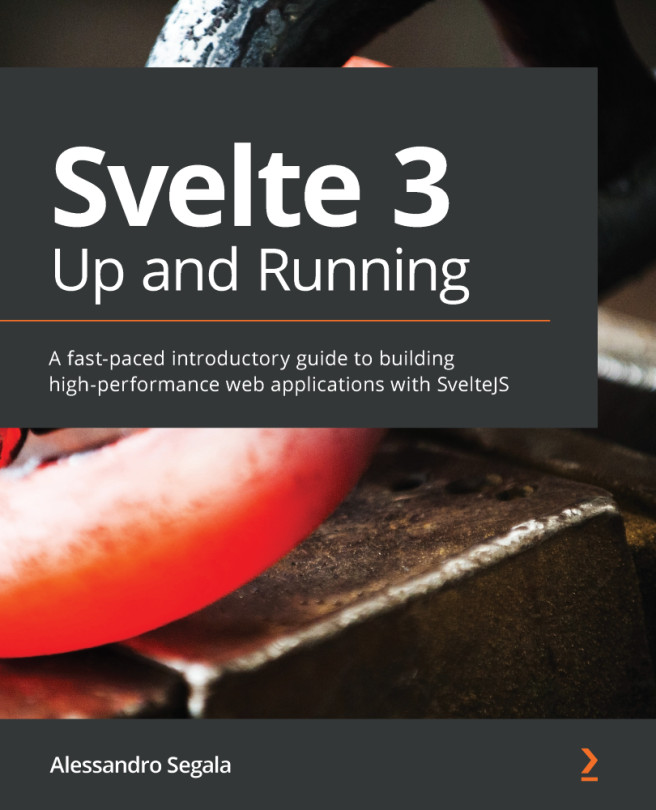Launching VS Code
By now, you should have downloaded your copy of VS Code and followed the guided installation wizard to set up your environment. Next, let's start off by looking into different ways of launching VS Code and explore some command-line options.
The simplest way of starting VS Code is by running the code . command.
This will open up a new instance of VS Code. If this command does not work in your macOS installation, you can follow the next steps. For Linux, you can visit https://code.visualstudio.com and look for Setup | Linux.
Setting up the command line for macOS
If you already have a Bash profile, please skip Steps 1 and 2. Otherwise, proceed as follows:
- Write the
cd ~/command to go to your home folder. - Write the
touch .bash_profilecommand to create a new file. - Then, on the terminal window, write the following commands:
cat << EOF >> ~/.bash_profile #Add Visual Studio Code (code) Export PATH=''\$PATH:/Applications...