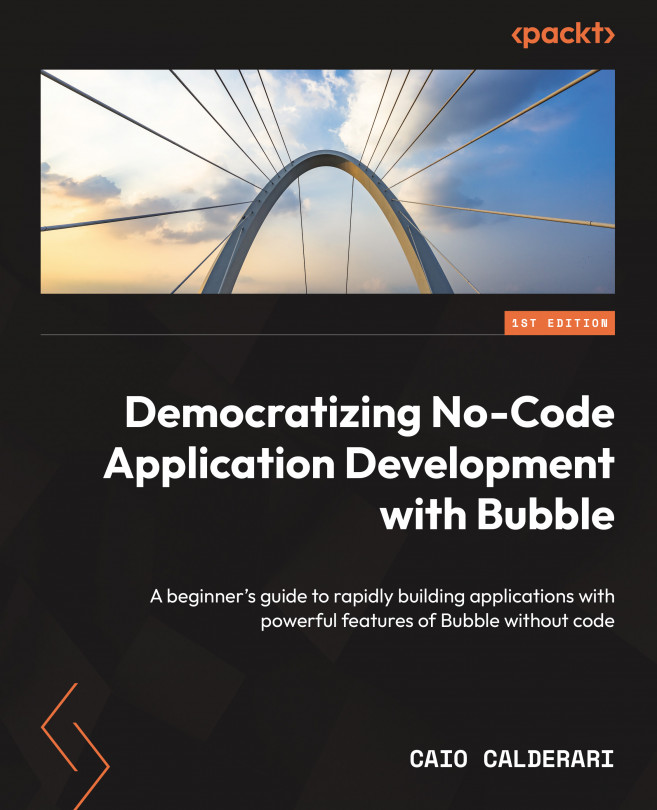Enhancing app functionality through integrations
Now that you understand how to find API plugins, how they work, and the different methods of using an API, let’s break it down into practical steps and show you how to interact with the API Connector plugin.
As mentioned before, you must first install the API Connector. Once it is installed, you will head to the Plugins tab and locate this plugin; click the plugin page to expose its settings.
To add a new API call, you have to click the Add another API button.
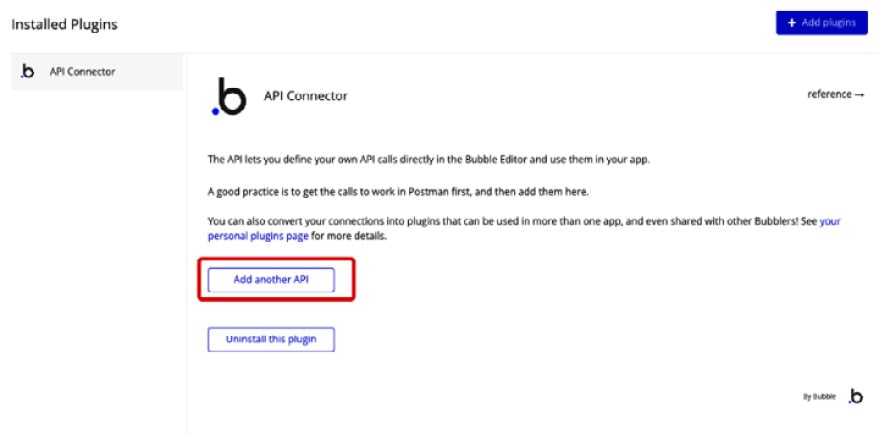
Figure 9.16: Add another API
This will create a new box where you can set up your API connection as shown here:
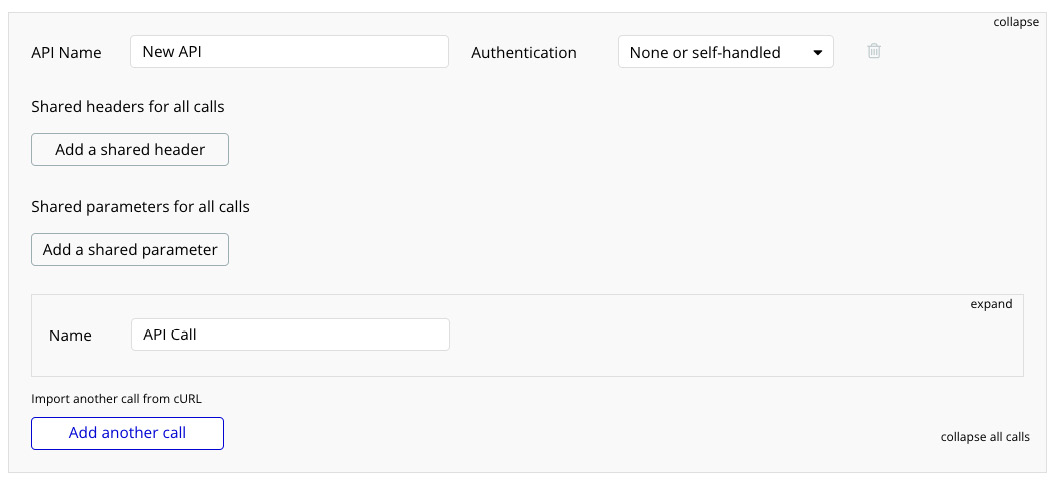
Figure 9.17: API settings
The fields are explained here:
- API Name: The first field is API Name, which can be used to identify your API connection later on. Add a name in this field that will help you remember what this API does and what service you are connecting to. This name will appear...