Creating your first SharePoint content page
Content pages live on the Site Pages library. Each site has a dedicated Site Pages library. Creating a new page starts by opening a site where the page needs to be published and shown to users. The easiest way is to navigate to the home page of the site, click + New from the toolbar, and select Page or News post, if the page is a news article:
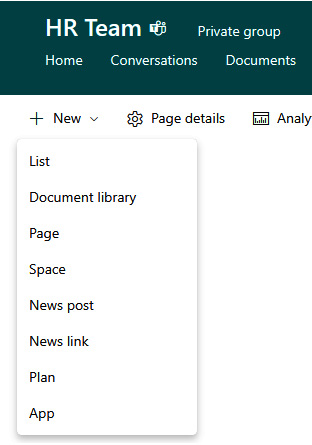
Figure 6.1 - Creating a page
Pick a template and select Create page from the bottom-right corner. The preview shows an overview of the template:
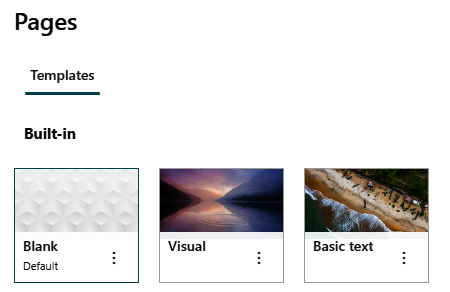
Figure 6.2 - Default page templates
The page itself consists of a header section and an authoring canvas.
Header section
The header section includes the title of the page, the author’s name (which can be changed or hidden), the published date, and – depending on the header style – a background image. An optional text block above the title can be used for visually categorizing...































































