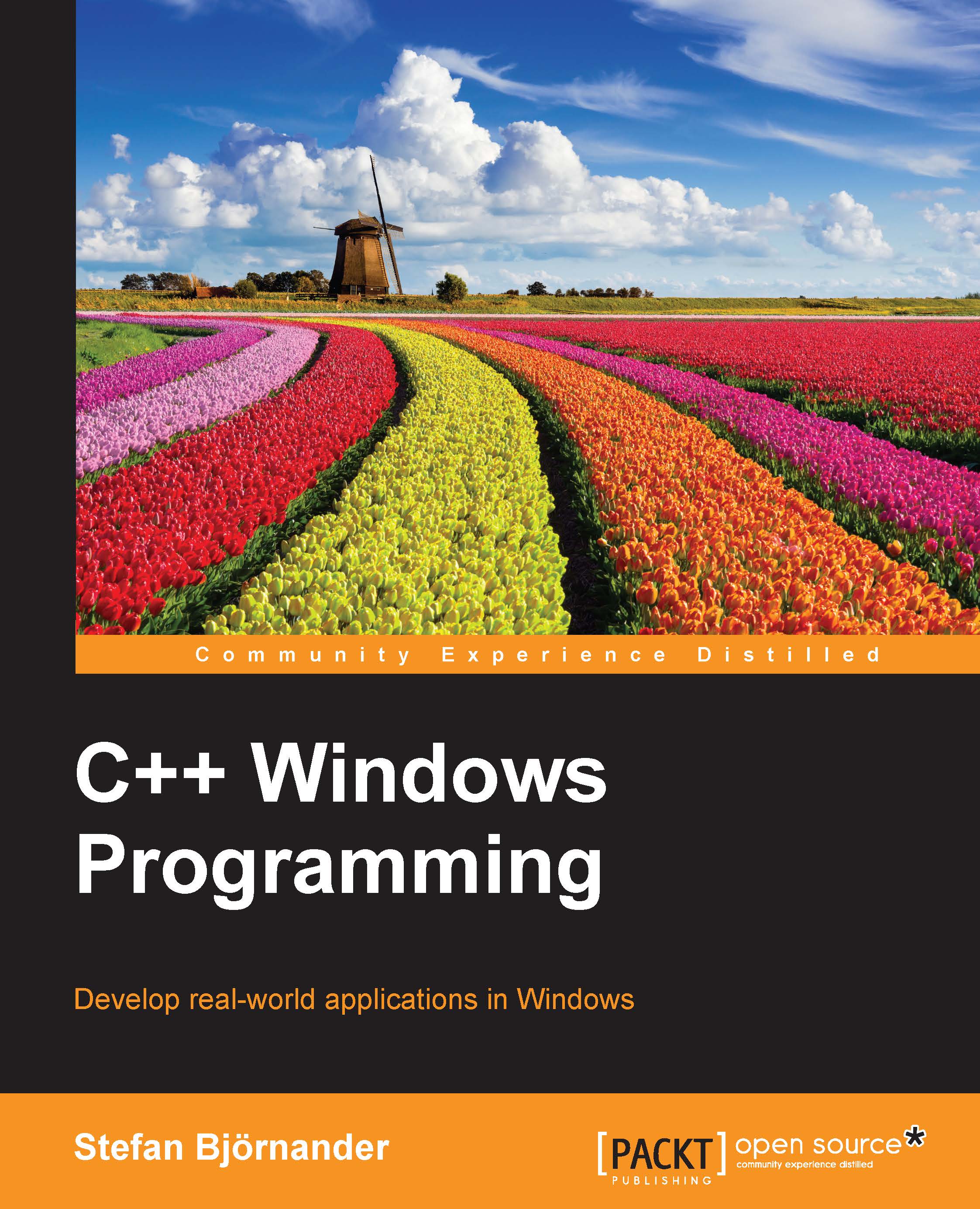Standard dialogs
In Windows, it's possible to define dialogs. Unlike windows, dialogs are intended to be populated with controls such as buttons, boxes, and text fields. A dialog may be modal, which means that the other windows of the application become disabled until the dialog is closed. In the next chapter, we will look into how we build our own dialogs.
However, in this section, we will look into the Windows standard dialogs for saving and opening files, choosing fonts and colors, and printing. Small Windows supports standard dialogs by wrapping the Win32 API function, which provides us with the dialogs.
The Save dialog
The SaveDialog function displays the standard Save dialogs.

The filter parameters filter the file types to be displayed. Each file format is defined in two parts: the text displayed in the dialog and the default file suffix. The parts are separated by a zero character and the filter is terminated with two zero characters. For instance, consider the following:
Word...