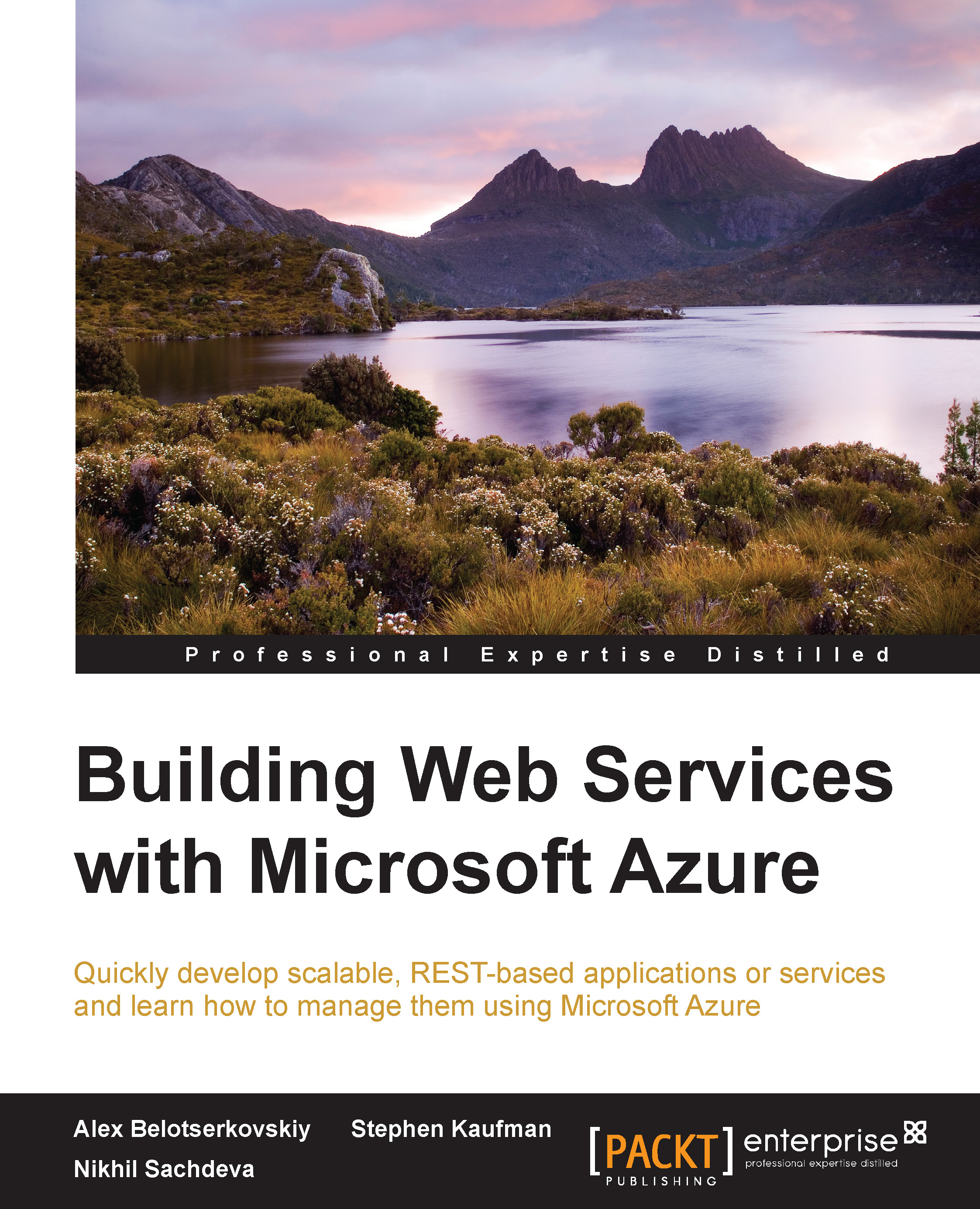Committing changes to Git
In the previous section, we built and tested our Web API. Now, we discuss how to use Visual Studio Online and Git for source control management. Note that this section assumes that we have a Git repository created and available. It does not give a walkthrough of setting up a Git repository within VSO.
Note
The Microsoft Virtual Academy has an excellent tutorial for using Visual Studio Online with Git it is highly recommended to understand these concepts before proceeding with this section: http://www.microsoftvirtualacademy.com/training-courses/using-git-with-visual-studio-2013-jump-start.
We will now commit the change to Visual Studio Online. Visual Studio 2013 provides a rich integration with Git so we can commit the changes without opening the Git command prompt:
- Right-click on the
Contoso.Transport.Servicesolution file in theSolution Explorer, and click on Add Solution to Source Control. - A dialog box is displayed with options for available source control systems...