Torch fire
Next, we will learn how to create a more sophisticated particle by using a texture sheet. For this example, we will be creating a torch and a particle system that will be used as the torch fire. Again, we will create an empty game object and apply a new particle system to it. Then, we will set the settings in the Main module:
Duration:
1Looping: Enable
Start Lifetime: 1
Start Speed: 0
Start Size: 2
Max Particles:
1
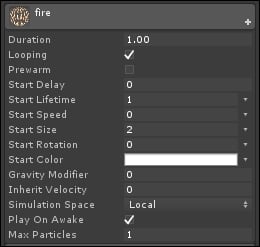
Then, set the emission rate to 1. In this case, we only need one single particle to be spawned by the particle system and kept alive until the animation has finished playing.
Next, we will create a new material and apply the following texture to the material:
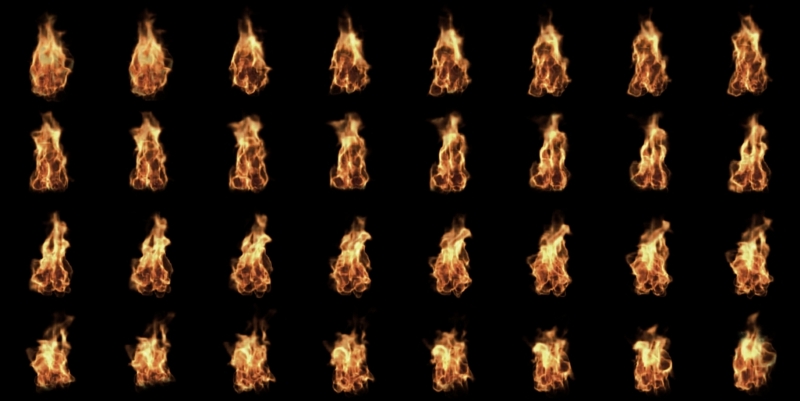
After that, let's get back to the particle system again, and set the shader type of the material to Particles/Additive. After that, enable the Texture Sheet Animation module and set the Tiles setting to:
X:
8Y:
4
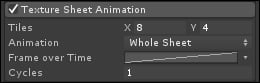
You can easily get this number by looking at how many columns and rows of frames there are on...

























































