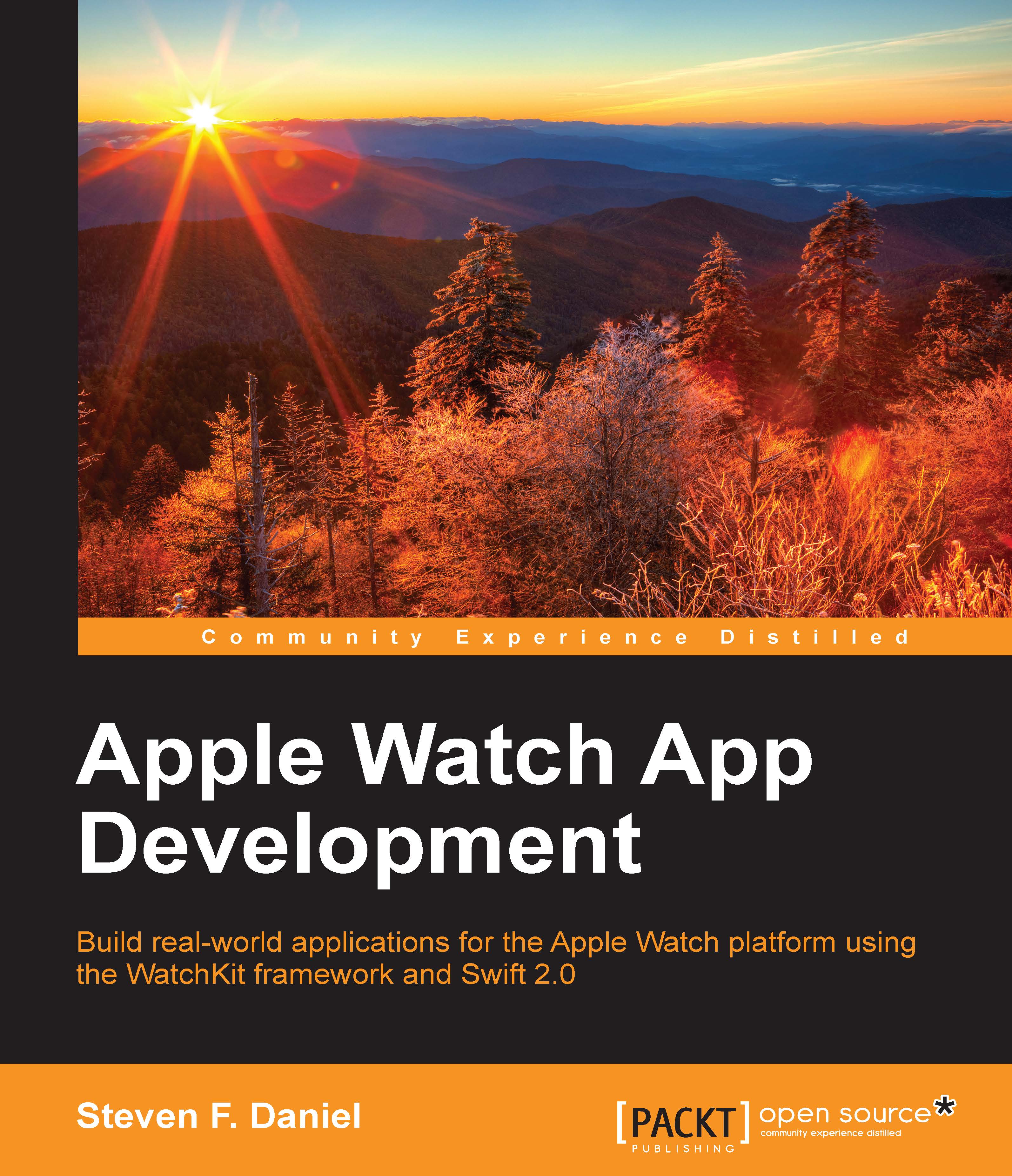Adding a glance to our Shopping List application – WatchKit
In this section, you will learn how to add a menu to our existing Shopping List application, which we created in from our previous chapter. Perform the following steps:
Select the
ShoppingList.xcodeprojfile from theChapter 07folder, in the accompanying code bundle as shown in the following screenshot:
Next, ensure that the
ShoppingListXcode project file is open within the Xcode development IDE.Next, select the Interface.storyboard file from the project navigation window, which is located within ShoppingList WatchKit Extension group in the project navigation window.
Then, from Object Library, drag a glance interface controller (
WKInterfaceController) control to the watch area canvas:
Once you add glance interface controller to your watch area canvas, it would be good to save your project by navigating to File | Save or alternatively pressing Command + S.
As you can see, incorporating WatchKit glance controllers within our Shopping...