Creating an effect for FCP X
Almost all the effects in the FCP X library come from Motion 5. Let's create our own effect in Motion and bring it to FCP X with some parameters that we can tweak.
Getting ready
Locate some video footage on your computer that you'd like to add an effect to and that is about 10 seconds in length. Launch Motion. From the welcome screen, select a Final Cut Effect project. From the Preset, choose a Broadcast HD 1080 project with a Frame Rate of 29.97 and a Duration of 10 seconds. Click on Open. Motion's interface launches. Make sure you are at the beginning of your project. Drag the footage from your File Browser over to the Effect Source well. When you see a hooked arrow, release the mouse. The placeholder now gets updated with your footage. Select the Canvas and press Shift + Z to fit the video to the window.
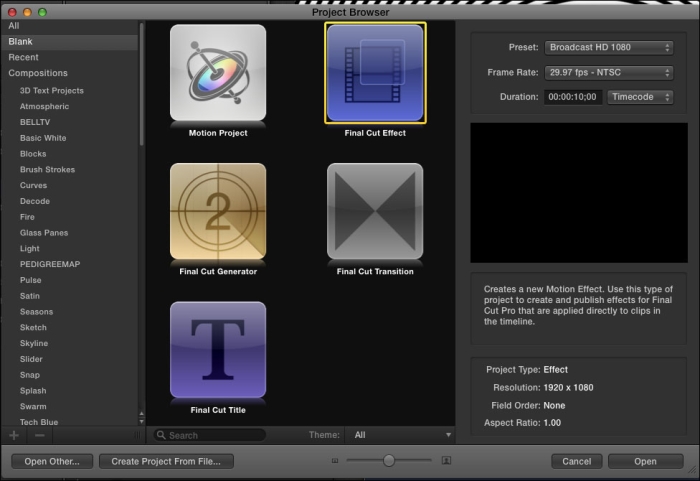
How to do it...
We're going to add three effects to this clip and then choose to publish the parameters we want the FCP X user to have access to. While the effects...
























































