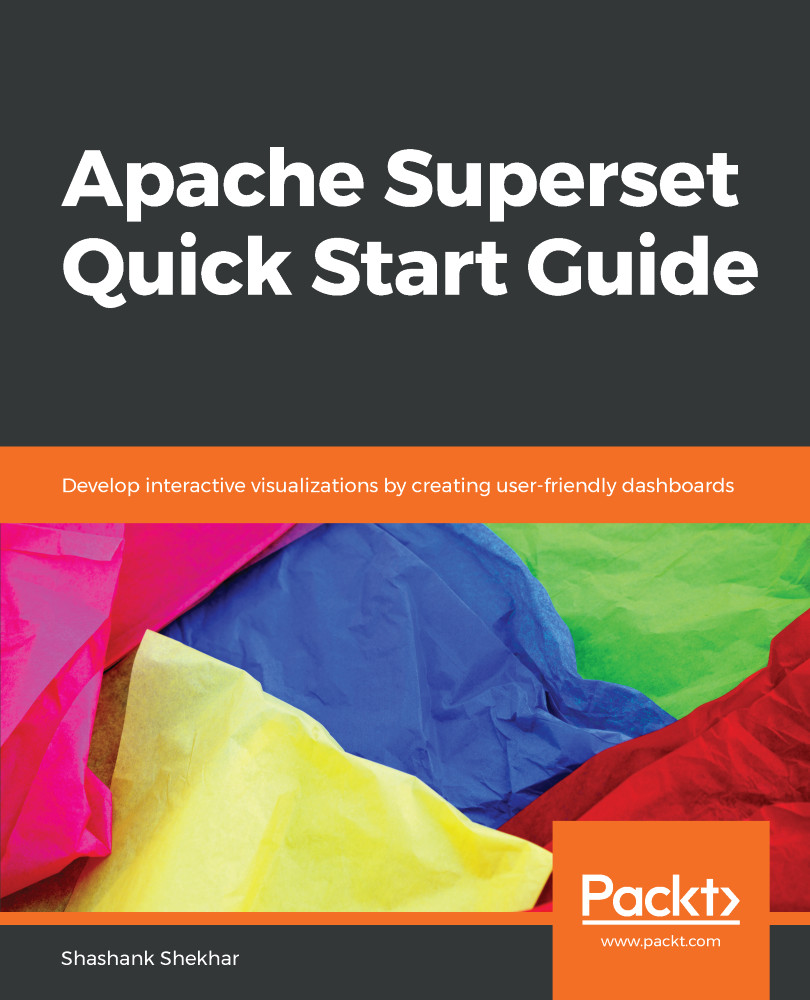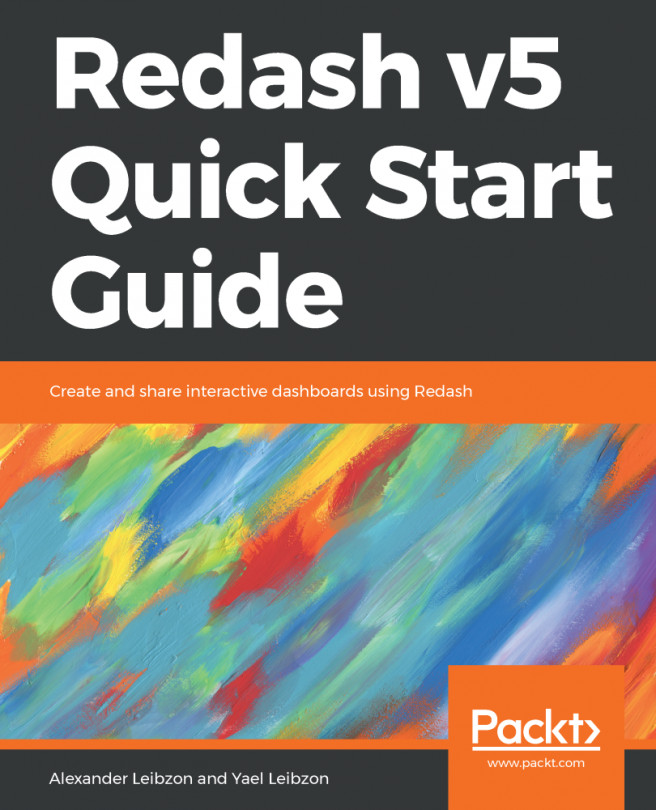We are going to set up NGINX as a proxy server that will retrieve resources on behalf of a client from the Gunicorn web server. NGINX has many functionalities and it is the most popular proxy server in use. We will use it primarily to redirect connections when someone enters a registered web domain name in their web browser, or the external IP address directly into our Superset web server.
We will set up SSL certification for the NGINX proxy server. This way, web connections to our web app will always be encrypted and secure. More popular browsers, such as Chrome and Firefox, will show a warning if the web page does not have an SSL certificate. No worries, we will get the certificate!
We will first install NGINX in our GCE instance. GCE runs an Ubuntu OS:
# Install sudo apt-get update sudo apt-get install nginx
The NGINX service is now installed...