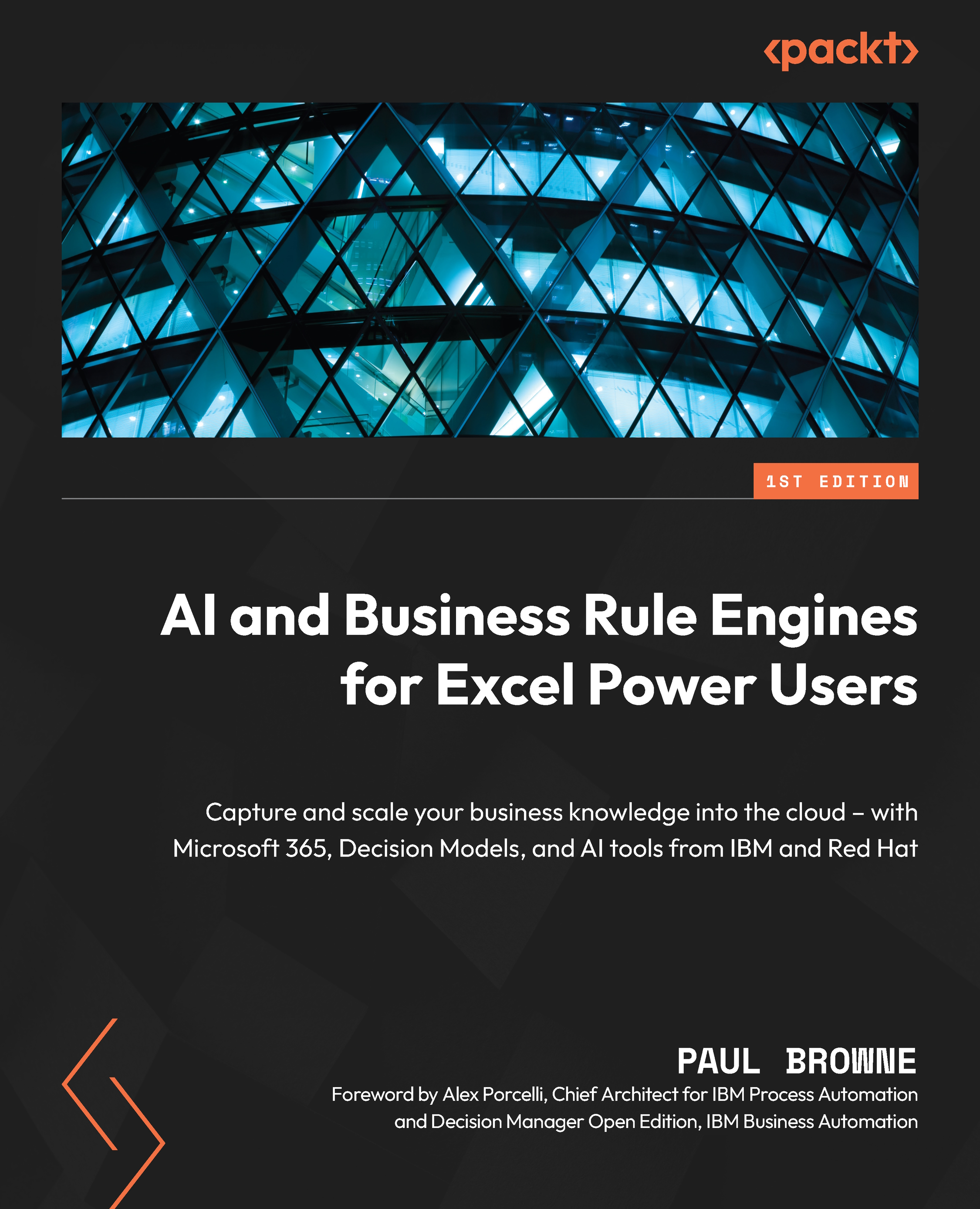Conventions used
There are a number of text conventions used throughout this book.
Code in text: Indicates code words in text, database table names, folder names, filenames, file extensions, pathnames, dummy URLs, user input, and Twitter handles. Here is an example: “The formula to match with the first 10,000 customers is Customer.Number < 10000.”
A block of code is set as follows:
let
// "SourceUrl" with quotes needs to match the named range on our Excel sheet. You may need to change {1} to {0} depending on when your first line begins
pSourceUrl = Excel.CurrentWorkbook(){[Name="SourceUrl"]}[Content]{1}[Column1]
in
pSourceUrl
When we wish to draw your attention to a particular part of a code block, the relevant lines or items are set in bold:
let
// "SourceUrl" with quotes needs to match the named range on our Excel sheet. You may need to change {1} to {0} depending on when your first line begins
pSourceUrl = Excel.CurrentWorkbook(){[Name="SourceUrl"]}[Content]{1}[Column1]
in
pSourceUrl
Any command-line input or output is written as follows:
curl -X 'POST' \
'https://dmn-dev-sandbox-yu88rl6qu490-crt-openshift-dev.apps.sandbox.x8i5.p1.openshiftapps.com/Customer Recommendations/Product Recommendation Service' \
-H 'accept: application/json' \
-H 'Content-Type: application/json' \
-d '{
"Customer": {
"Number": 0,
"Name": "string",
"Date of Birth": "2022-10-23",
"Country of Residence": "string",
"Special Requests": "diabetic",
"Previous Orders": [
0
]
}
}'
Bold: Indicates a new term, an important word, or words that you see onscreen. For instance, words in menus or dialog boxes appear in bold. Here is an example: “Click Done at the bottom right of the screen to save the code and exit the screen.”
Tips or important notes
Appear like this.