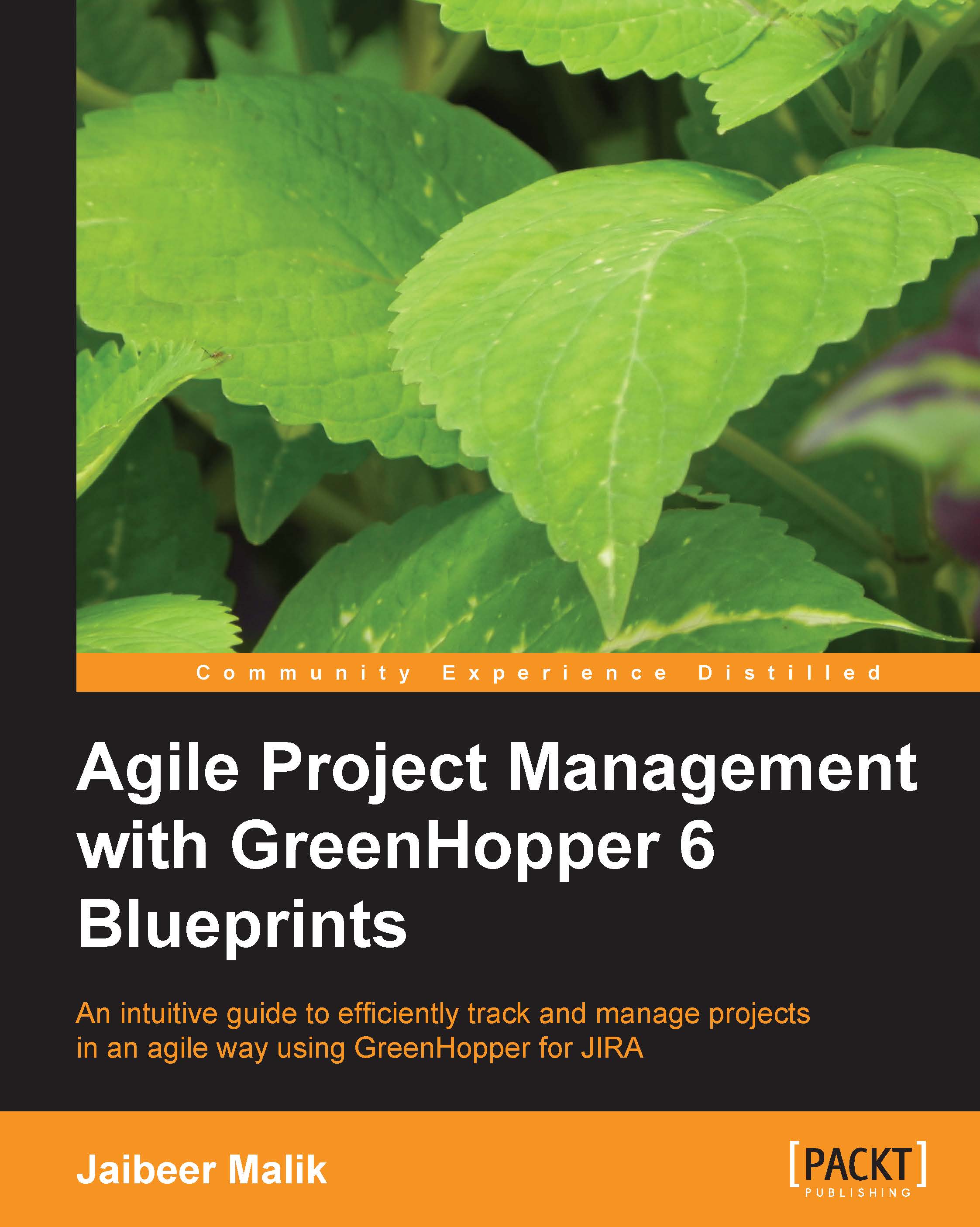Creating a board
A board in GreenHopper is a place to display issues from single or multiple projects. If you already have created a board in the last section, you may skip down to the next Plan mode section.
You can create a board by clicking on create a new Scrum board link as shown in the first screenshot on the Getting started page:
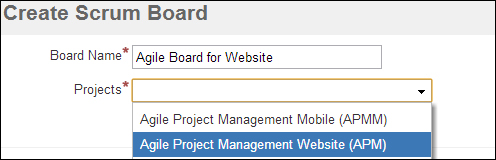
As shown in the preceding screenshot, enter the following values for new board:
Board Name: The name of the board. You will also be able to edit the name of the board later.
Projects: Allows you to select a single project or multiple projects based on your team configurations. GreenHopper also allows you to create a board based on multiple Jira projects. Based on your team configurations, if you are using an individual Jira project for each team, you can still create a single board to visualize and manage multiple teams.
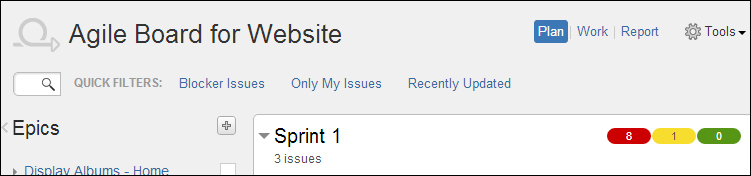
A typical Scrum board, displayed in the preceding screenshot, is the representation of three main phases; which are Planning, Tracking, and...