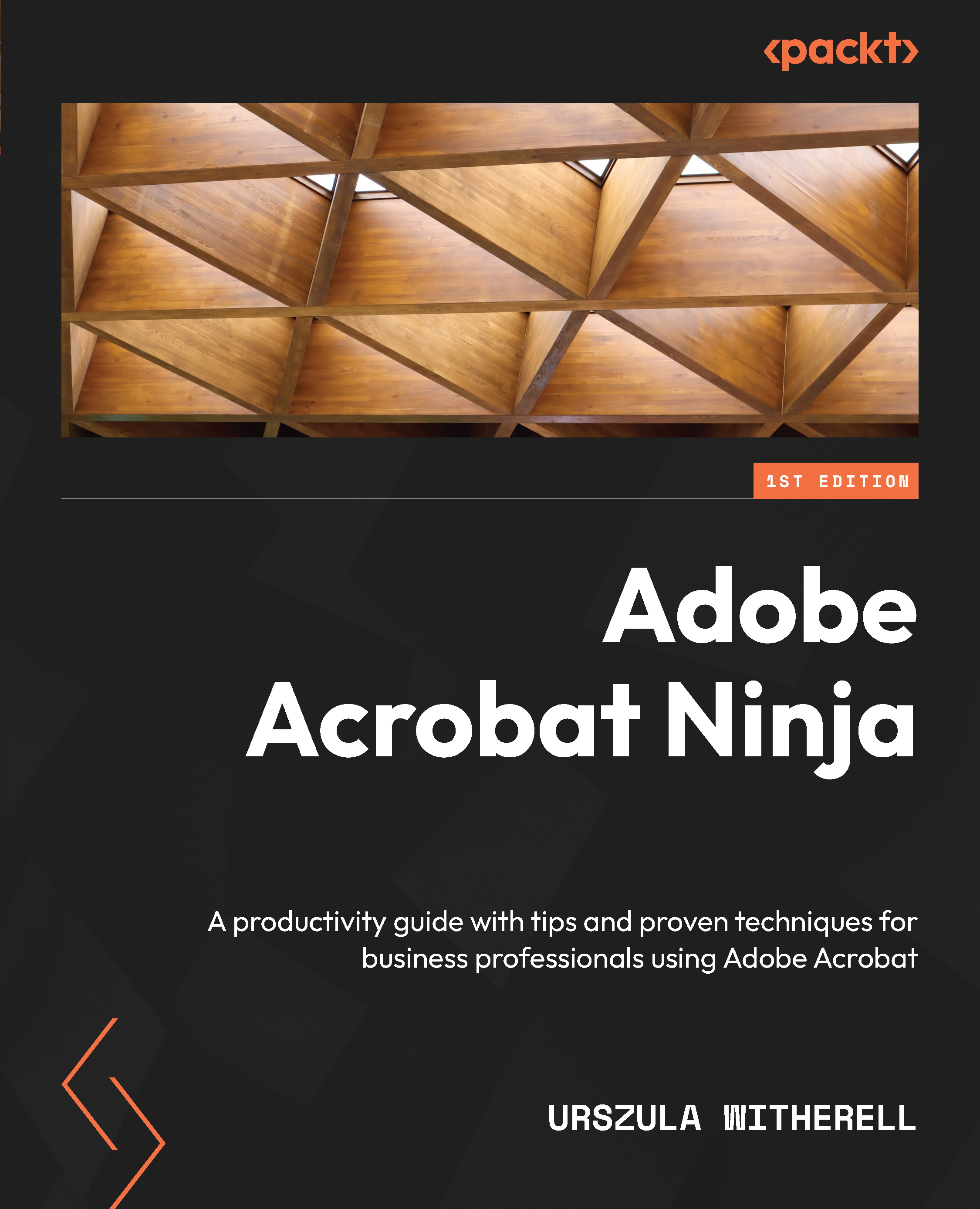Collecting data from filled-out PDF forms
This section involves setting up the final step of the information-gathering process. The form is still in your hands, the form designer expert. You have tested all the fields, corrected errors, and made sure calculations, validations, format numbering, and the tabbing order all work.
We will now create a Submit button and make decisions about how to collect the information when a user fills out our form and is ready to send it.
Follow the steps in creating a button in the Button field properties and actions section; alternatively, here’s a little cheat – simply copy and paste the Print button and position it on a page. I usually keep all buttons close together at the bottom of the form.
Since you have a duplicate field, first, you need to change the Name field value, tooltip, and label of the field. Following that, we will spend some time on Actions. Here are the steps if you copy and paste and update the button:
...