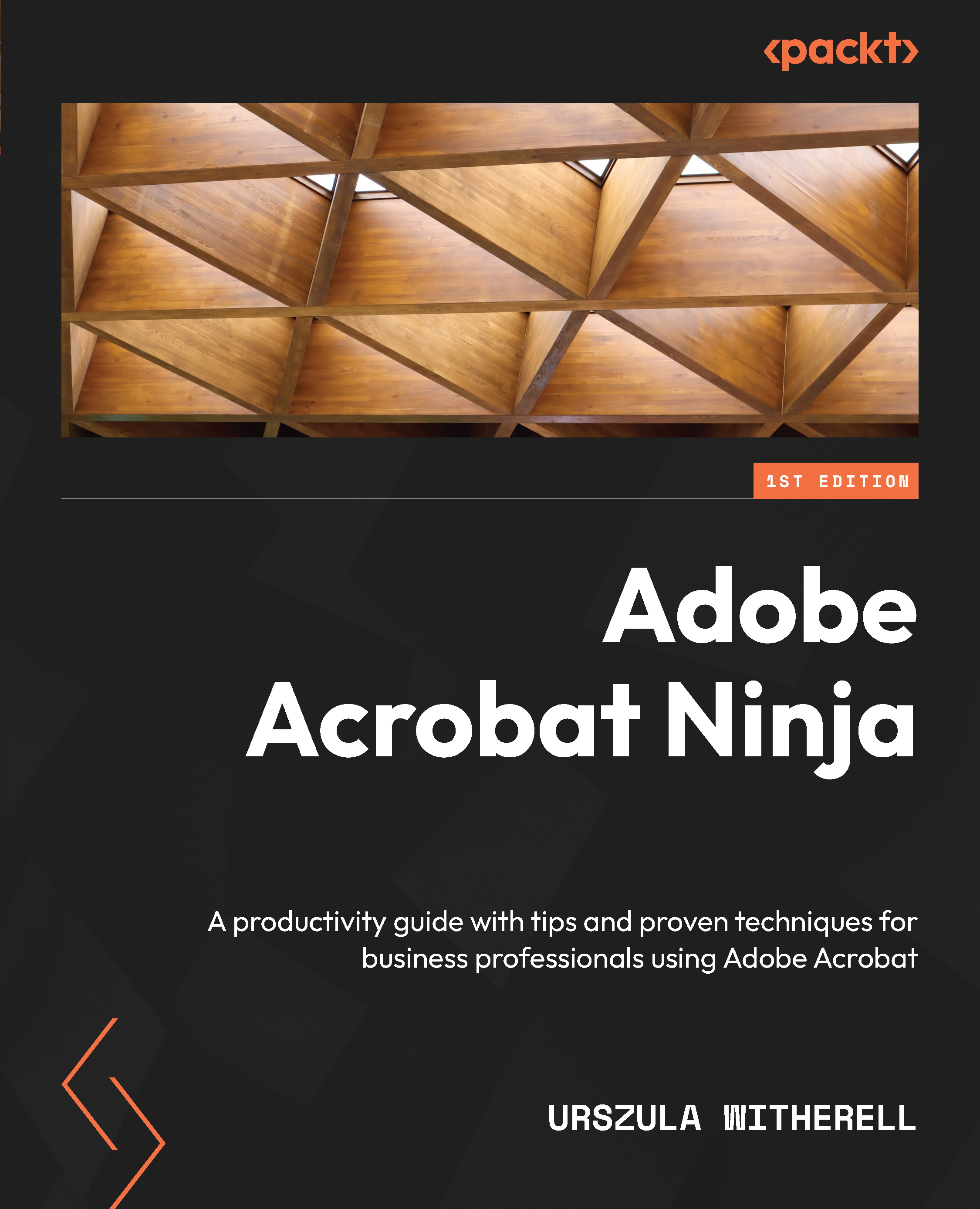Adding and organizing pages and page numbering
Some publications are very long, and their sections may be completed by different authors. Each part may be exported to PDF independently and they all may need to be combined into one file in Acrobat. Some pages may need to be replaced with updated content. None of these edits are possible in paper documents, but PDF gives us so much more flexibility.
Organizing the order of document pages may be done in the Pages pane or using the Organize Pages tool. We will use the Pages pane, where the Options menu will be our starting point for edits.
Pages navigation pane and options
First, if it is not opened already, we will open the Pages navigation pane. Follow these steps:
- Click in the middle of the gray bar on the left side to open the pane icons.
- When you see the icons for available panes, click the Pages icon to open the Pages pane with numbered page thumbnails appearing in the column, as seen in the following screenshot...