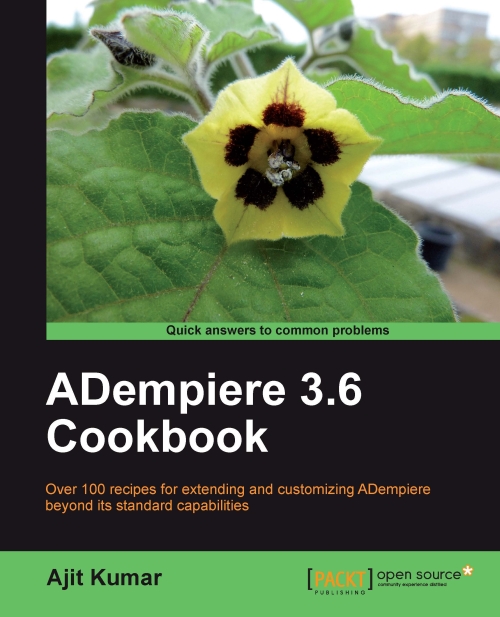Grouping the fields in a tab
If there are too many fields on a tab, it may sound appropriate to group them logically, so that the user can see the connection between them. As part of this recipe, we are going to do this and see how we can do it.
We are going to group the basic MOM fields on the MOM tab under a collapsible panel with the title 'MOM Basic Detail'.
How to do it...
1. Log in as System/System with the System Administrator role.
2. Go to the Menu | Application Dictionary | Field Group window and create a new Field Group by the name of MOM Basic Detail, as shown in the following screenshot:
 |
3. Go to the Window, Tab, and the Field window, and open the details of Minutes Of Meeting window.
4. Go to the Tab window and select the MOM tab.
5. Go to the Field tab and set the Field Group to MOM Basic Detail, as shown in the next screenshot
Note
The Field Group appears with the first item and all the items below it are considered to be in that group, until a new field group is specified.
 |
6. Log...