Creating a realistic, natural river
In the previous scene, we created a snow and rock landscape. Now, let’s fill it with details – starting by adding a river to our scene.
Let’s add a plane that’s going to represent the water in our scene:
- In the 3D Viewport, press Shift + A and create a plane object.
- Scale the plane object by pressing S to make it fit the landscape size.
- Move the plane object down until it collides perfectly with the bottom curve of the landscape. We just need to show a little bit of the plane on the surface. Take a look at Figure 7.1 here, which shows where to place the plane object that we have created:
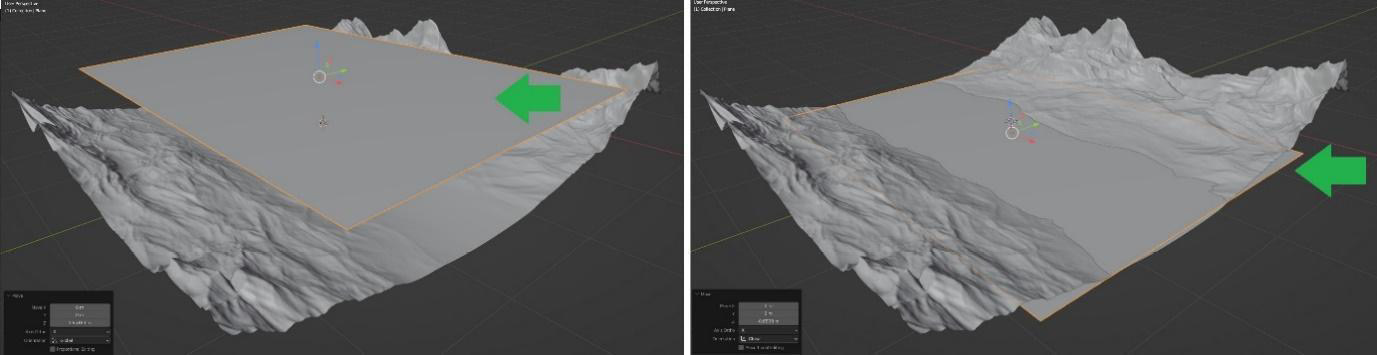
Figure 7.1 – Fitting the plane to the bottom curve of the landscape
Now that we have placed the plane object at the bottom of the landscape, we need to create a water material and assign it to this plane.































































