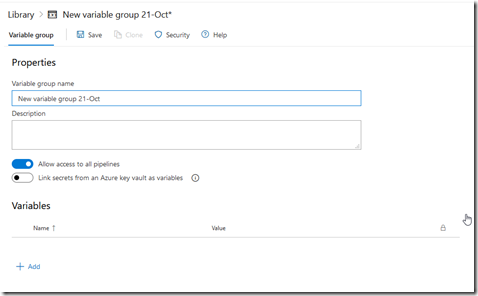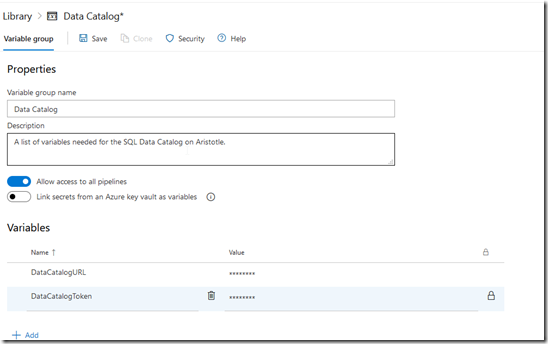I was in a webinar recently and saw a note about variable groups. That looked interesting, as I’ve started to find that I may have lots of variables in some pipelines, and I thought this would keep me organized. However, these are better than that.
When I go to the variable screen for a pipeline, I see this my variables, but on the left side, I see “Variable groups”. If I click this, I see some info.:

The top link takes me to a doc page, where I see this sentence: “Use a variable group to store values that you want to control and make available across multiple pipelines.”
Now that is interesting. I have been thinking about different pipelines, so having variables that work across them is good.
To create a variable group, I need to go to the Library, which is another menu item under the Pipelines area. I get a list of groups, of which I have none right now.

When I click the blue button, I get a form with the group properties, and then a variables section below.

I add a couple variables and add some group info. In this case, I want some secret values that are useful across different pipelines.

You do need to click Save at the end of this.
Unlock access to the largest independent learning library in Tech for FREE!
Get unlimited access to 7500+ expert-authored eBooks and video courses covering every tech area you can think of.
Renews at $19.99/month. Cancel anytime
In my pipeline, I see I have some variables. On the left, again, is a Variable groups item.

When I click that, I don’t see any, but I haven’t linked any. Here I need to link my group.

When I click this, I get a blade on the right. I can then see my group(s), and I can set a scope. I do need to click the group and then I can click link at the bottom.

Now I see the variables available in my pipeline.

That’s pretty cool, especially as I am starting to see separate pipelines for different downstream environments becoming more popular.
The post Azure DevOps–Using Variable Groups appeared first on SQLServerCentral.
 United States
United States
 Great Britain
Great Britain
 India
India
 Germany
Germany
 France
France
 Canada
Canada
 Russia
Russia
 Spain
Spain
 Brazil
Brazil
 Australia
Australia
 Singapore
Singapore
 Hungary
Hungary
 Philippines
Philippines
 Mexico
Mexico
 Thailand
Thailand
 Ukraine
Ukraine
 Luxembourg
Luxembourg
 Estonia
Estonia
 Lithuania
Lithuania
 Norway
Norway
 Chile
Chile
 South Korea
South Korea
 Ecuador
Ecuador
 Colombia
Colombia
 Taiwan
Taiwan
 Switzerland
Switzerland
 Indonesia
Indonesia
 Cyprus
Cyprus
 Denmark
Denmark
 Finland
Finland
 Poland
Poland
 Malta
Malta
 Czechia
Czechia
 New Zealand
New Zealand
 Austria
Austria
 Turkey
Turkey
 Sweden
Sweden
 Italy
Italy
 Egypt
Egypt
 Belgium
Belgium
 Portugal
Portugal
 Slovenia
Slovenia
 Ireland
Ireland
 Romania
Romania
 Greece
Greece
 Argentina
Argentina
 Malaysia
Malaysia
 South Africa
South Africa
 Netherlands
Netherlands
 Bulgaria
Bulgaria
 Latvia
Latvia
 Japan
Japan
 Slovakia
Slovakia