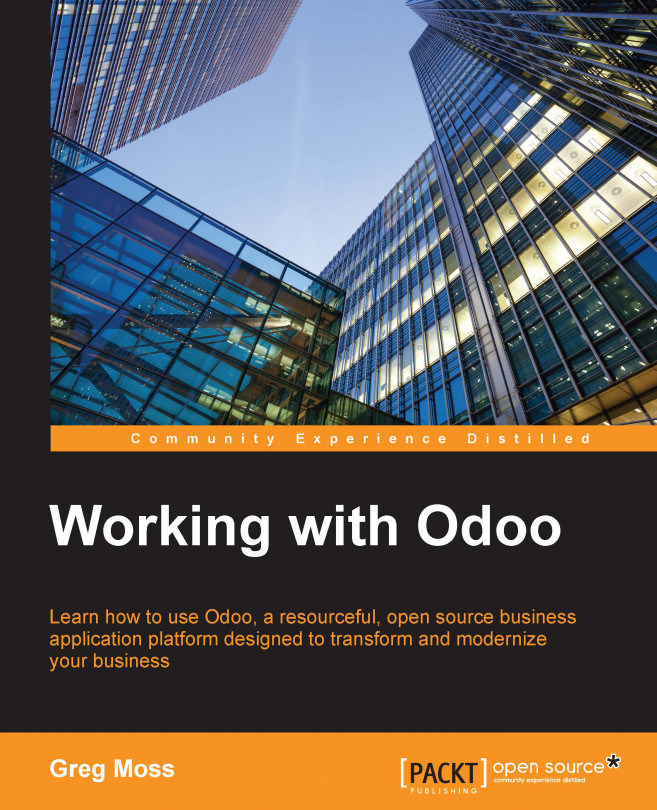Producing the product
After you click on the Produce button, you will be prompted to confirm that the product has been produced:
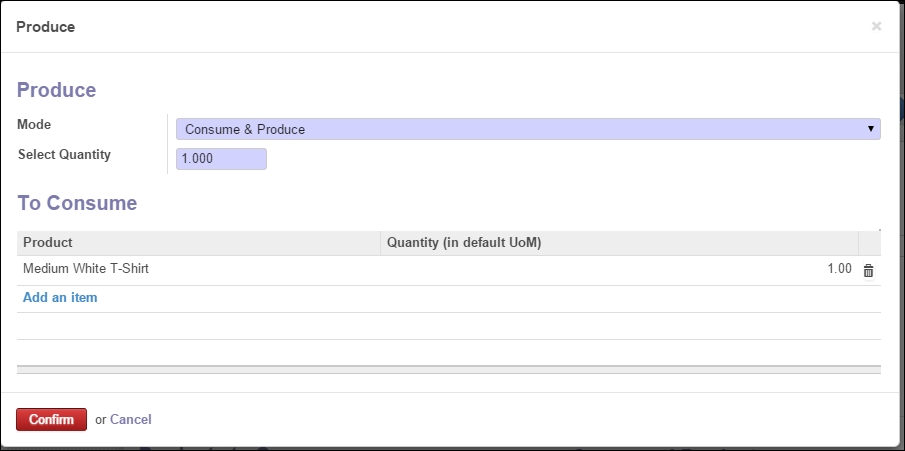
The mode option allows you to choose whether you want to consume the raw materials and produce the final product or simply consume the raw materials. This latter option might be used in long production cycles where you need to show the raw materials gone from inventory, but you want another step to actually produce the final product. For this example, we will Consume & Produce the final product.
Notice that you do have the option to add additional items on-the-fly or adjust the quantity that has been consumed as part of the operation.
Click on the Confirm button to produce the product.
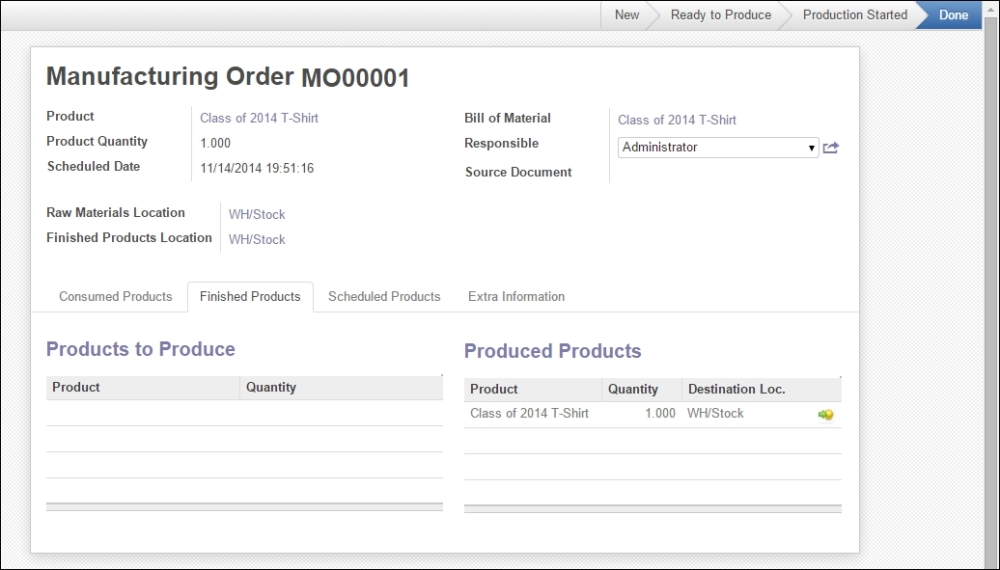
The product has then been produced and is now available in the inventory for sale. Notice that by navigating to Manufacturing Order | Finished Products | Produced Products, we can see the Class of 2014 T-shirt and the destination/location where it is in the warehouse.
Congratulations...