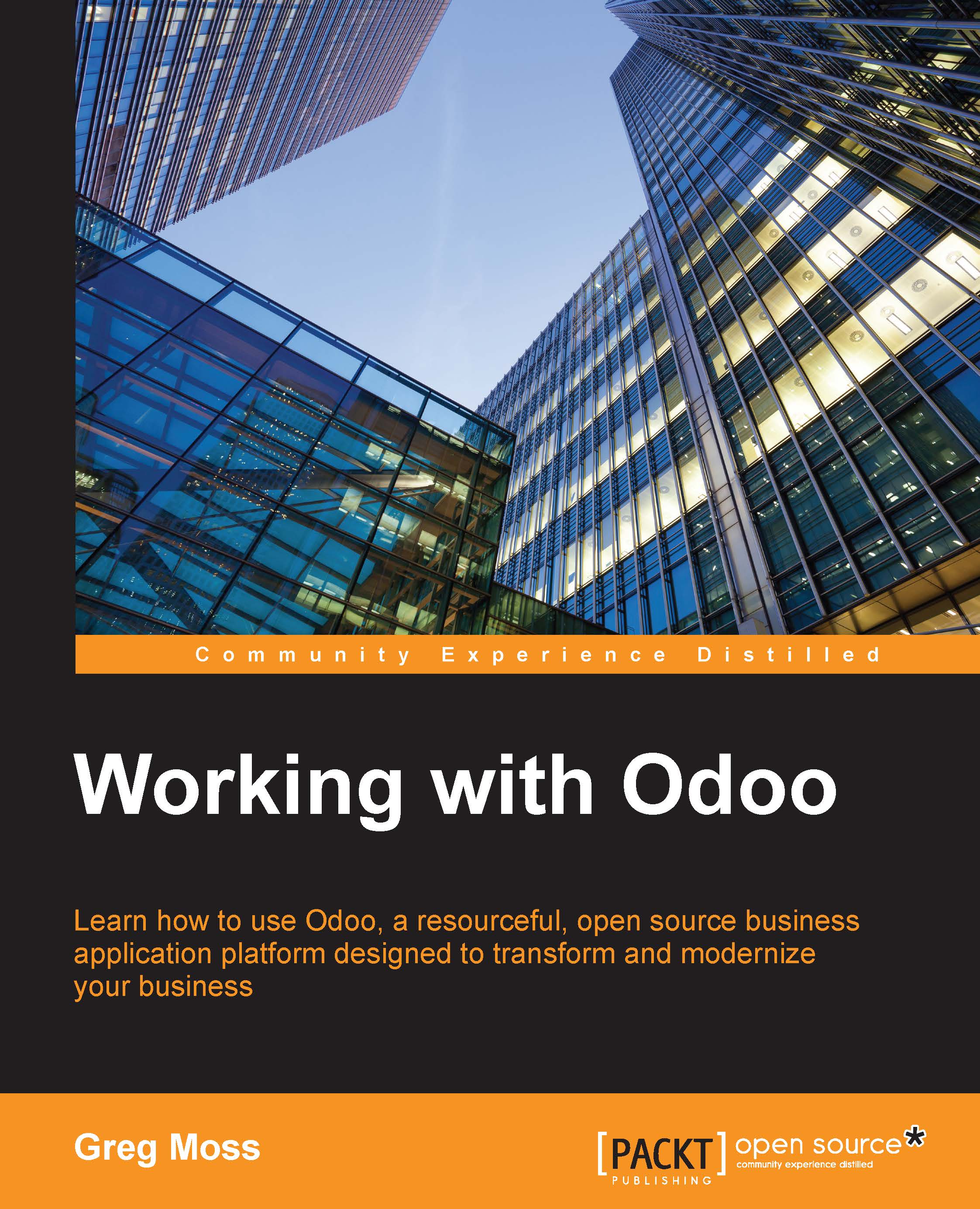Creating your first customer
Helpful instructions prompt you to begin entering your first customer into Odoo by clicking on the Create button:

This is the Odoo Customers form. Clicking on Create will generate a customer record.
Silkworm sells t-shirts to both businesses and retail customers. For this example, we will use a fictional customer named Mike Smith, who wishes to purchase several t-shirts. Odoo offers flexibility in collecting customer information, and by default, most fields are not required. Three main fields are required in a default installation of Odoo sales management:
- Customer name
- Accounts receivable account
- Accounts payable account
The rest of the fields are optional. Later in the chapter, you will learn how to configure Odoo to make additional fields required.
In this example, we have filled out some of the basic fields for our fictional customer Mike Smith:

Is this customer a company?
At the very top of the form is a check box to inform Odoo whether this customer is a company...