Expanding further
You may have noticed that the image shows up as an attachment inside the list item instead of in the picture column. At this time, the SharePoint Create item or Update item actions do not support manipulating an image column by default. With some creativity, however, you can craft a SharePoint HTTP request to upload the data directly.
Let’s see how!
- From My flows, select the Favorite Things flow for editing.
- Insert a new step between the Add attachment and Send an email steps.
- From the Choose an operation dialog, select Compose:
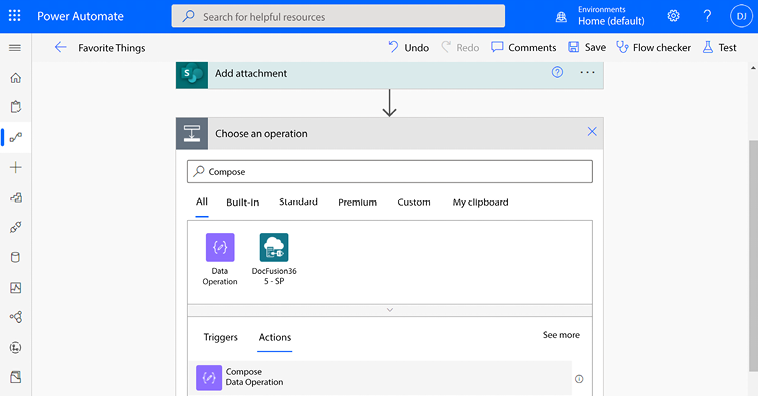
Figure 14.21: Adding a Compose action
- In the Inputs area of the Compose action, enter the following data:
{ "type": "thumbnail", "fileName": "FavoriteThing.jpg", "fieldName": "Picture", "serverUrl": "https://learningpowerautomate.sharepoint.com/sites/FavoriteThings", "serverRelativeUrl...































































