A sequential approval is a multiple approval scenario requiring various stages of approval before a final approver can accept or reject it. Common scenarios include expense reports or vacation requests where an immediate manager approves an item, which is then routed to a second-level manager.
An example sequential approval sequence is shown here:
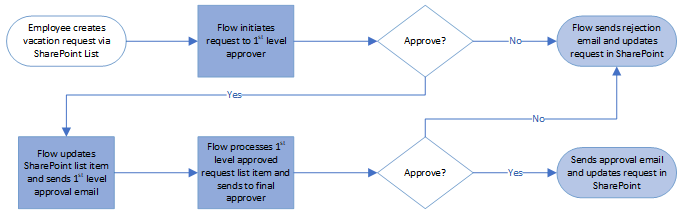
The previous diagram depicts this order of events:
- The user adds an item to a SharePoint list.
- Power Automate, which was configured to use a new item appearing on the list as a trigger, initiates the approval flow and sends the approval request to the first approver.
- The first approver responds to the request (either Approves or Rejects).
- The Power Automate flow processes the approval answer. However, unlike a single approval ending the flow, Power Automate instead starts the second stage (or final stage) of the approval.
- The second approver responds to the request (either Approves or Rejects).
An approval...

























































